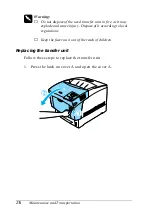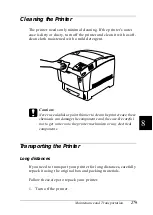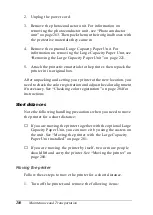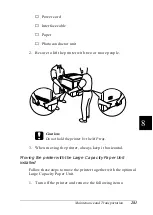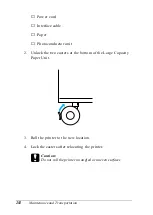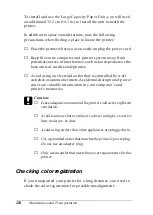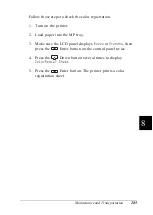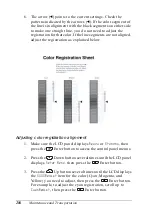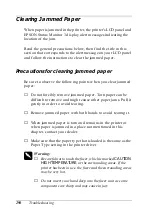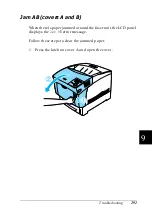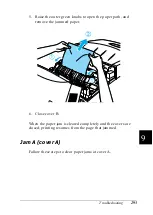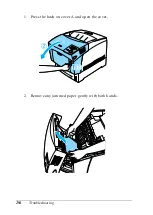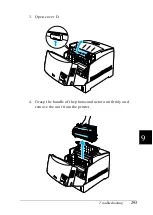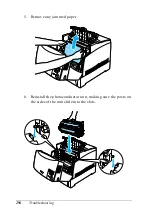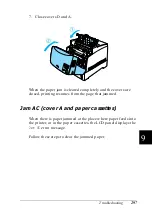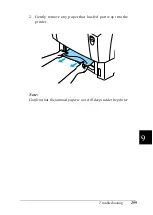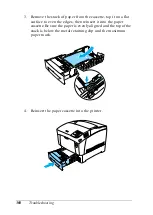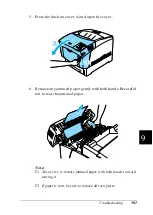286
Maintenance and Transportation
6. The arrow (
l
) points to the current settings. Check the
patterns indicated by the arrows (
l
). If the color segment of
the line is in alignment with the black segments on either side
to make one straight line, you do not need to adjust the
registration for that color. If the line segments are not aligned,
adjust the registration as explained below.
Adjusting color registration alignment
1. Make sure the LCD panel displays
Ready
or
Standby
, then
press the
Enter button to access the control panel menus.
2. Press the
Down button several times until the LCD panel
displays
Setup Menu
, then press the
Enter button.
3. Press the
Up button several times until the LCD displays
the
XXXXRegist
item for the color (Cyan, Magenta, and
Yellow) you need to adjust, then press the
Enter button.
For example, to adjust the cyan registration, scroll up to
CyanRegist
, then press the
Enter button.
Summary of Contents for AcuLaser C4000
Page 15: ...5 While the Data light is on or flashing While printing ...
Page 16: ...6 ...
Page 56: ...46 Paper Handling ...
Page 122: ...112 Using the Printer Software with Windows ...
Page 222: ...212 Functions of the Control Panel ...
Page 298: ...288 Maintenance and Transportation ...
Page 344: ...334 Troubleshooting ...
Page 370: ...360 Symbol Sets ...
Page 398: ...388 Working with Fonts ...
Page 420: ...410 Glossary ...