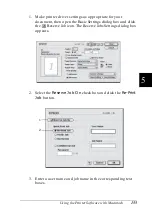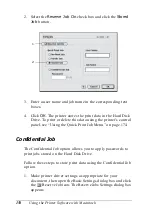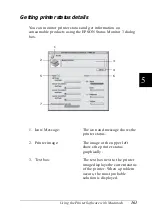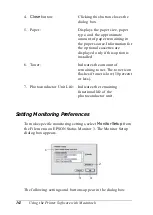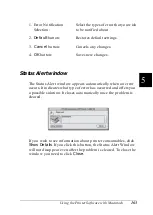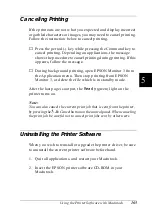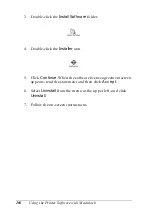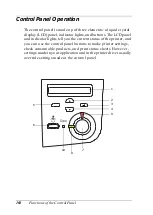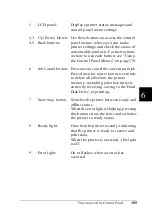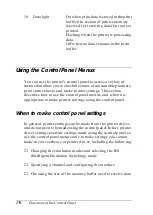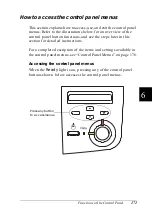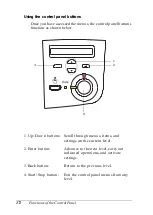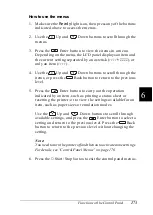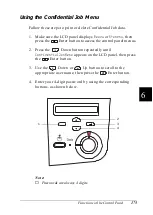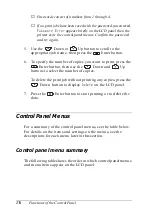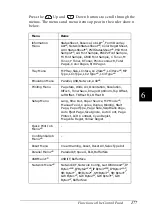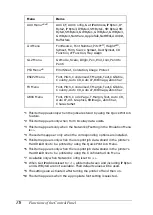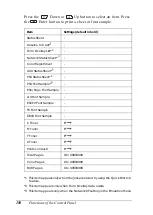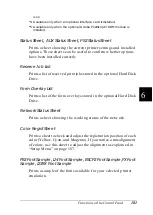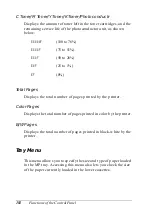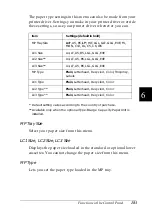Functions of the Control Panel
169
6
6
6
6
6
6
6
6
6
6
6
6
1
LCD panel:
Displays printer status messages and
control panel menu settings.
2, 3,
4, 5
Up/Enter/Down/
Back buttons:
Use these buttons to access the control
panel menus, where you can make
printer settings and check the status of
consumable products. For instructions
on how to use each button, see “Using
the Control Panel Menus” on page 170.
6
Job Cancel button: Press once to cancel the current print job.
Press down for more than two seconds
to delete all jobs from the printer
memory, including jobs the printer is
currently receiving, saving to the Hard
Disk Drive, or printing.
7
Start/Stop
button
: Switches the printer between ready and
offline status.
When the error light is flashing, pressing
this button clears the error and switches
the printer to ready status.
8
Ready light:
On when the printer is ready, indicating
that the printer is ready to receive and
print data.
When the printer is not ready, this light
is off.
9
Error light:
On or flashes when an error has
occurred.
Summary of Contents for AcuLaser C4000
Page 15: ...5 While the Data light is on or flashing While printing ...
Page 16: ...6 ...
Page 56: ...46 Paper Handling ...
Page 122: ...112 Using the Printer Software with Windows ...
Page 222: ...212 Functions of the Control Panel ...
Page 298: ...288 Maintenance and Transportation ...
Page 344: ...334 Troubleshooting ...
Page 370: ...360 Symbol Sets ...
Page 398: ...388 Working with Fonts ...
Page 420: ...410 Glossary ...