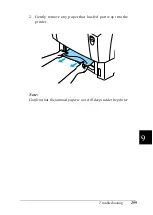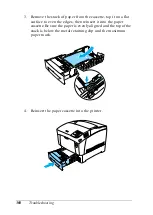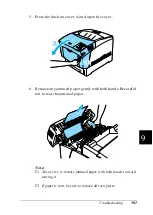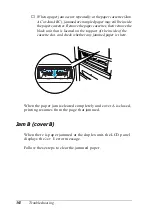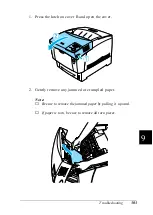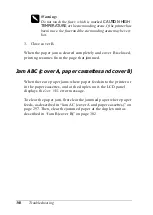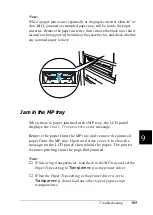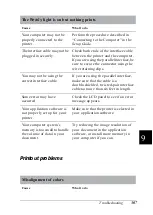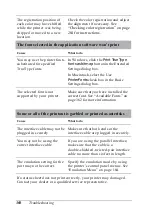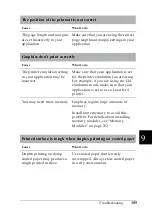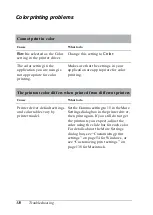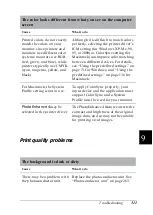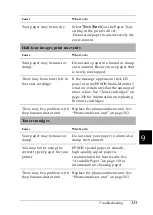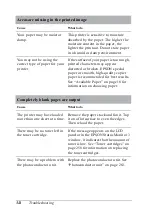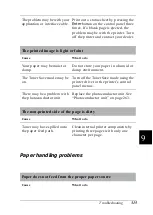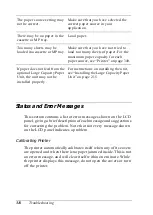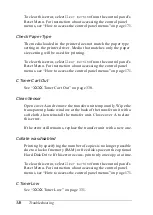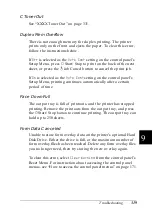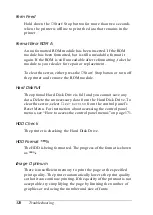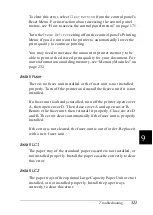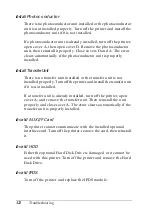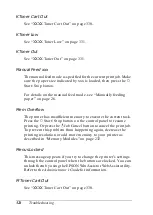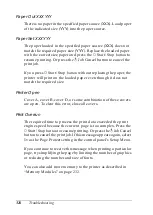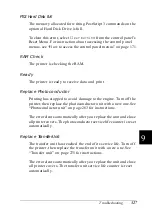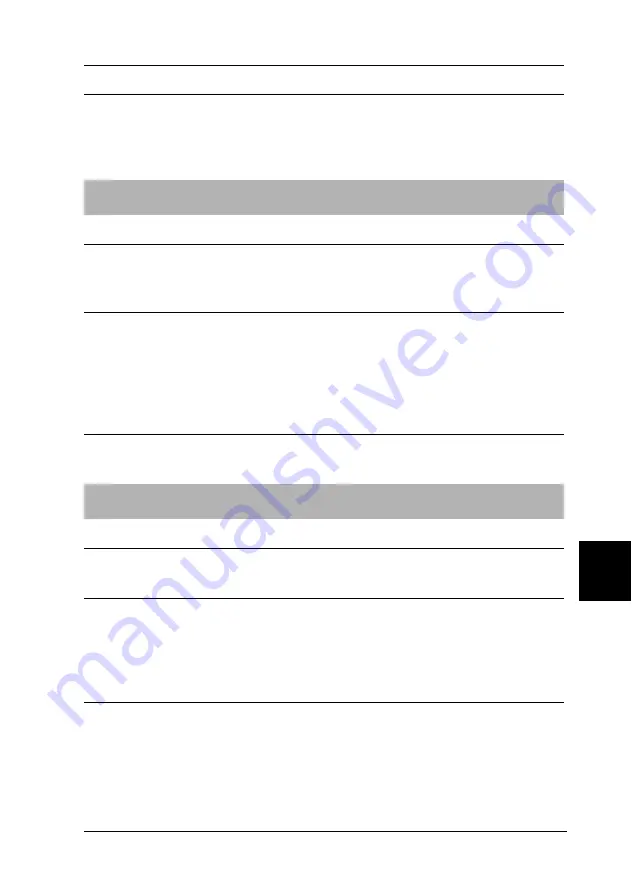
Troubleshooting
313
9
9
9
9
9
9
9
9
9
9
9
9
Cause
What to do
Your paper may be too dry.
Select
Thick (Back)
as the Paper Type
setting in the printer driver.
Do not store paper in an excessively dry
environment.
Half-tone images print unevenly
Cause
What to do
Your paper may be moist or
damp.
Do not store paper in a humid or damp
environment. Be sure to use paper that
is newly unwrapped.
There may be no toner left in
the toner cartridge.
If the message appears on the LCD
panel or in the EPSON Status Monitor 3
window, it indicates that the amount of
toner is low. See “Toner cartridges” on
page 258 for information on replacing
the toner cartridges.
There may be a problem with
the photoconductor unit.
Replace the photoconductor unit. See
“Photoconductor unit” on page 263.
Toner smudges
Cause
What to do
Your paper may be moist or
damp.
Do not store your paper in a humid or
damp environment.
You may not be using the
correct type of paper for your
printer.
EPSON special paper or smooth,
high-quality copier paper is
recommended for best results. See
“Available Paper” on page 18 for
information on choosing paper.
There may be a problem with
the photoconductor unit.
Replace the photoconductor unit. See
“Photoconductor unit” on page 263.
Summary of Contents for AcuLaser C4000
Page 15: ...5 While the Data light is on or flashing While printing ...
Page 16: ...6 ...
Page 56: ...46 Paper Handling ...
Page 122: ...112 Using the Printer Software with Windows ...
Page 222: ...212 Functions of the Control Panel ...
Page 298: ...288 Maintenance and Transportation ...
Page 344: ...334 Troubleshooting ...
Page 370: ...360 Symbol Sets ...
Page 398: ...388 Working with Fonts ...
Page 420: ...410 Glossary ...