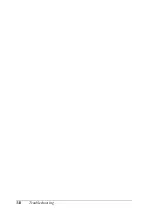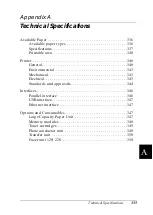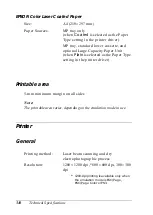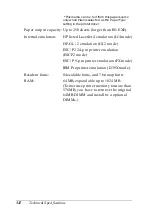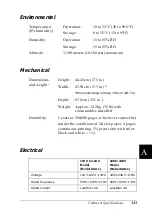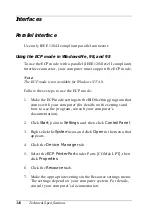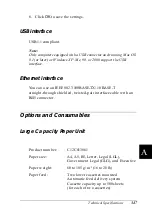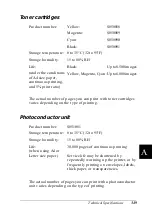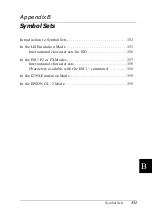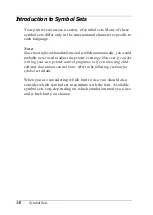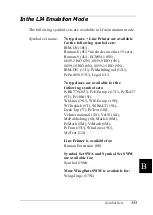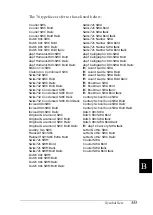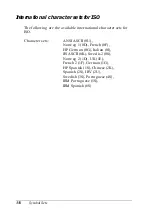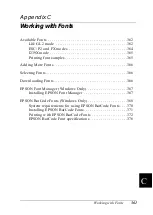346
Technical Specifications
Interfaces
Parallel interface
Use only IEEE 1284-I compliant parallel connector.
Using the ECP mode in Windows Me, 98, and 95
To use the ECP mode with a parallel (IEEE 1284 level I compliant)
interface connector, your computer must support the ECP mode.
Note:
The ECP mode is not available for Windows NT 4.0.
Follow these steps to use the ECP mode:
1. Make the ECP mode settings in the BIOS setting program that
comes with your computer (for details on the settings and
how to use the program, consult your computer’s
documentation).
2. Click
Start
, point to
Settings
, and then click
Control
Panel
.
3. Right-click the
System
icon, and click
Open
in the menu that
appears.
4. Click the
Device Manager
tab.
5. Select the
ECP Printer Port
under Ports [COM & LPT], then
click
Properties
.
6. Click the
Resources
tab.
7. Make the appropriate settings in the Resource settings menu.
The settings depend on your computer system. For details,
consult your computer’s documentation.
Summary of Contents for AcuLaser C4000
Page 15: ...5 While the Data light is on or flashing While printing ...
Page 16: ...6 ...
Page 56: ...46 Paper Handling ...
Page 122: ...112 Using the Printer Software with Windows ...
Page 222: ...212 Functions of the Control Panel ...
Page 298: ...288 Maintenance and Transportation ...
Page 344: ...334 Troubleshooting ...
Page 370: ...360 Symbol Sets ...
Page 398: ...388 Working with Fonts ...
Page 420: ...410 Glossary ...