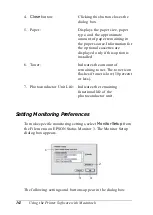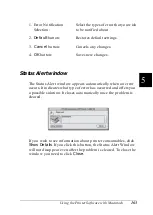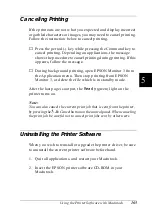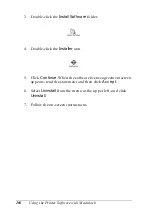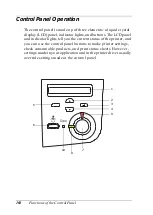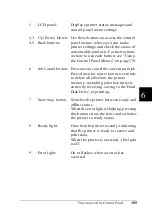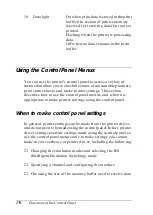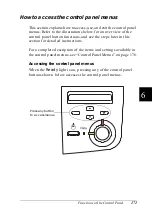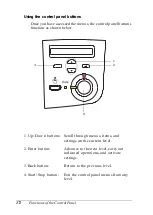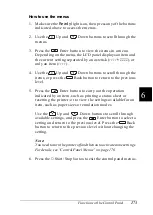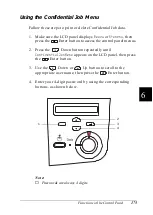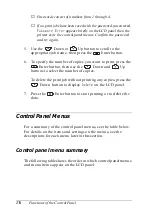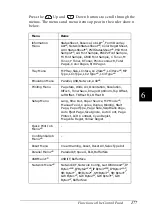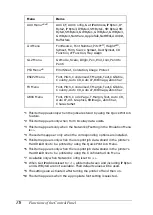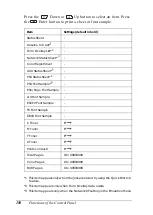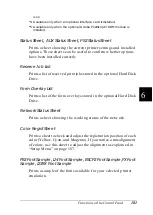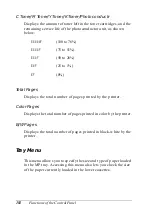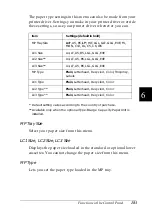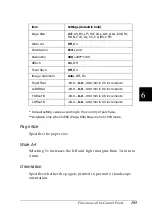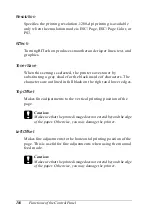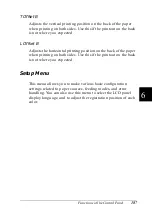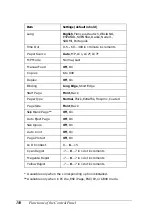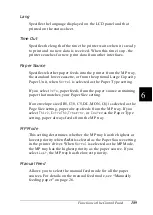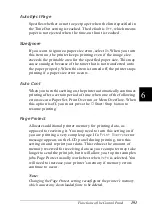176
Functions of the Control Panel
❏
Passwords consist of numbers from 1 through 4.
❏
If no print jobs have been saved with the password you entered,
Password Error
appears briefly on the LCD panel then the
printer exits the control panel menus. Confirm the password
and try again.
5. Use the
Down or
Up button to scroll to the
appropriate job name, then press the
Enter button.
6. To specify the number of copies you want to print, press the
Enter button, then use the
Down and
Up
buttons to select the number of copies.
To delete the print job without printing any copies, press the
Down
button to display
Delete
on the LCD panel.
7. Press the
Enter button to start printing or to delete the
data.
Control Panel Menus
For a summary of the control panel menus, see the table below.
For details on the items and settings on the menus, see the
descriptions for each menu later in this section.
Control panel menu summary
The following table shows the order in which control panel menus
and menu items appear on the LCD panel.
Summary of Contents for AcuLaser C4000
Page 15: ...5 While the Data light is on or flashing While printing ...
Page 16: ...6 ...
Page 56: ...46 Paper Handling ...
Page 122: ...112 Using the Printer Software with Windows ...
Page 222: ...212 Functions of the Control Panel ...
Page 298: ...288 Maintenance and Transportation ...
Page 344: ...334 Troubleshooting ...
Page 370: ...360 Symbol Sets ...
Page 398: ...388 Working with Fonts ...
Page 420: ...410 Glossary ...