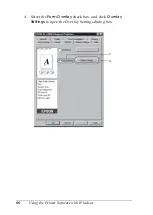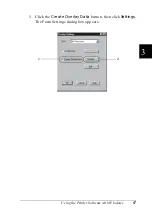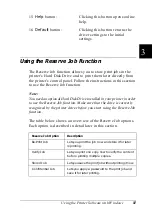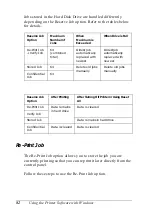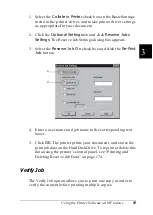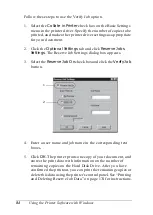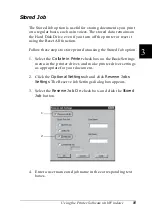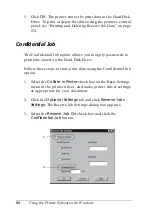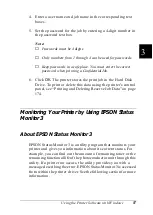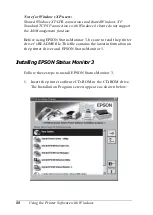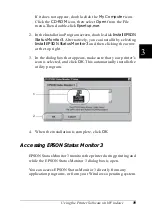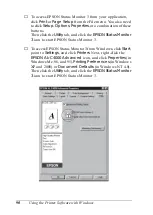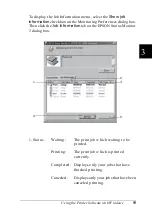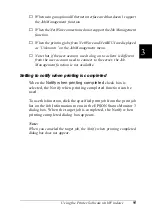80
Using the Printer Software with Windows
7.
Skip Blank Page
check
box:
This feature enables you to not
print blank pages.
8
Ignore the selected
paper size
check box:
When you select this check box, the
printer prints on loaded paper,
regardless of size.
9.
Automatically
change to
monochrome mode
check box:
Select this check box to have the
printer driver analyze the printing
data, and automatically switch to
monochrome mode if the printing
data is black and white.
10.
High Speed Graphics
Output
check box:
Select this check box to optimize
the printing speed of graphics
composed of line drawings such as
overlaid circles and squares.
Clear this check box if graphics do
not print correctly.
11.
Add Coated to the
Paper Type settings
check box:
When you select this check box,
Coated
appears in the Paper Type
list on the Basic Settings menu and
become available.
12.
Uses the spooling
method provided by
the operation system
check box:
Select this check box to enable the
Spool function for Windows XP,
2000 and NT 4.0.
13.
OK
button:
Clicking this button saves your
settings and exits the dialog box or
printer driver.
14.
Cancel
button:
Clicking this button exits the dialog
box or printer driver without
saving your settings.
Summary of Contents for AcuLaser C4000
Page 15: ...5 While the Data light is on or flashing While printing ...
Page 16: ...6 ...
Page 56: ...46 Paper Handling ...
Page 122: ...112 Using the Printer Software with Windows ...
Page 222: ...212 Functions of the Control Panel ...
Page 298: ...288 Maintenance and Transportation ...
Page 344: ...334 Troubleshooting ...
Page 370: ...360 Symbol Sets ...
Page 398: ...388 Working with Fonts ...
Page 420: ...410 Glossary ...