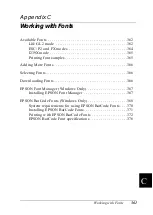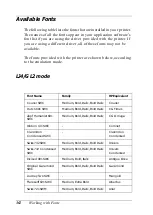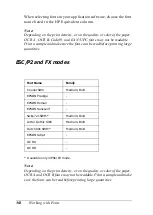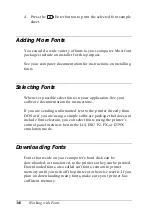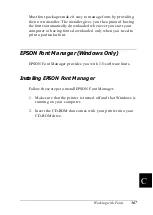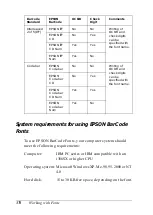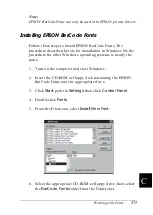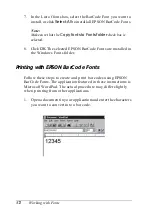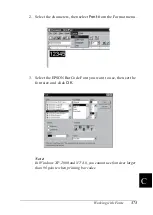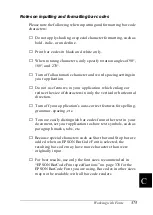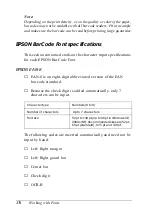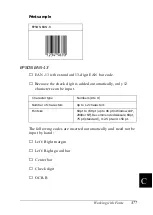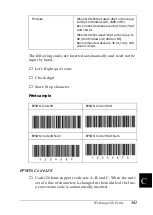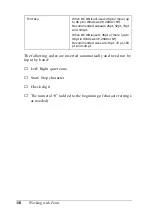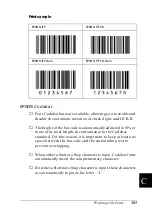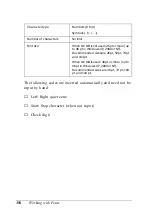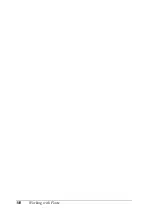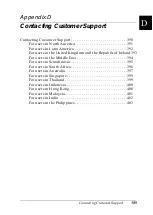Working with Fonts
375
C
C
C
C
C
C
C
C
C
C
C
C
Notes on inputting and formatting bar codes
Please note the following when inputting and formatting bar code
characters:
❏
Do not apply shading or special character formatting, such as
bold, italic, or underline.
❏
Print bar codes in black and white only.
❏
When rotating characters, only specify rotation angles of 90°,
180°, and 270°.
❏
Turn off all automatic character and word spacing settings in
your application.
❏
Do not use features in your application which enlarge or
reduce the size of characters in only the vertical or horizontal
direction.
❏
Turn off your application’s auto-correct features for spelling,
grammar, spacing, etc.
❏
To more easily distinguish bar codes from other text in your
document, set your application to show text symbols, such as
paragraph marks, tabs, etc.
❏
Because special characters such as Start bar and Stop bar are
added when an EPSON BarCode Font is selected, the
resulting bar code may have more characters than were
originally input.
❏
For best results, use only the font sizes recommended in
“EPSON BarCode Font specifications” on page 376 for the
EPSON BarCode Font you are using. Bar codes in other sizes
may not be readable with all bar code readers.
Summary of Contents for AcuLaser C4000
Page 15: ...5 While the Data light is on or flashing While printing ...
Page 16: ...6 ...
Page 56: ...46 Paper Handling ...
Page 122: ...112 Using the Printer Software with Windows ...
Page 222: ...212 Functions of the Control Panel ...
Page 298: ...288 Maintenance and Transportation ...
Page 344: ...334 Troubleshooting ...
Page 370: ...360 Symbol Sets ...
Page 398: ...388 Working with Fonts ...
Page 420: ...410 Glossary ...