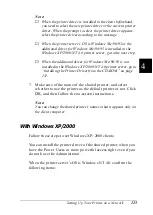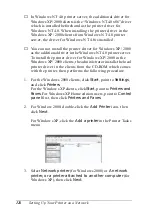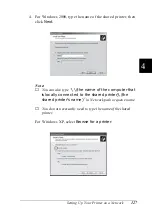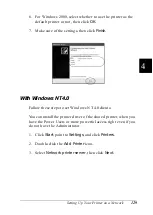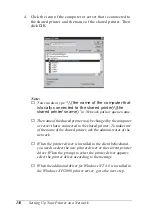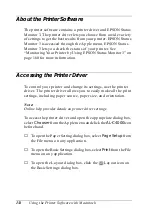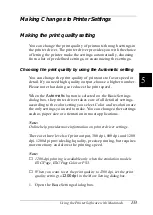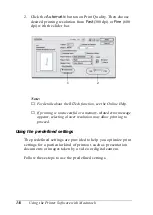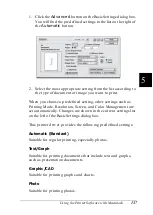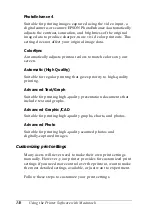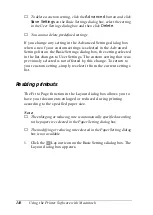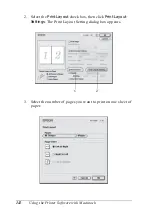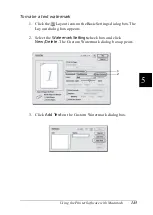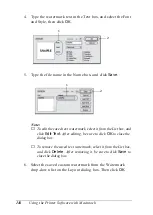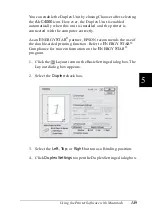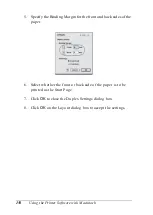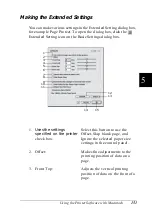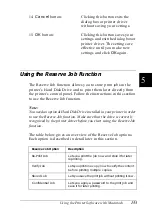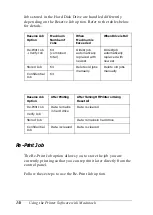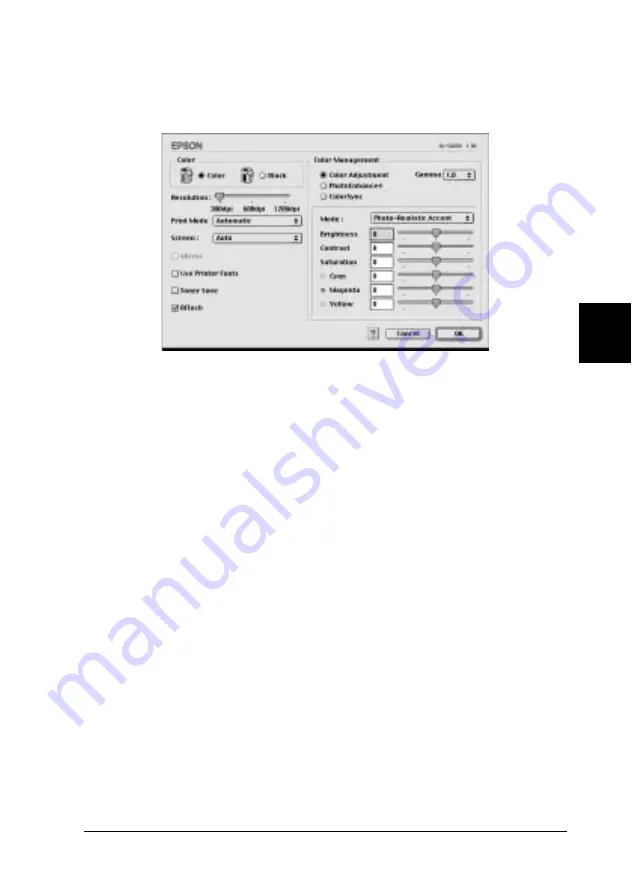
Using the Printer Software with Macintosh
139
5
5
5
5
5
5
5
5
5
5
5
5
1. Click the
Advanced
button on the Basic Settings dialog box,
then click
More Setting
. The following dialog box appears.
2. Choose
Color
or
Black
as the Color setting.
3. Choose desired printing resolution from 300 dpi, 600 dpi or
1200 dpi with the Resolution slider bar, then make other
settings. For details on each setting, see online help.
4. Click
OK
to apply your settings and return to the Basic
Settings dialog box. Click
Cancel
to return to the Basic
Settings dialog box without applying your settings.
Saving your settings
To save your custom settings, click the
Advanced
button and
click
Save Settings
on the Basic Settings dialog box. The Custom
Settings dialog box appears.
Type a name for your custom settings in the Name box, and click
Save
. Your settings will appear in the list on the right of the
Automatic
button in the Basic Settings dialog box.
Note:
❏
You cannot use a predefined setting name for your custom settings.
Summary of Contents for AcuLaser C4000
Page 15: ...5 While the Data light is on or flashing While printing ...
Page 16: ...6 ...
Page 56: ...46 Paper Handling ...
Page 122: ...112 Using the Printer Software with Windows ...
Page 222: ...212 Functions of the Control Panel ...
Page 298: ...288 Maintenance and Transportation ...
Page 344: ...334 Troubleshooting ...
Page 370: ...360 Symbol Sets ...
Page 398: ...388 Working with Fonts ...
Page 420: ...410 Glossary ...