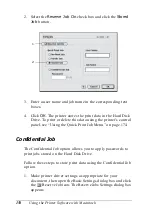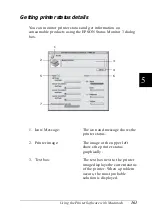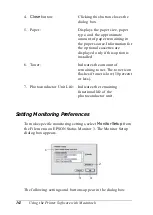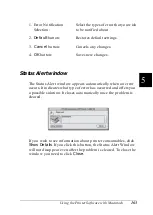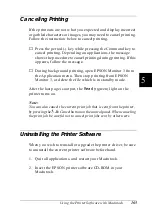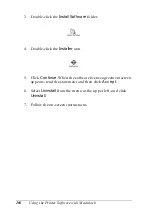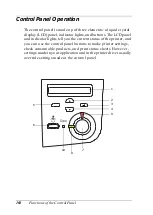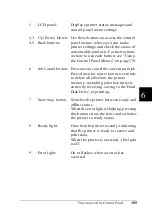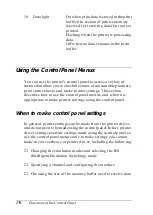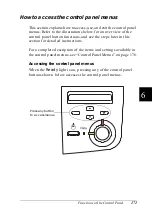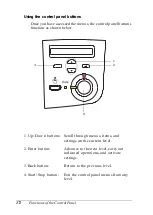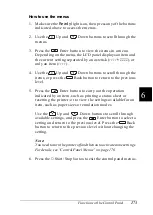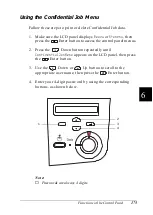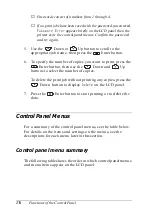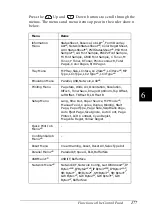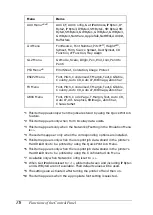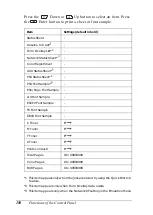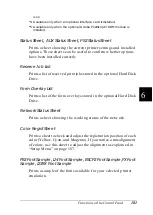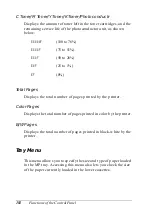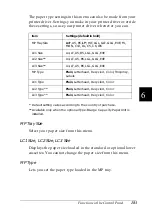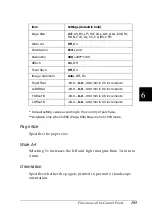170
Functions of the Control Panel
Using the Control Panel Menus
You can use the printer’s control panel to access a variety of
menus that allow you to check the status of consumable products,
print status sheets, and make printer settings. This section
describes how to use the control panel menus, and when it is
appropriate to make printer settings using the control panel.
When to make control panel settings
In general, printer settings can be made from the printer driver,
and do not need to be made using the control panel. In fact, printer
driver settings override settings made using the control panel, so
use the control panel menus only to make settings you cannot
make in your software or printer driver, including the following:
❏
Changing the emulation modes and selecting the IES
(Intelligent Emulation Switching) mode
❏
Specifying a channel and configuring the interface
❏
Choosing the size of the memory buffer used to receive data
10
Data light:
On when print data is stored in the print
buffer (the section of printer memory
reserved for receiving data) but not yet
printed.
Flashing when the printer is processing
data.
Off when no data remains in the print
buffer.
Summary of Contents for AcuLaser C4000
Page 15: ...5 While the Data light is on or flashing While printing ...
Page 16: ...6 ...
Page 56: ...46 Paper Handling ...
Page 122: ...112 Using the Printer Software with Windows ...
Page 222: ...212 Functions of the Control Panel ...
Page 298: ...288 Maintenance and Transportation ...
Page 344: ...334 Troubleshooting ...
Page 370: ...360 Symbol Sets ...
Page 398: ...388 Working with Fonts ...
Page 420: ...410 Glossary ...