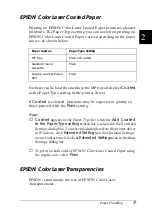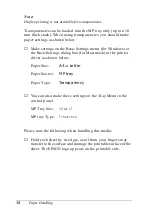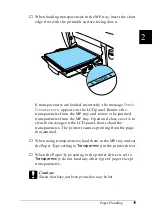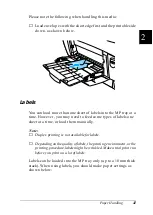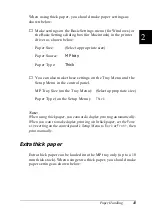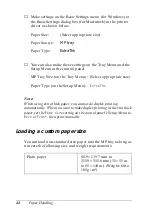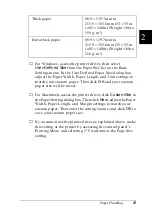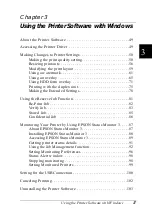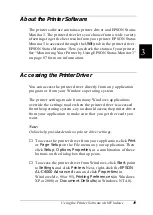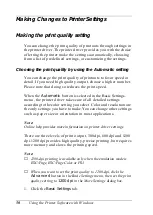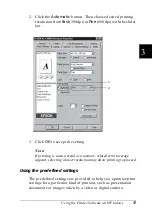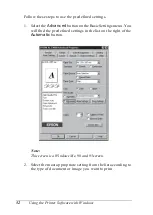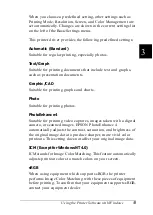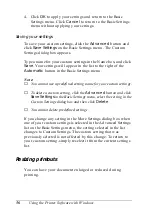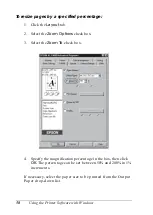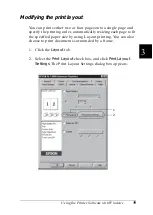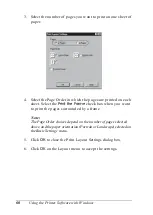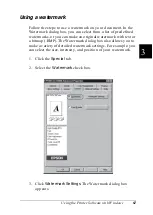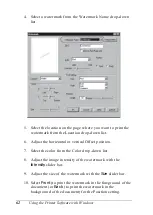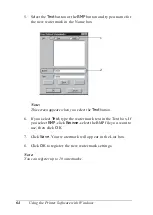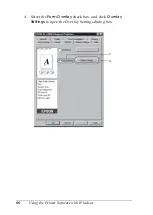Using the Printer Software with Windows
51
3
3
3
3
3
3
3
3
3
3
3
3
2. Click the
Automatic
button. Then choose desired printing
resolution from
Fast
(300 dpi) or
Fine
(600 dpi) with the slider
bar.
3. Click
OK
to accept the setting.
Note:
If printing is unsuccessful or a memory-related error message
appears, selecting a lower resolution may allow printing to proceed.
Using the predefined settings
The predefined settings are provided to help you optimize print
settings for a particular kind of printout, such as presentation
documents or images taken by a video or digital camera.
1
2
Summary of Contents for AcuLaser C4000
Page 15: ...5 While the Data light is on or flashing While printing ...
Page 16: ...6 ...
Page 56: ...46 Paper Handling ...
Page 122: ...112 Using the Printer Software with Windows ...
Page 222: ...212 Functions of the Control Panel ...
Page 298: ...288 Maintenance and Transportation ...
Page 344: ...334 Troubleshooting ...
Page 370: ...360 Symbol Sets ...
Page 398: ...388 Working with Fonts ...
Page 420: ...410 Glossary ...