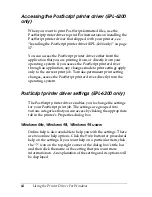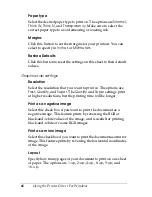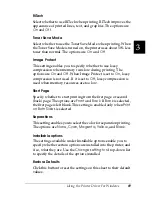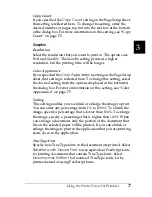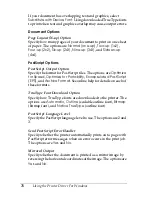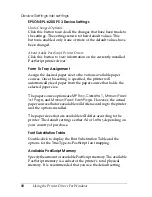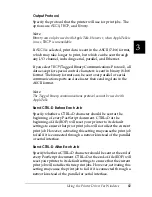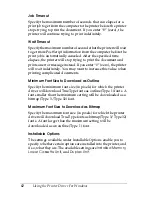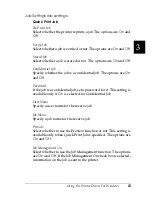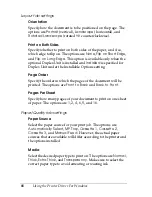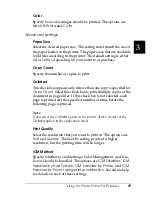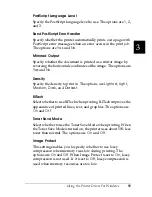Using the Printer Driver For Windows
77
3
3
3
3
3
3
3
3
3
3
3
3
Copy Count
If you specified the
Copy Count
setting on the Page Setup sheet,
that setting is reflected here. To change this setting, enter the
desired number of pages to print into the text box at the bottom
of the dialog box. For more information on this setting, see “Copy
Count” on page 75.
Graphic
Resolution
Select the resolution that you want to print in. The options are
Fast
and
Quality
. The
Quality
setting prints at a higher
resolution, but the printing time will be longer.
Color Appearance
If you specified the
Color Appearance
setting on the Page Setup
sheet, that setting is reflected here. To change this setting, select
the desired setting from the options displayed at the bottom of
the dialog box. For more information on this setting, see “Color
Appearance” on page 75.
Scaling
This setting enables you to shrink or enlarge the image to print.
You can enter any percentage from 1% to 1000%. To shrink the
image, specify a percentage that is lower than 100%. To enlarge
the image, specify a percentage that is higher than 100%. When
you enlarge a document, only the portion of the document that
fits on the selected paper will be printed. If you can shrink or
enlarge the image to print in the application that you are printing
from, do so in the application.
TrueType Font
Specify how TrueType fonts in the document are printed. Select
Substitute with Device Font
to use equivalent PostScript fonts
for printing documents that contain TrueType fonts. Select
Download as Softfont
to download TrueType fonts to the
printer instead of using PostScript fonts.
Summary of Contents for 6200L - EPL B/W Laser Printer
Page 29: ...12 Product Information ...
Page 39: ...22 Paper Handling 1 Pull the paper tray out from the cassette unit ...
Page 49: ...32 Paper Handling ...
Page 133: ...116 Using the Printer Driver For Windows ...
Page 207: ...190 Using the Printer Driver For Macintosh ...
Page 259: ...242 Setting Up Your Printer on a Network EPL 6200L ...
Page 321: ...304 Installing and Removing Options EPL 6200 only ...
Page 349: ...332 Cleaning and Transporting the Printer ...
Page 397: ...380 Troubleshooting 1 Remove the MP tray cover 2 Remove paper stacked in the tray ...
Page 457: ...440 Symbol Sets EPL 6200 only ...
Page 489: ...472 Working with Fonts ...
Page 500: ...Samples 483 E E E E E E E E E E E E Appendix E Samples Postscript Font Samples 484 ...
Page 501: ...484 Samples Postscript Font Samples ...
Page 502: ...Samples 485 E E E E E E E E E E E E ...
Page 503: ...486 Samples ...