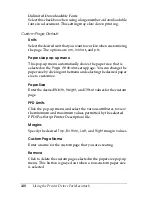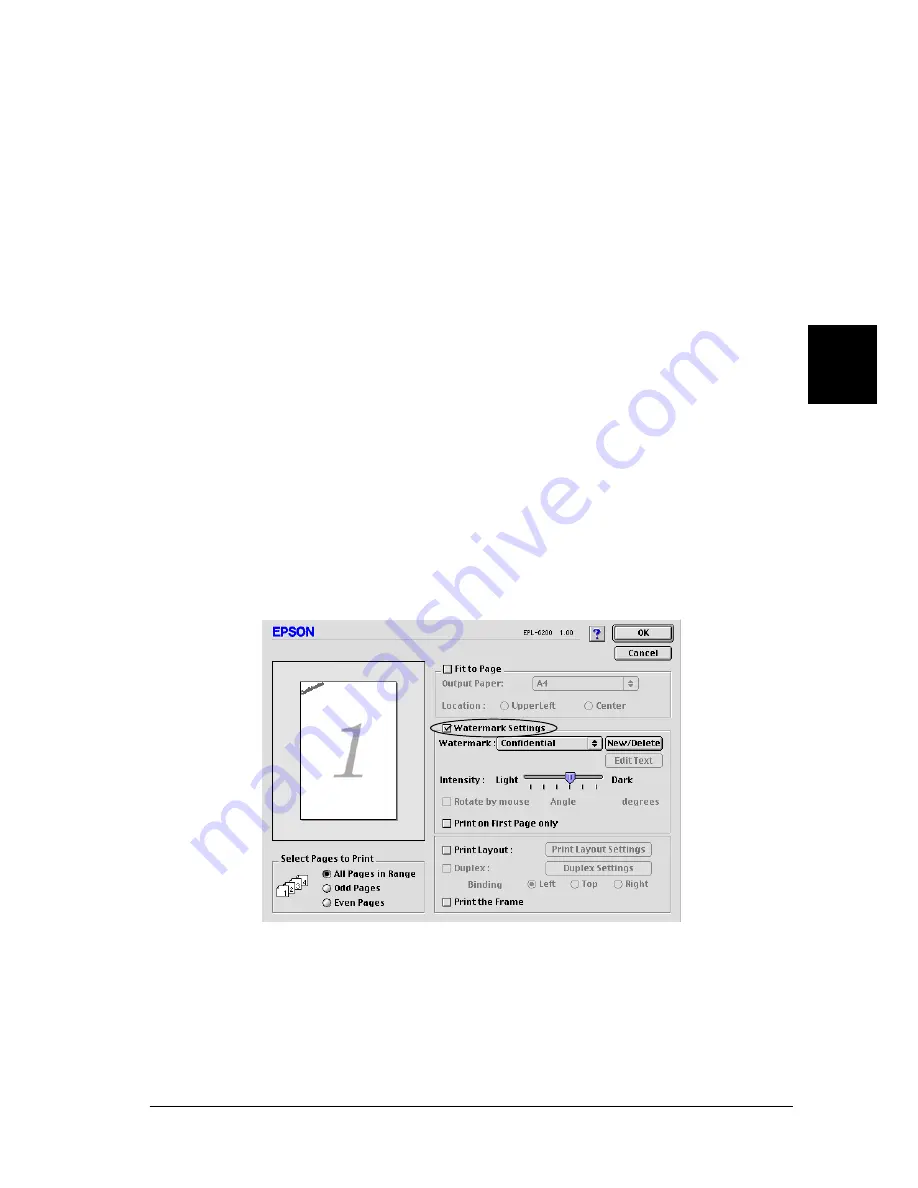
Using the Printer Driver For Macintosh
125
4
4
4
4
4
4
4
4
4
4
4
4
5. Click
OK
to close the Print Layout Settings dialog box.
6. Select the
Print the Frame
check box in the Layout dialog box
when you want to print the pages surrounded by a frame.
7. Click
OK
in the Layout dialog box to accept the settings.
Using watermarks
Follow the steps to use a watermark on your document. In the
Layout dialog box, you can select from a list of predefined
watermarks, or you can select a bitmap (PICT) file or a text file as
your own custom watermark. The Layout dialog box also allows
you to make a variety of detailed watermark settings. For
example, you can select the size, intensity, and position of your
watermark.
1. Open the Layout dialog box.
2. Select the
Watermark Settings
check box.
3. Select a watermark from the Watermark drop-down list.
Summary of Contents for 6200L - EPL B/W Laser Printer
Page 29: ...12 Product Information ...
Page 39: ...22 Paper Handling 1 Pull the paper tray out from the cassette unit ...
Page 49: ...32 Paper Handling ...
Page 133: ...116 Using the Printer Driver For Windows ...
Page 207: ...190 Using the Printer Driver For Macintosh ...
Page 259: ...242 Setting Up Your Printer on a Network EPL 6200L ...
Page 321: ...304 Installing and Removing Options EPL 6200 only ...
Page 349: ...332 Cleaning and Transporting the Printer ...
Page 397: ...380 Troubleshooting 1 Remove the MP tray cover 2 Remove paper stacked in the tray ...
Page 457: ...440 Symbol Sets EPL 6200 only ...
Page 489: ...472 Working with Fonts ...
Page 500: ...Samples 483 E E E E E E E E E E E E Appendix E Samples Postscript Font Samples 484 ...
Page 501: ...484 Samples Postscript Font Samples ...
Page 502: ...Samples 485 E E E E E E E E E E E E ...
Page 503: ...486 Samples ...