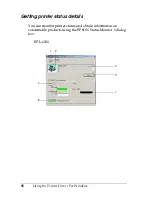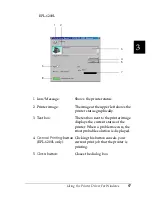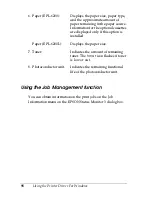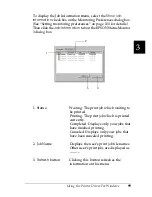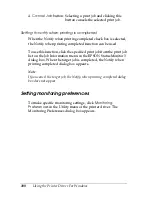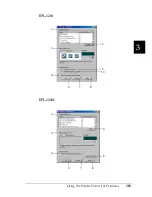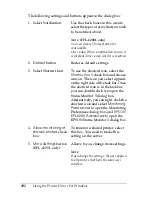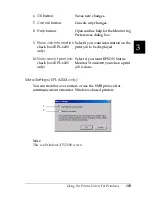108
Using the Printer Driver For Windows
5. Click
OK
to save this setting.
Canceling Printing
If the printouts are not what you expected and contain incorrect
or garbled characters or images, you may need to cancel printing.
From the control panel (EPL-6200 only)
To cancel printing, press the
q
Cancel Job
button on the control
panel. The current job is canceled.
Note:
You can cancel all the print jobs by holding down the
q
Cancel Job
button for more than 2 seconds.
From the computer
To cancel printing from the computer, you can use either the
spooler or the EPSON Status Monitor 3 window.
Cancelling from the spooler
When the printer icon is displayed on the taskbar, follow the
instructions below to cancel printing.
Summary of Contents for 6200L - EPL B/W Laser Printer
Page 29: ...12 Product Information ...
Page 39: ...22 Paper Handling 1 Pull the paper tray out from the cassette unit ...
Page 49: ...32 Paper Handling ...
Page 133: ...116 Using the Printer Driver For Windows ...
Page 207: ...190 Using the Printer Driver For Macintosh ...
Page 259: ...242 Setting Up Your Printer on a Network EPL 6200L ...
Page 321: ...304 Installing and Removing Options EPL 6200 only ...
Page 349: ...332 Cleaning and Transporting the Printer ...
Page 397: ...380 Troubleshooting 1 Remove the MP tray cover 2 Remove paper stacked in the tray ...
Page 457: ...440 Symbol Sets EPL 6200 only ...
Page 489: ...472 Working with Fonts ...
Page 500: ...Samples 483 E E E E E E E E E E E E Appendix E Samples Postscript Font Samples 484 ...
Page 501: ...484 Samples Postscript Font Samples ...
Page 502: ...Samples 485 E E E E E E E E E E E E ...
Page 503: ...486 Samples ...