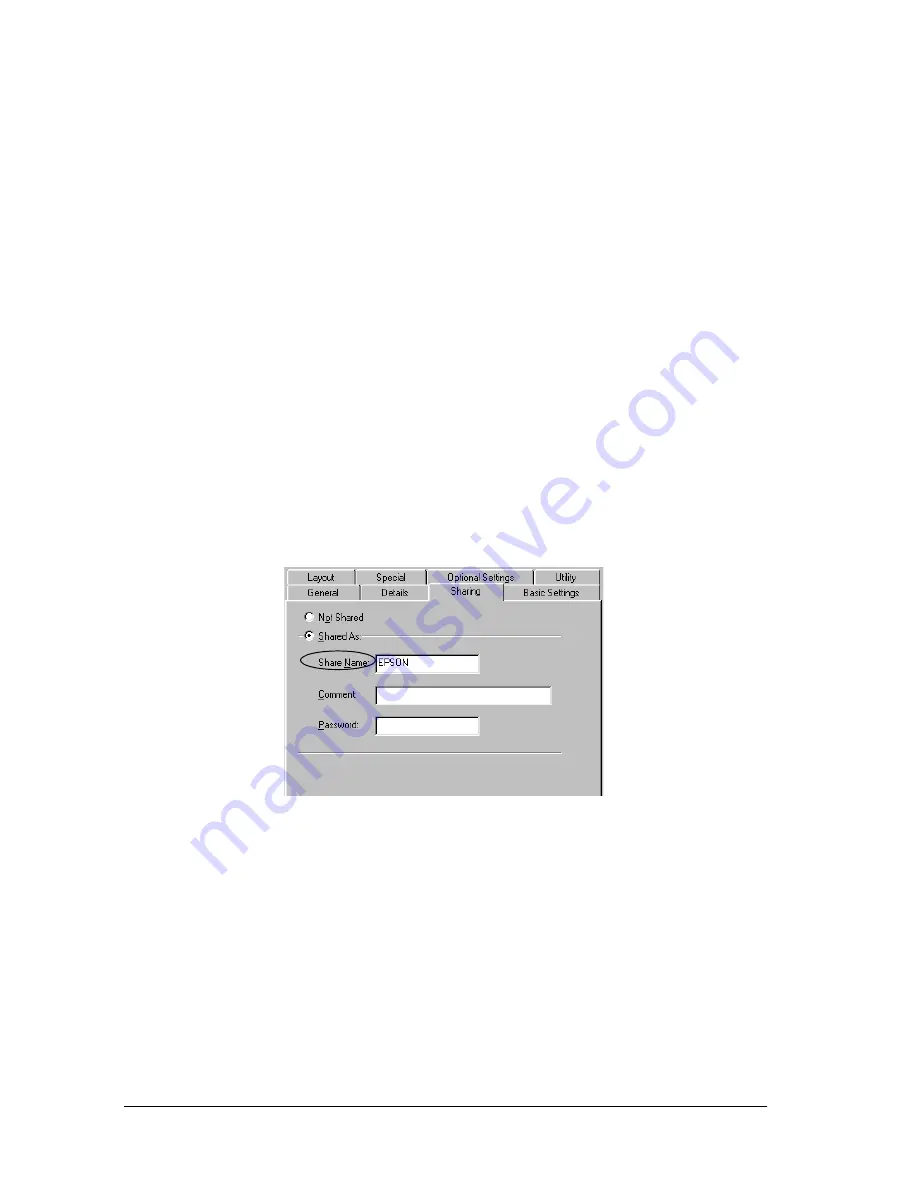
194
Setting Up Your Printer on a Network (EPL-6200)
Note:
❏
When “Insert the Disk” appears, insert the Windows Me, 98,
or 95 CD-ROM in the computer. Click
OK
and then follow the
on-screen instructions.
❏
When the prompt to restart the computer appears, restart the
computer and continue with the settings. See “For users
restarting the computer” on page 194.
For users restarting the computer
1. Double-click the
Printers
icon on the control panel.
2. Right-click
EPSON EPL-6200 Advanced
icon, and click
Sharing
in the menu that appears.
3. Select the
Shared As
button, type the name in the Share Name
box, and click
OK
. Type a Comment and Password if needed.
Note:
❏
Do not use spaces or hyphens for the share name, or an error
may occur.
❏
When sharing the printer, be sure to set EPSON Status
Monitor 3 so that the shared printer can be monitored on the
printer server. See “Using the Job Management function” on
page 98.
Summary of Contents for 6200L - EPL B/W Laser Printer
Page 29: ...12 Product Information ...
Page 39: ...22 Paper Handling 1 Pull the paper tray out from the cassette unit ...
Page 49: ...32 Paper Handling ...
Page 133: ...116 Using the Printer Driver For Windows ...
Page 207: ...190 Using the Printer Driver For Macintosh ...
Page 259: ...242 Setting Up Your Printer on a Network EPL 6200L ...
Page 321: ...304 Installing and Removing Options EPL 6200 only ...
Page 349: ...332 Cleaning and Transporting the Printer ...
Page 397: ...380 Troubleshooting 1 Remove the MP tray cover 2 Remove paper stacked in the tray ...
Page 457: ...440 Symbol Sets EPL 6200 only ...
Page 489: ...472 Working with Fonts ...
Page 500: ...Samples 483 E E E E E E E E E E E E Appendix E Samples Postscript Font Samples 484 ...
Page 501: ...484 Samples Postscript Font Samples ...
Page 502: ...Samples 485 E E E E E E E E E E E E ...
Page 503: ...486 Samples ...






























