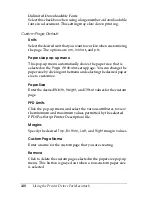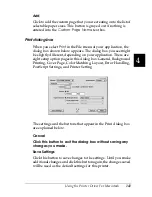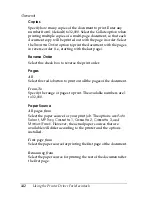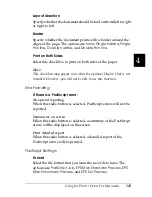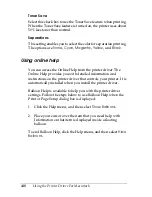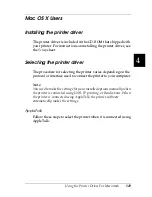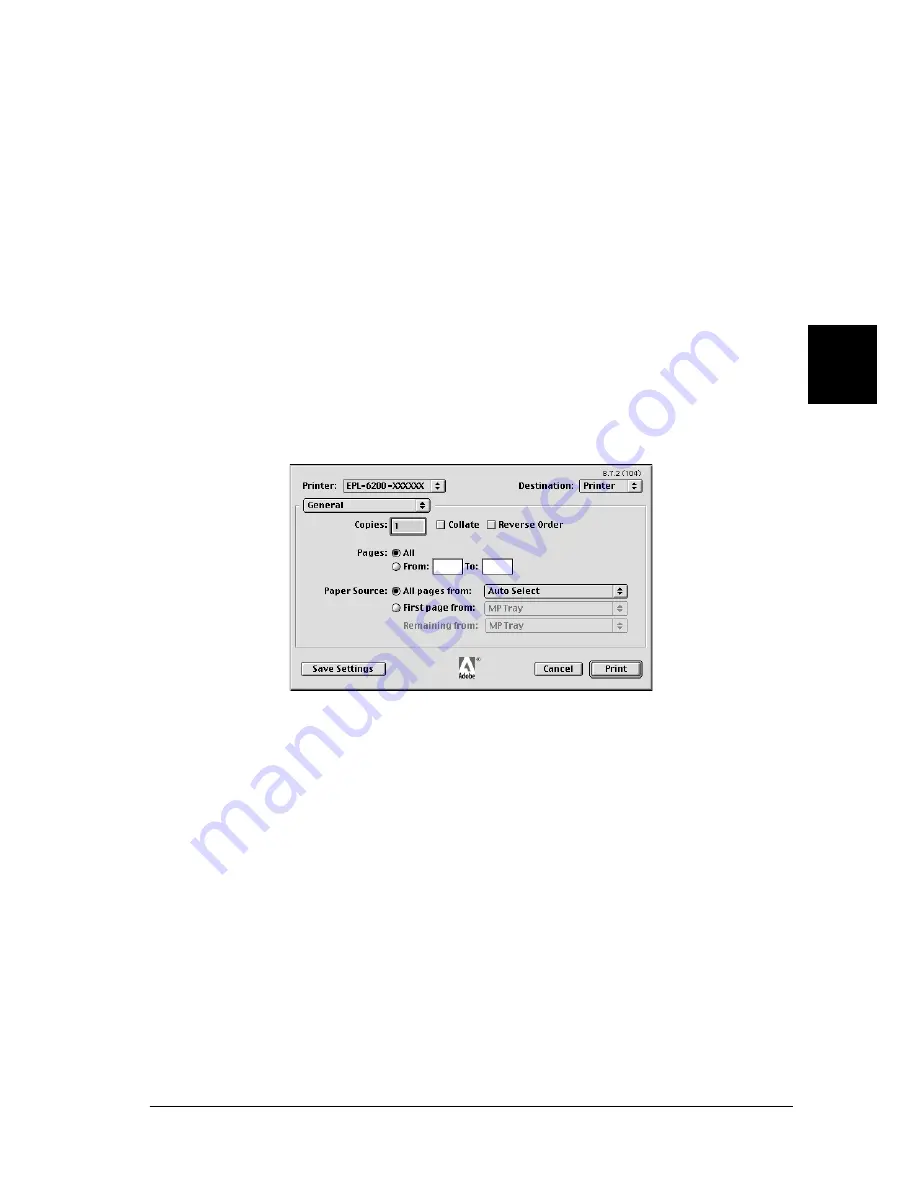
Using the Printer Driver For Macintosh
141
4
4
4
4
4
4
4
4
4
4
4
4
Add
Click to add the custom page that you are creating onto the list of
selectable paper sizes. This button is grayed out if nothing is
entered into the
Custom Page Name
text box.
Print dialog box
When you select
in the File menu of your application, the
dialog box shown below appears. The dialog box you see might
be slightly different, depending on your application. There are
eight setup option pages in this dialog box: General, Background
Printing, Cover Page, Color Matching, Layout, Error Handling,
PostScript Settings, and Printer Setting.
The settings and the buttons that appear in the Print dialog box
are explained below.
Cancel
Click this button to exit the dialog box without saving any
changes you made.
Save Settings
Click this button to save changes to the settings. Until you make
additional changes and click this button again, the changes saved
will be used as the default settings for this printer.
Summary of Contents for 6200L - EPL B/W Laser Printer
Page 29: ...12 Product Information ...
Page 39: ...22 Paper Handling 1 Pull the paper tray out from the cassette unit ...
Page 49: ...32 Paper Handling ...
Page 133: ...116 Using the Printer Driver For Windows ...
Page 207: ...190 Using the Printer Driver For Macintosh ...
Page 259: ...242 Setting Up Your Printer on a Network EPL 6200L ...
Page 321: ...304 Installing and Removing Options EPL 6200 only ...
Page 349: ...332 Cleaning and Transporting the Printer ...
Page 397: ...380 Troubleshooting 1 Remove the MP tray cover 2 Remove paper stacked in the tray ...
Page 457: ...440 Symbol Sets EPL 6200 only ...
Page 489: ...472 Working with Fonts ...
Page 500: ...Samples 483 E E E E E E E E E E E E Appendix E Samples Postscript Font Samples 484 ...
Page 501: ...484 Samples Postscript Font Samples ...
Page 502: ...Samples 485 E E E E E E E E E E E E ...
Page 503: ...486 Samples ...