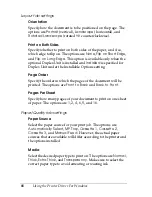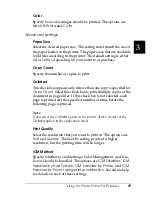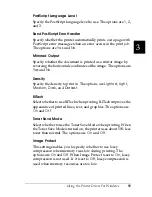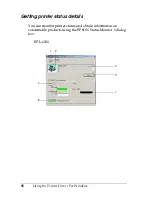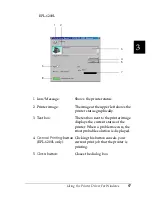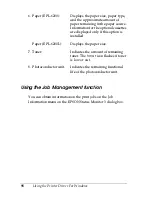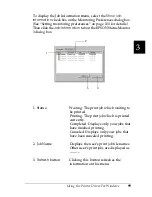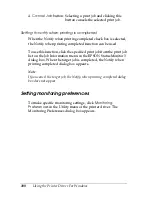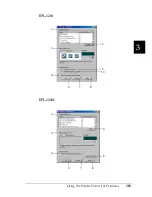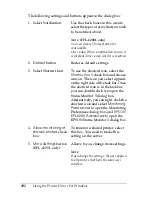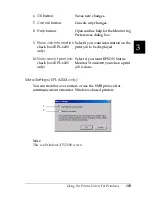100
Using the Printer Driver For Windows
Setting to notify when printing is completed
When the Notify when printing completed check box is selected,
the Notify when printing completed function can be used.
To use this function, click the specified print job from the print job
list on the Job Information menu in the EPSON Status Monitor 3
dialog box. When the target job is completed, the Notify when
printing completed dialog box appears.
Note:
If you cancel the target job, the Notify when printing completed dialog
box does not appear.
Setting monitoring preferences
To make specific monitoring settings, click
Monitoring
Preferences
in the Utility menu of the printer driver. The
Monitoring Preferences dialog box appears.
4.
Cancel Job
button: Selecting a print job and clicking this
button cancels the selected print job.
Summary of Contents for 6200L - EPL B/W Laser Printer
Page 29: ...12 Product Information ...
Page 39: ...22 Paper Handling 1 Pull the paper tray out from the cassette unit ...
Page 49: ...32 Paper Handling ...
Page 133: ...116 Using the Printer Driver For Windows ...
Page 207: ...190 Using the Printer Driver For Macintosh ...
Page 259: ...242 Setting Up Your Printer on a Network EPL 6200L ...
Page 321: ...304 Installing and Removing Options EPL 6200 only ...
Page 349: ...332 Cleaning and Transporting the Printer ...
Page 397: ...380 Troubleshooting 1 Remove the MP tray cover 2 Remove paper stacked in the tray ...
Page 457: ...440 Symbol Sets EPL 6200 only ...
Page 489: ...472 Working with Fonts ...
Page 500: ...Samples 483 E E E E E E E E E E E E Appendix E Samples Postscript Font Samples 484 ...
Page 501: ...484 Samples Postscript Font Samples ...
Page 502: ...Samples 485 E E E E E E E E E E E E ...
Page 503: ...486 Samples ...