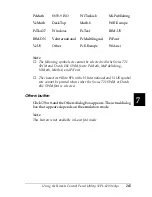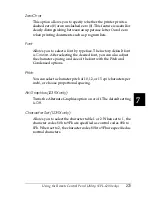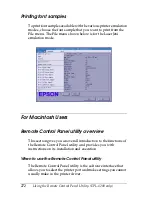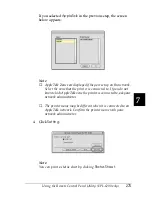Using the Remote Control Panel Utility (EPL-6200 only)
277
7
7
7
7
7
7
7
7
7
7
7
7
Note:
Settings made in the Remote Control Panel utility are not effective until
you click
Execute
.
Standby
Allows you to set the Standby mode to
Enable
(default) or
Disable
. When Standby is enabled, the printer goes into sleep
mode if it is not used for 15 minutes. The printer begins warming
up as soon as you send data, and is ready to print in about 11
seconds. When Standby is disabled, the printer stays warmed up
and ready to print all the time.
MP Tray Paper Size
You can set the paper size in the MP tray here.
Note:
The custom size paper set in the printer driver is not selectable here.
The Page Size options are as follows:
Cancel button:
Terminates this utility without changing any
settings.
Execute button: Click this button to confirm the settings. The
settings are available after clicking this button.
Summary of Contents for 6200L - EPL B/W Laser Printer
Page 29: ...12 Product Information ...
Page 39: ...22 Paper Handling 1 Pull the paper tray out from the cassette unit ...
Page 49: ...32 Paper Handling ...
Page 133: ...116 Using the Printer Driver For Windows ...
Page 207: ...190 Using the Printer Driver For Macintosh ...
Page 259: ...242 Setting Up Your Printer on a Network EPL 6200L ...
Page 321: ...304 Installing and Removing Options EPL 6200 only ...
Page 349: ...332 Cleaning and Transporting the Printer ...
Page 397: ...380 Troubleshooting 1 Remove the MP tray cover 2 Remove paper stacked in the tray ...
Page 457: ...440 Symbol Sets EPL 6200 only ...
Page 489: ...472 Working with Fonts ...
Page 500: ...Samples 483 E E E E E E E E E E E E Appendix E Samples Postscript Font Samples 484 ...
Page 501: ...484 Samples Postscript Font Samples ...
Page 502: ...Samples 485 E E E E E E E E E E E E ...
Page 503: ...486 Samples ...