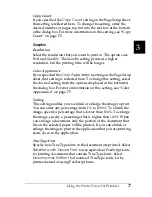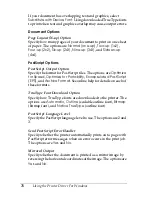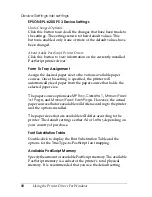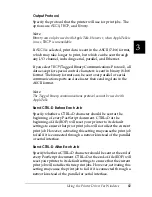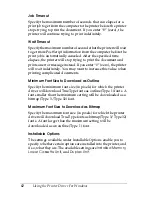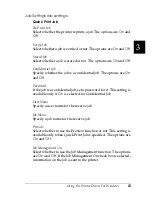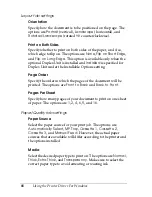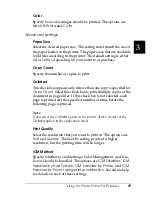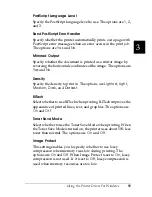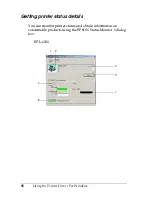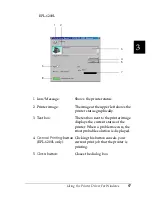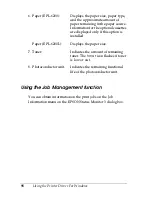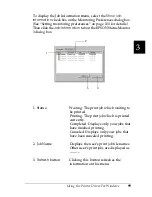84
Using the Printer Driver For Windows
Windows XP, Windows 2000 users
Printer settings specific to your printer are available through the
Device Settings
tab of the PostScript printer’s Properties dialog
box. In addition to the settings there, click the
Printing
Preferences
button on the
General
sheet or the
Printing
Defaults
button on the
Advanced
sheet for more print settings.
The basic print settings are grouped under the
Layout
and
Paper/Quality
tabs, while more advanced settings are available
by clicking the
Advanced
button on either sheet.
Online help is also available to help you with the settings. There
are two online help options. Click the
Help
button for procedural
help on the settings. If you want help on a particular item, click
the “?” icon on the top-right corner of the dialog box’s title bar
and then click the name of the setting that you want more
information on. An explanation of the setting and its options will
be displayed.
Device Settings tab settings
Form To Tray Assignment
Assign the desired paper size to the various available paper
sources. Once this setting is specified, the printer will
automatically feed paper from the paper source that holds the
selected paper size.
The paper source options are
MP Tray
,
Cassette 1
,
Manual Feed
1st Page
, and
Manual Feed EachPage
. However, the actual
paper sources that are available will differ according to the printer
and the options installed.
The paper sizes that are available will differ according to the
printer. The default setting is either
A4
or
Letter
, depending on
your country of purchase.
Font Substitution Table
Double-click to display the Font Substitution Table and the
options for the TrueType-to-PostScript font mapping.
Summary of Contents for 6200L - EPL B/W Laser Printer
Page 29: ...12 Product Information ...
Page 39: ...22 Paper Handling 1 Pull the paper tray out from the cassette unit ...
Page 49: ...32 Paper Handling ...
Page 133: ...116 Using the Printer Driver For Windows ...
Page 207: ...190 Using the Printer Driver For Macintosh ...
Page 259: ...242 Setting Up Your Printer on a Network EPL 6200L ...
Page 321: ...304 Installing and Removing Options EPL 6200 only ...
Page 349: ...332 Cleaning and Transporting the Printer ...
Page 397: ...380 Troubleshooting 1 Remove the MP tray cover 2 Remove paper stacked in the tray ...
Page 457: ...440 Symbol Sets EPL 6200 only ...
Page 489: ...472 Working with Fonts ...
Page 500: ...Samples 483 E E E E E E E E E E E E Appendix E Samples Postscript Font Samples 484 ...
Page 501: ...484 Samples Postscript Font Samples ...
Page 502: ...Samples 485 E E E E E E E E E E E E ...
Page 503: ...486 Samples ...