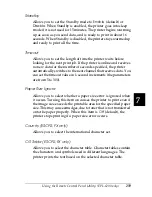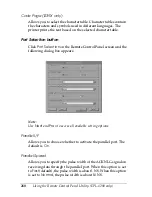Using the Remote Control Panel Utility (EPL-6200 only)
245
7
7
7
7
7
7
7
7
7
7
7
7
Operating environment
Installing the Remote Control Panel utility
Follow these steps to install the Remote Control Panel utility:
1. Insert the printer software CD-ROM into your computer’s
CD-ROM drive.
2. Type the following at the DOS prompt, and then press the
Enter
key.
D:\RCP\SETUP
Note:
The drive letter varies, depending on your computer.
3. Follow the on-screen instructions.
Operating system: MS-DOS Version 3.3x or later. The mouse
can be used, provided that the mouse driver
is installed. (Microsoft Mouse v.7.04 or
better, or Logitech v.6.43 or better.)
Memory:
360 KB minimum, although the actual
requirement varies depending on the
version of the operating system.
Interface:
Parallel. The utility works in both
bidirectional and unidirectional parallel
interface modes. In unidirectional mode, the
computer can transmit settings to the printer
but cannot retrieve settings data from the
printer.
Summary of Contents for 6200L - EPL B/W Laser Printer
Page 29: ...12 Product Information ...
Page 39: ...22 Paper Handling 1 Pull the paper tray out from the cassette unit ...
Page 49: ...32 Paper Handling ...
Page 133: ...116 Using the Printer Driver For Windows ...
Page 207: ...190 Using the Printer Driver For Macintosh ...
Page 259: ...242 Setting Up Your Printer on a Network EPL 6200L ...
Page 321: ...304 Installing and Removing Options EPL 6200 only ...
Page 349: ...332 Cleaning and Transporting the Printer ...
Page 397: ...380 Troubleshooting 1 Remove the MP tray cover 2 Remove paper stacked in the tray ...
Page 457: ...440 Symbol Sets EPL 6200 only ...
Page 489: ...472 Working with Fonts ...
Page 500: ...Samples 483 E E E E E E E E E E E E Appendix E Samples Postscript Font Samples 484 ...
Page 501: ...484 Samples Postscript Font Samples ...
Page 502: ...Samples 485 E E E E E E E E E E E E ...
Page 503: ...486 Samples ...