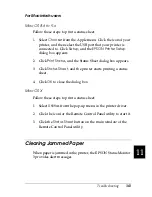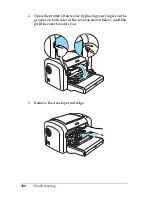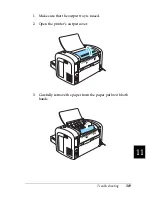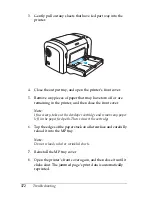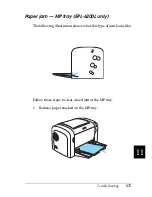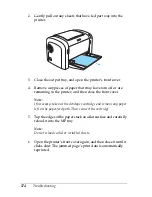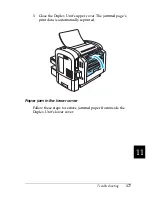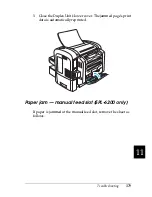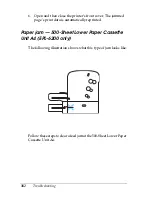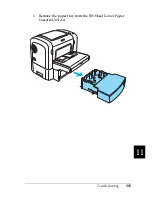Troubleshooting
375
11
11
11
11
11
11
11
11
11
11
11
11
Paper jam — Duplex Unit (EPL-6200 only)
When paper is jammed inside the optional Duplex Unit, it may
be jammed inside the upper or lower cover. Try to remove the
jammed paper by first opening the upper cover, and if the jammed
sheet is not visible or is difficult to remove because only a small
portion is visible, try removing it by opening the lower cover.
If a paper jam error still occurs after clearing the Duplex Unit,
open the front cover and remove any jammed paper inside the
printer. See “Paper jam — inside the printer” on page 365 for
details.
Note:
Although a paper jam error may not appear, pieces of torn paper may
still be stuck inside the printer after removing paper jammed at the lower
cover of the Duplex Unit. It is recommended that you remove the Duplex
Unit from the printer and check for any remaining pieces of paper to
ensure smooth operation of your printer.
Paper jam in the upper cover
Follow these steps to remove jammed paper from inside the
Duplex Unit’s upper cover:
Summary of Contents for 6200L - EPL B/W Laser Printer
Page 29: ...12 Product Information ...
Page 39: ...22 Paper Handling 1 Pull the paper tray out from the cassette unit ...
Page 49: ...32 Paper Handling ...
Page 133: ...116 Using the Printer Driver For Windows ...
Page 207: ...190 Using the Printer Driver For Macintosh ...
Page 259: ...242 Setting Up Your Printer on a Network EPL 6200L ...
Page 321: ...304 Installing and Removing Options EPL 6200 only ...
Page 349: ...332 Cleaning and Transporting the Printer ...
Page 397: ...380 Troubleshooting 1 Remove the MP tray cover 2 Remove paper stacked in the tray ...
Page 457: ...440 Symbol Sets EPL 6200 only ...
Page 489: ...472 Working with Fonts ...
Page 500: ...Samples 483 E E E E E E E E E E E E Appendix E Samples Postscript Font Samples 484 ...
Page 501: ...484 Samples Postscript Font Samples ...
Page 502: ...Samples 485 E E E E E E E E E E E E ...
Page 503: ...486 Samples ...