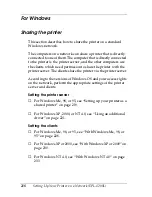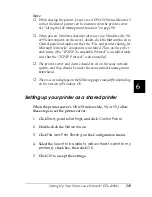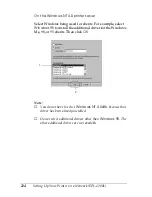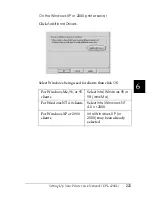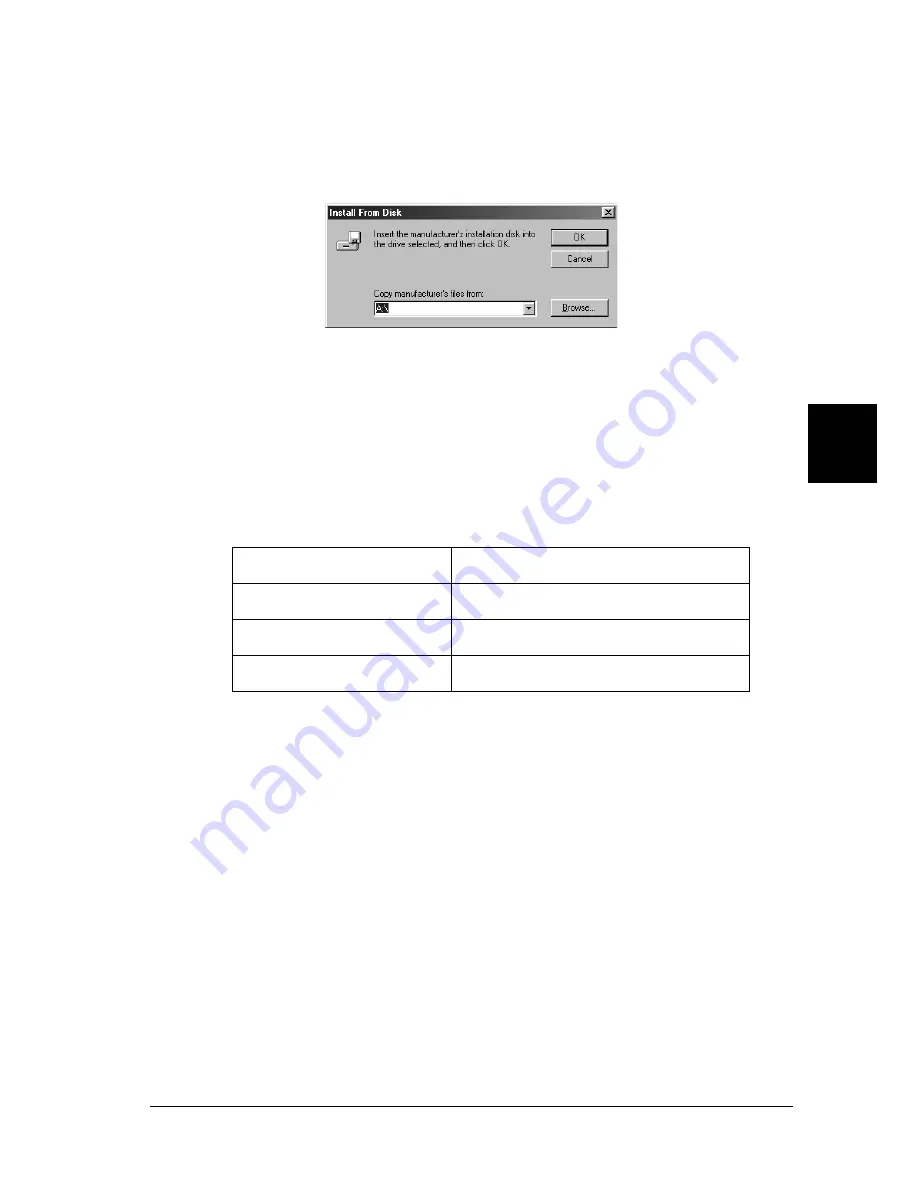
Setting Up Your Printer on a Network (EPL-6200)
211
5
5
5
5
5
5
5
5
5
5
5
5
2. Insert the CD-ROM, then type the appropriate drive and
folder names in which the printer driver for clients is located,
then click
OK
.
When installing drivers in Windows XP or 2000, “Digital
Signature is not found.” may appear. Click
Yes
(for Windows
2000) or
Continue Anyway
(for Windows XP) and continue
installing.
The folder name differs depending on the OS being used.
3. Select the name of the printer, then click
OK
. Then follow the
on-screen instructions.
Using AppleTalk Under Windows 2000 or
Windows NT 4.0
Use the following settings if your machine is running Windows
NT 4.0 or Windows 2000, and the printer is connected through an
optional network card using the AppleTalk protocol:
Client’s OS
Folder Name
Windows Me, 98, or 95
\<Language>\WIN9X
Windows 2000 or XP
\<Language>\WIN2000
Windows NT 4.0
\<Language>\WINNT40
Summary of Contents for 6200L - EPL B/W Laser Printer
Page 29: ...12 Product Information ...
Page 39: ...22 Paper Handling 1 Pull the paper tray out from the cassette unit ...
Page 49: ...32 Paper Handling ...
Page 133: ...116 Using the Printer Driver For Windows ...
Page 207: ...190 Using the Printer Driver For Macintosh ...
Page 259: ...242 Setting Up Your Printer on a Network EPL 6200L ...
Page 321: ...304 Installing and Removing Options EPL 6200 only ...
Page 349: ...332 Cleaning and Transporting the Printer ...
Page 397: ...380 Troubleshooting 1 Remove the MP tray cover 2 Remove paper stacked in the tray ...
Page 457: ...440 Symbol Sets EPL 6200 only ...
Page 489: ...472 Working with Fonts ...
Page 500: ...Samples 483 E E E E E E E E E E E E Appendix E Samples Postscript Font Samples 484 ...
Page 501: ...484 Samples Postscript Font Samples ...
Page 502: ...Samples 485 E E E E E E E E E E E E ...
Page 503: ...486 Samples ...