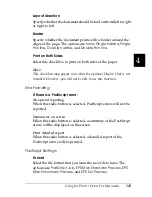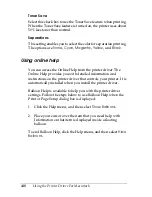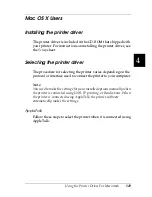158
Using the Printer Driver For Macintosh
5. Make sure that your printer model is selected in the Printer
Model list.
6. Click
Add
. Your printer is automatically added to the Printer
List.
7. Click on your printer name on the list, and then select
Show
Info
from the Printers menu. The Printer Info dialog box
appears.
8. Select
Installable Options
from the pop-up list, and make the
necessary settings.
9. Click
Apply Changes
, and then close the Printer Info dialog
box.
10. Quit Print Center.
Selecting from an application
Follow these steps to select the printer from within an application:
1. Start an application, and then select
from the File menu.
2. In the window that appears, select
Rendevous Printer
from
the Printer pop-up list.
3. From the list of printers that appears, select your printer
model.
Printer driver settings
To control your printer and change its settings, use the printer
driver. The printer driver allows you to easily make all the print
settings, including paper source, paper size, and orientation. To
access the driver menus, see below.
Summary of Contents for 6200L - EPL B/W Laser Printer
Page 29: ...12 Product Information ...
Page 39: ...22 Paper Handling 1 Pull the paper tray out from the cassette unit ...
Page 49: ...32 Paper Handling ...
Page 133: ...116 Using the Printer Driver For Windows ...
Page 207: ...190 Using the Printer Driver For Macintosh ...
Page 259: ...242 Setting Up Your Printer on a Network EPL 6200L ...
Page 321: ...304 Installing and Removing Options EPL 6200 only ...
Page 349: ...332 Cleaning and Transporting the Printer ...
Page 397: ...380 Troubleshooting 1 Remove the MP tray cover 2 Remove paper stacked in the tray ...
Page 457: ...440 Symbol Sets EPL 6200 only ...
Page 489: ...472 Working with Fonts ...
Page 500: ...Samples 483 E E E E E E E E E E E E Appendix E Samples Postscript Font Samples 484 ...
Page 501: ...484 Samples Postscript Font Samples ...
Page 502: ...Samples 485 E E E E E E E E E E E E ...
Page 503: ...486 Samples ...