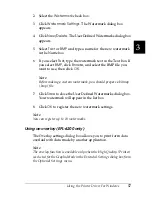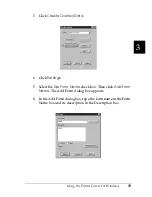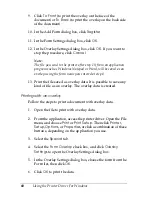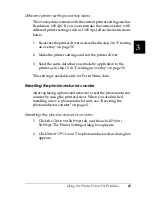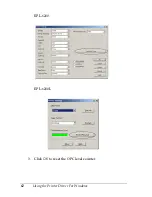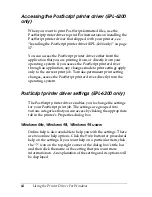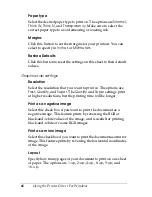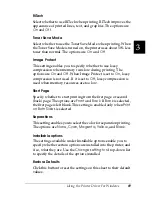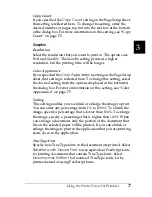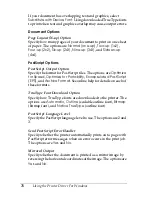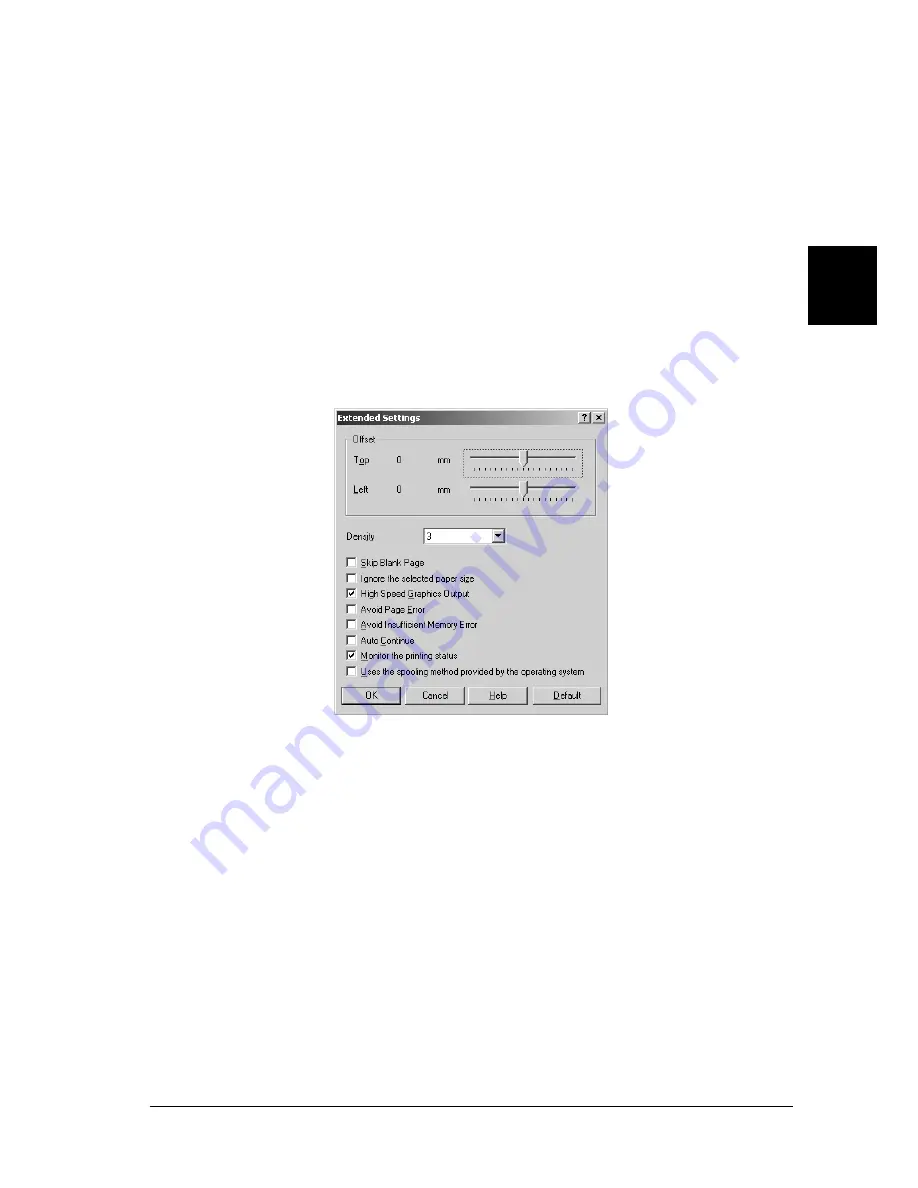
Using the Printer Driver For Windows
63
3
3
3
3
3
3
3
3
3
3
3
3
Avoiding Insufficient Memory Error (EPL-6200L only)
When you print graphics or a large amount of data, the printer
may stop due to insufficient memory. Follow the steps below to
avoid memory errors and continue printing.
Note:
Print quality will decrease when you use this function.
1. Click the
Optional Settings
tab.
2. Click
Extended Settings.
The following dialog box appears.
Note:
This screen is a Windows XP, 2000, and NT 4.0 screen.
3. Select the
Avoid Insufficient Memory Error
check box.
4. Click
OK
to accept the settings.
Summary of Contents for 6200L - EPL B/W Laser Printer
Page 29: ...12 Product Information ...
Page 39: ...22 Paper Handling 1 Pull the paper tray out from the cassette unit ...
Page 49: ...32 Paper Handling ...
Page 133: ...116 Using the Printer Driver For Windows ...
Page 207: ...190 Using the Printer Driver For Macintosh ...
Page 259: ...242 Setting Up Your Printer on a Network EPL 6200L ...
Page 321: ...304 Installing and Removing Options EPL 6200 only ...
Page 349: ...332 Cleaning and Transporting the Printer ...
Page 397: ...380 Troubleshooting 1 Remove the MP tray cover 2 Remove paper stacked in the tray ...
Page 457: ...440 Symbol Sets EPL 6200 only ...
Page 489: ...472 Working with Fonts ...
Page 500: ...Samples 483 E E E E E E E E E E E E Appendix E Samples Postscript Font Samples 484 ...
Page 501: ...484 Samples Postscript Font Samples ...
Page 502: ...Samples 485 E E E E E E E E E E E E ...
Page 503: ...486 Samples ...