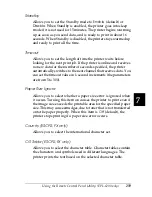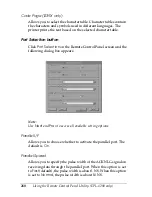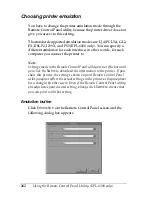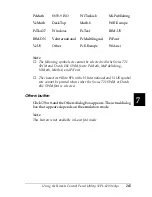250
Using the Remote Control Panel Utility (EPL-6200 only)
Note:
Settings made in the Remote Control Panel utility are not effective until
you click
Send
to download the information to the printer. If you share
this printer, the settings shown on your Remote Control Panel utility
may not reflect the actual settings in the printer as they may have been
changed by other users. Even if the Remote Control Panel utility already
shows your desired setting, always click
Send
to ensure that you can
print with that setting.
Page Setup button
Click
Page Setup
on the Remote Control Panel screen and the
following dialog box appears:
Note:
Use
Next
and
Prev
to access all available setting options.
Page Size
You can set the default page size here. You should change this
item at the Remote Control Panel utility only if you cannot change
the page size from your application program.
Summary of Contents for 6200L - EPL B/W Laser Printer
Page 29: ...12 Product Information ...
Page 39: ...22 Paper Handling 1 Pull the paper tray out from the cassette unit ...
Page 49: ...32 Paper Handling ...
Page 133: ...116 Using the Printer Driver For Windows ...
Page 207: ...190 Using the Printer Driver For Macintosh ...
Page 259: ...242 Setting Up Your Printer on a Network EPL 6200L ...
Page 321: ...304 Installing and Removing Options EPL 6200 only ...
Page 349: ...332 Cleaning and Transporting the Printer ...
Page 397: ...380 Troubleshooting 1 Remove the MP tray cover 2 Remove paper stacked in the tray ...
Page 457: ...440 Symbol Sets EPL 6200 only ...
Page 489: ...472 Working with Fonts ...
Page 500: ...Samples 483 E E E E E E E E E E E E Appendix E Samples Postscript Font Samples 484 ...
Page 501: ...484 Samples Postscript Font Samples ...
Page 502: ...Samples 485 E E E E E E E E E E E E ...
Page 503: ...486 Samples ...