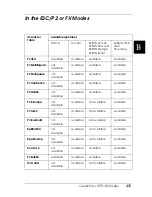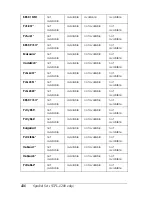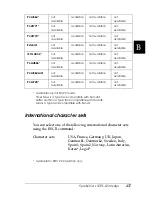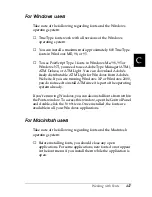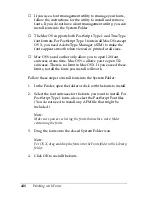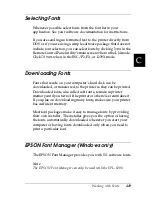446
Working with Fonts
PS 3 mode (EPL-6200 only)
The EPL-6200 comes with 17 PostScript fonts. The fonts include:
Courier, Courier Oblique, Courier Bold, Courier Bold Oblique,
Helvetica, Helvetica Oblique, Helvetica Bold, Helvetica Bold
Oblique, Helvetica Narrow, Helvetica Narrow Oblique,
Helvetica Narrow Bold, Helvetica Narrow Bold Oblique, Times
Roman, Times Italic, Times Bold, Times Bold Italic, and Symbol.
Refer to “Postscript Font Samples” on page 484 to see what these
fonts actually look like.
Printing font samples
You can print font samples using the Remote Control Panel
utility. To print font samples for viewing, follow these steps:
1. Make sure that paper is loaded.
2. Launch the Remote Control Panel utility. For instructions, see
“Accessing the Remote Control Panel utility” on page 246.
3. Choose the font sample from the File menu that you want to
print.
Adding More Fonts
You can install more fonts into your Windows or Macintosh
operating system. Most font packages include an installer or font
management utility for this purpose.
Summary of Contents for 6200L - EPL B/W Laser Printer
Page 29: ...12 Product Information ...
Page 39: ...22 Paper Handling 1 Pull the paper tray out from the cassette unit ...
Page 49: ...32 Paper Handling ...
Page 133: ...116 Using the Printer Driver For Windows ...
Page 207: ...190 Using the Printer Driver For Macintosh ...
Page 259: ...242 Setting Up Your Printer on a Network EPL 6200L ...
Page 321: ...304 Installing and Removing Options EPL 6200 only ...
Page 349: ...332 Cleaning and Transporting the Printer ...
Page 397: ...380 Troubleshooting 1 Remove the MP tray cover 2 Remove paper stacked in the tray ...
Page 457: ...440 Symbol Sets EPL 6200 only ...
Page 489: ...472 Working with Fonts ...
Page 500: ...Samples 483 E E E E E E E E E E E E Appendix E Samples Postscript Font Samples 484 ...
Page 501: ...484 Samples Postscript Font Samples ...
Page 502: ...Samples 485 E E E E E E E E E E E E ...
Page 503: ...486 Samples ...