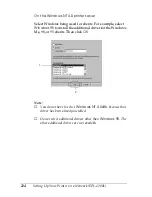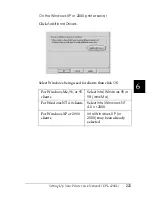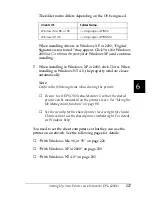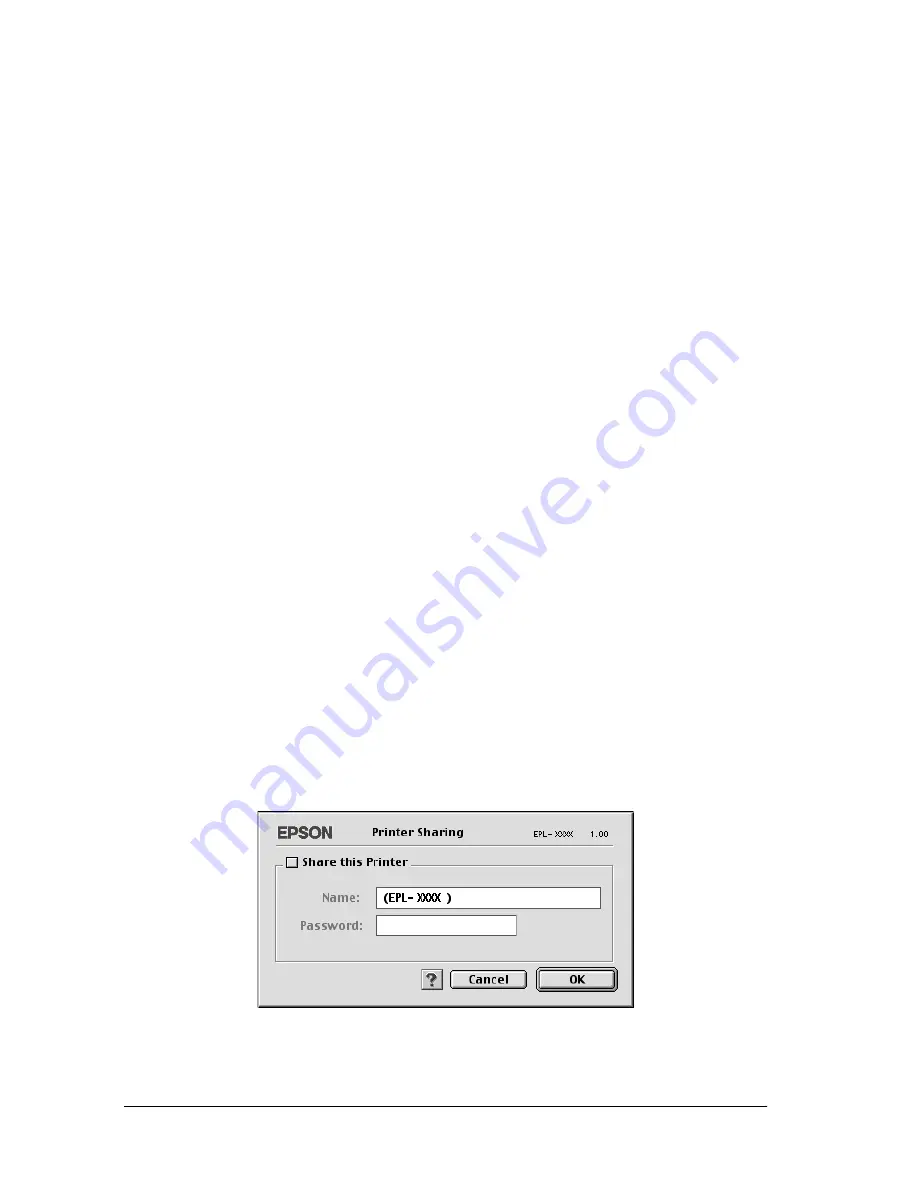
238
Setting Up Your Printer on a Network (EPL-6200L)
Note for Mac OS X users:
This function is available only with Mac OS X 10.2 or later. To share
your printer on a network, use the Printer Sharing setting, which is a
standard feature of the Mac OS X 10.2 or later.
Setting up your printer as a shared printer
Follow these steps to share a printer connected directly to your
computer with other computers on an AppleTalk network.
Note:
This function is not available with Mac OS X. However, you can share
your printer by installing an interface card with a FireWire port to the
Type B Interface card slot.
1. Turn on the printer.
2. Select
Chooser
from the Apple menu and click the
EPL-6200L
Advanced
icon. And select USB port in the “Select a printer
port” box on the right. Then click
Setup
. The Printer Setup
dialog box appears.
Note:
Make sure
On
is selected under Background Printing.
3. Under Printer Sharing Set Up, click
Printer Sharing Setup
.
Summary of Contents for 6200L - EPL B/W Laser Printer
Page 29: ...12 Product Information ...
Page 39: ...22 Paper Handling 1 Pull the paper tray out from the cassette unit ...
Page 49: ...32 Paper Handling ...
Page 133: ...116 Using the Printer Driver For Windows ...
Page 207: ...190 Using the Printer Driver For Macintosh ...
Page 259: ...242 Setting Up Your Printer on a Network EPL 6200L ...
Page 321: ...304 Installing and Removing Options EPL 6200 only ...
Page 349: ...332 Cleaning and Transporting the Printer ...
Page 397: ...380 Troubleshooting 1 Remove the MP tray cover 2 Remove paper stacked in the tray ...
Page 457: ...440 Symbol Sets EPL 6200 only ...
Page 489: ...472 Working with Fonts ...
Page 500: ...Samples 483 E E E E E E E E E E E E Appendix E Samples Postscript Font Samples 484 ...
Page 501: ...484 Samples Postscript Font Samples ...
Page 502: ...Samples 485 E E E E E E E E E E E E ...
Page 503: ...486 Samples ...