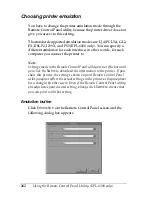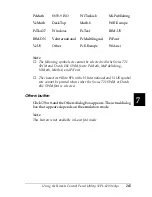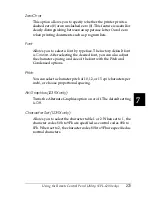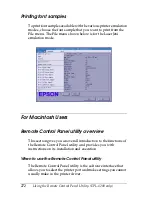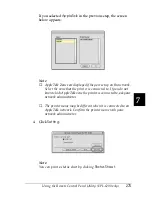Using the Remote Control Panel Utility (EPL-6200 only)
275
7
7
7
7
7
7
7
7
7
7
7
7
If you selected
AppleTalk
in the previous step, the screen
below appears:
Note:
❏
AppleTalk Zones are displayed if they are set up on the network.
Select the zone that the printer is connected to. If you do not
know which AppleTalk zone the printer is connected to, ask your
network administrator.
❏
The printer name may be different when it is connected to an
AppleTalk network. Confirm the printer name with your
network administrator.
4. Click
Setting
.
Note:
You can print a status sheet by clicking
Status Sheet
.
Summary of Contents for 6200L - EPL B/W Laser Printer
Page 29: ...12 Product Information ...
Page 39: ...22 Paper Handling 1 Pull the paper tray out from the cassette unit ...
Page 49: ...32 Paper Handling ...
Page 133: ...116 Using the Printer Driver For Windows ...
Page 207: ...190 Using the Printer Driver For Macintosh ...
Page 259: ...242 Setting Up Your Printer on a Network EPL 6200L ...
Page 321: ...304 Installing and Removing Options EPL 6200 only ...
Page 349: ...332 Cleaning and Transporting the Printer ...
Page 397: ...380 Troubleshooting 1 Remove the MP tray cover 2 Remove paper stacked in the tray ...
Page 457: ...440 Symbol Sets EPL 6200 only ...
Page 489: ...472 Working with Fonts ...
Page 500: ...Samples 483 E E E E E E E E E E E E Appendix E Samples Postscript Font Samples 484 ...
Page 501: ...484 Samples Postscript Font Samples ...
Page 502: ...Samples 485 E E E E E E E E E E E E ...
Page 503: ...486 Samples ...