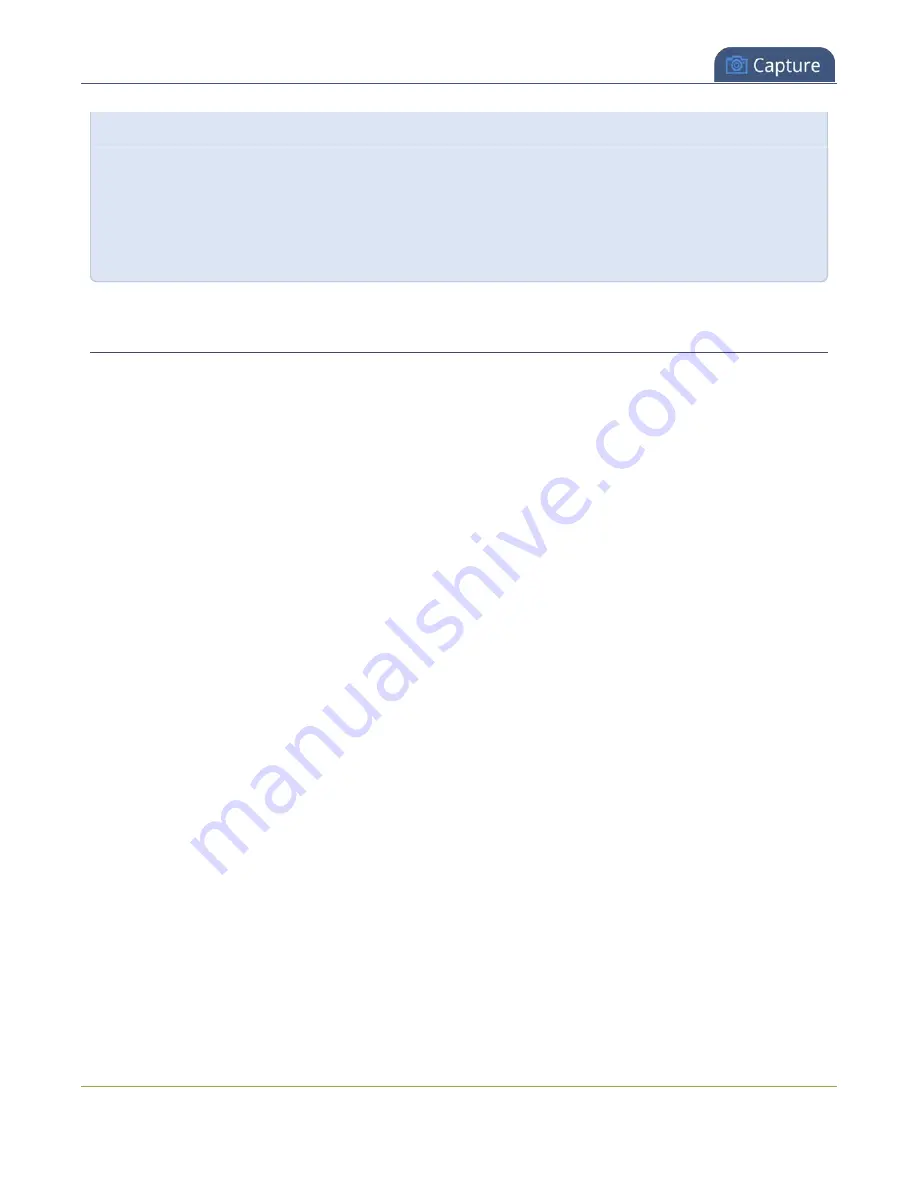
Pearl Mini User Guide
Add an audio source to a layout
Using pixels:
If you need to specify an exact amount in pixels (rather than percent) you can type a pixel value in any
of the positioning value squares followed by the characters px (e.g. 56px). You can mix and match
pixels and percents changing only the boxes you want to use pixel values. At any time you can switch
back to percents by typing a percent. See
Resize and position items using percents or pixels
for more
information.
Add an audio source to a layout
You can add multiple audio sources to the layouts for a channel using the Admin panel. Each layout can have
the same audio sources in them or you can choose different audio sources. By default, audio is enabled for
the channel on the channel's encoding page.
An audio source has the same gain no matter how may layouts the audio source is added to, or if you've
added just the one audio source or several audio sources to the same layout.
Important considerations
l
The audio that's coming from the connected HDMI video sources (HDMI-A or HDMI-B) is automatically
selected as the audio source for the HDMI-A and HDMI-B channels on Pearl Mini by default.
l
If a channel is selected as the video source for a layout, the corresponding audio for that channel is
added automatically.
l
You can add multiple audio sources to the same layout. However, if the two audio sources share all or
some of the same audio signals, such as when two in-phase microphones are placed in close proximity
to each other, then the common audio signals are amplified.
l
Selecting multiple loud audio sources in the same layout may cause audio clipping on that layout.
Before going live, always check volume levels for the layouts that have a large number of audio sources
and adjust the volumes at source to avoid clipping, see
l
If audio encoding is not configured for a channel, no audio signal is processed or sent with the video
content when recording, streaming, or confidence monitoring, see
l
If an audio source is added to a layout and then the audio device is disconnected from the input port
on Pearl Mini, some residual noise may be detected in the layout. Remove the audio source from the
layout.
l
Pearl Mini supports many different audio devices, including dynamic and condenser microphones,
passive and active electret microphones, professional line-level audio mixers, and consumer line level
sources like mobile phones and audio players. For details about the different audio ports and if audio
gain is recommended when connecting different types of audio devices, see
203
Summary of Contents for Pearl Mini
Page 117: ...Pearl Mini User Guide Disable the network discovery utility 105 ...
Page 137: ...Pearl Mini User Guide Mute audio 4 Click Apply 125 ...
Page 149: ...Pearl Mini User Guide Mirror the video output port display 137 ...
Page 187: ...Pearl Mini User Guide Delete a configuration preset 175 ...
Page 309: ...Pearl Mini User Guide Use RTMPS for a Kaltura webcasting event 297 ...
Page 447: ... and 2019 Epiphan Systems Inc ...






























