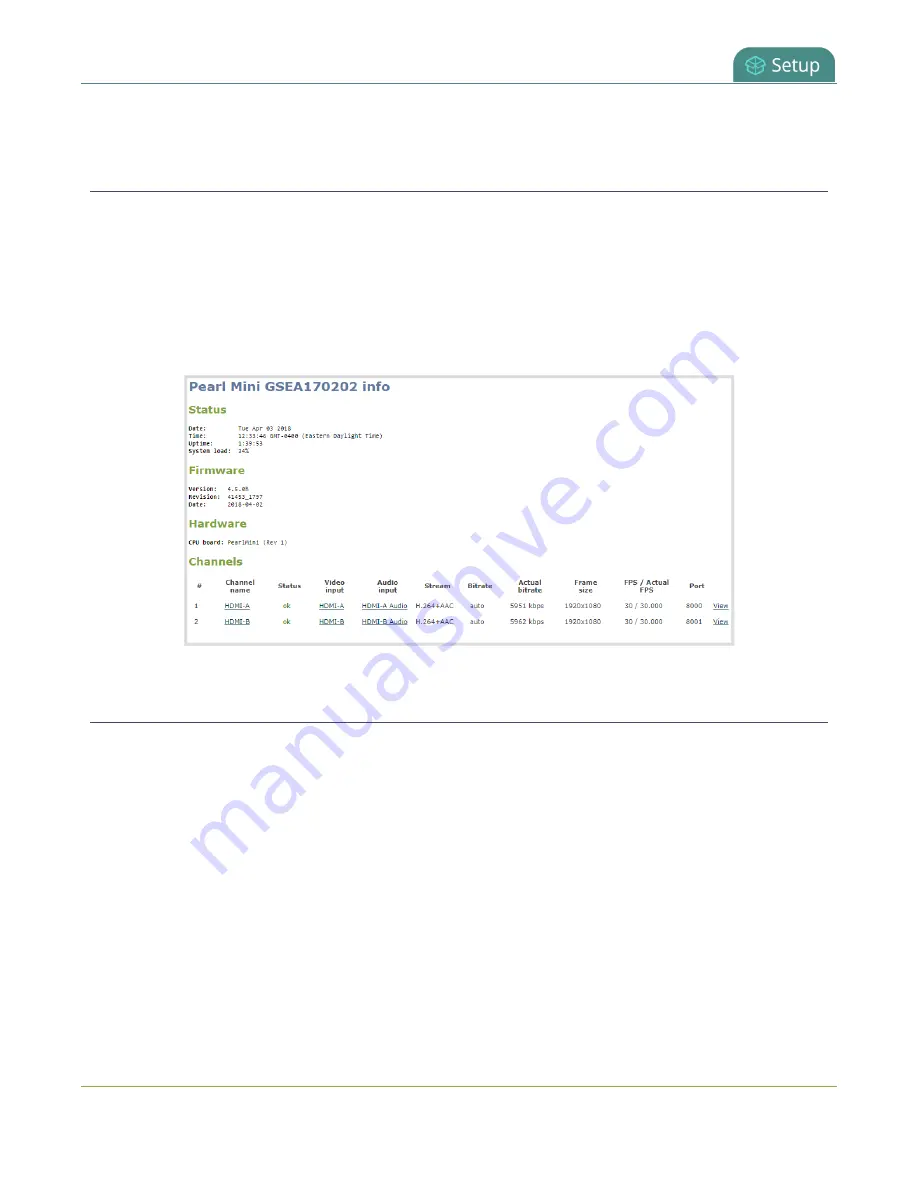
Pearl Mini User Guide
View system information using the Admin panel
Get useful information about your Pearl Mini and configured channels from the system information page.
You can view your current firmware level, the system hardware version (if available), and currently configured
channels.
To view system information using the Admin panel:
1. Login to the Admin panel as
admin
2. From the Configuration menu, click
Info
. The system information page opens.
View 802.1x network connection status messages
When you first connect your Pearl Mini to a network, the status of the connection is displayed on the System
Status touch screen, see
View system information using the touch screen
. You can also check the network
status from the Network menu using the Admin panel.
Network status messages display in the
IP Address
field on the touchscreen of Pearl Mini while negotiating
network authentication. After network connectivity is established, the IP address of Pearl Mini is displayed.
182
Summary of Contents for Pearl Mini
Page 117: ...Pearl Mini User Guide Disable the network discovery utility 105 ...
Page 137: ...Pearl Mini User Guide Mute audio 4 Click Apply 125 ...
Page 149: ...Pearl Mini User Guide Mirror the video output port display 137 ...
Page 187: ...Pearl Mini User Guide Delete a configuration preset 175 ...
Page 309: ...Pearl Mini User Guide Use RTMPS for a Kaltura webcasting event 297 ...
Page 447: ... and 2019 Epiphan Systems Inc ...






























