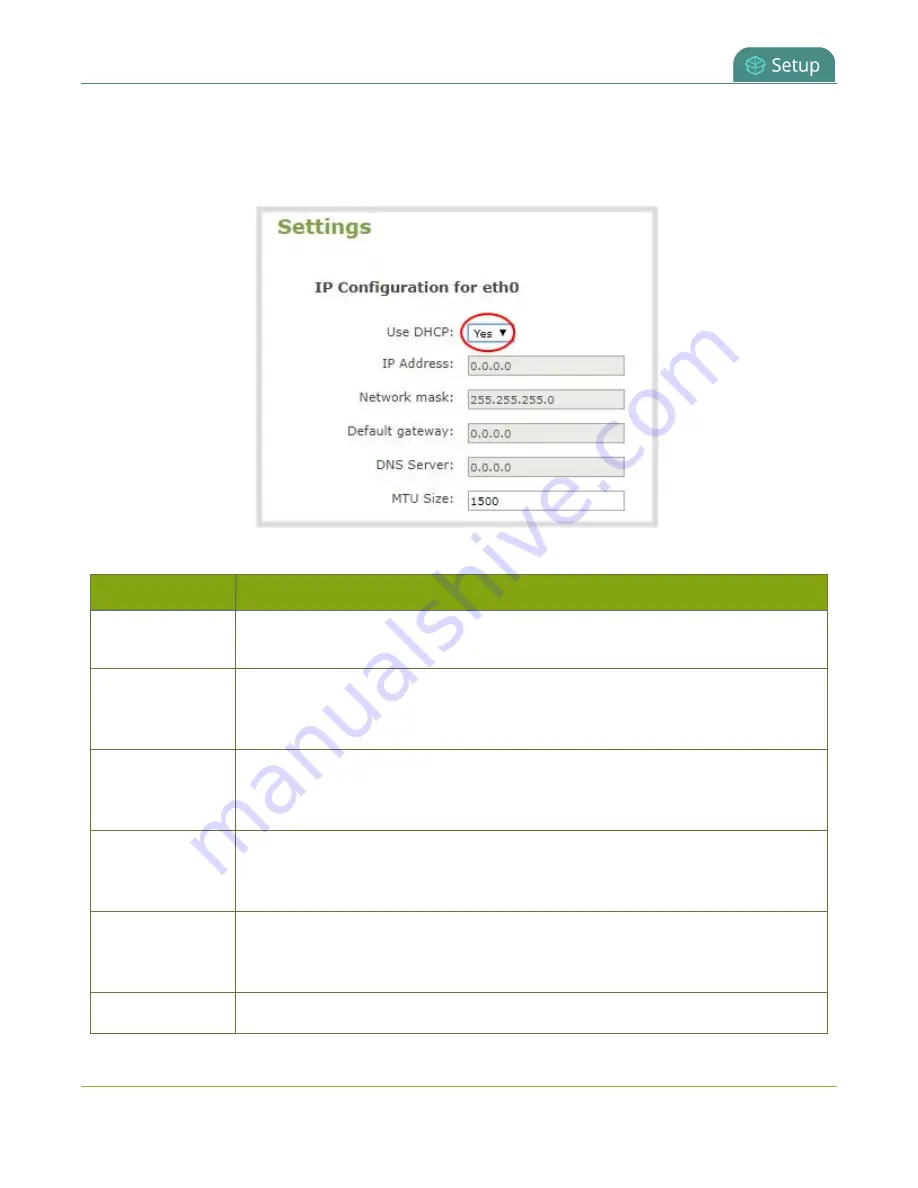
Pearl Mini User Guide
Configure a static IP address
2. From the Configuration menu, select
Network
. The Network configuration page opens.
3. Choose
No
from the
Use DHCP
drop-down and enter your networking information in to the required
fields. Click
Apply
when you're done.
Table 16
Static IP Address Fields
Label
Description
Use DHCP
Select
Yes
to dynamically obtain an IP address at boot up or select
No
to use the
configured static IP address.
IP Address
The internet protocol address (IP Address) to assign. Obtain this from your network
administrator. Pearl Mini supports IPv4 addresses. It does not support IPv6
addresses.
Network Mask
Also called the subnet mask, this value denotes a range of IP addresses. Obtain this
from your network administrator, from another computer on the same subnet, or
calculate the value using an online subnet calculator.
Default gateway
The network node that serves as an access point to the rest of the network. This value
cannot be blank unless you are using DCHP. Specify the system’s IP address if you
don’t have a default gateway on your network.
DNS Server
The domain name system server (DNS server) translates human-readable hostnames
into corresponding IP addresses. Specify the system’s IP address if you don’t have a
DNS server on your network. This value cannot be blank unless you are using DHCP.
MTU Size
The maximum transmission unit (MTU) specifies the maximum packet size for
98
Summary of Contents for Pearl Mini
Page 117: ...Pearl Mini User Guide Disable the network discovery utility 105 ...
Page 137: ...Pearl Mini User Guide Mute audio 4 Click Apply 125 ...
Page 149: ...Pearl Mini User Guide Mirror the video output port display 137 ...
Page 187: ...Pearl Mini User Guide Delete a configuration preset 175 ...
Page 309: ...Pearl Mini User Guide Use RTMPS for a Kaltura webcasting event 297 ...
Page 447: ... and 2019 Epiphan Systems Inc ...






























