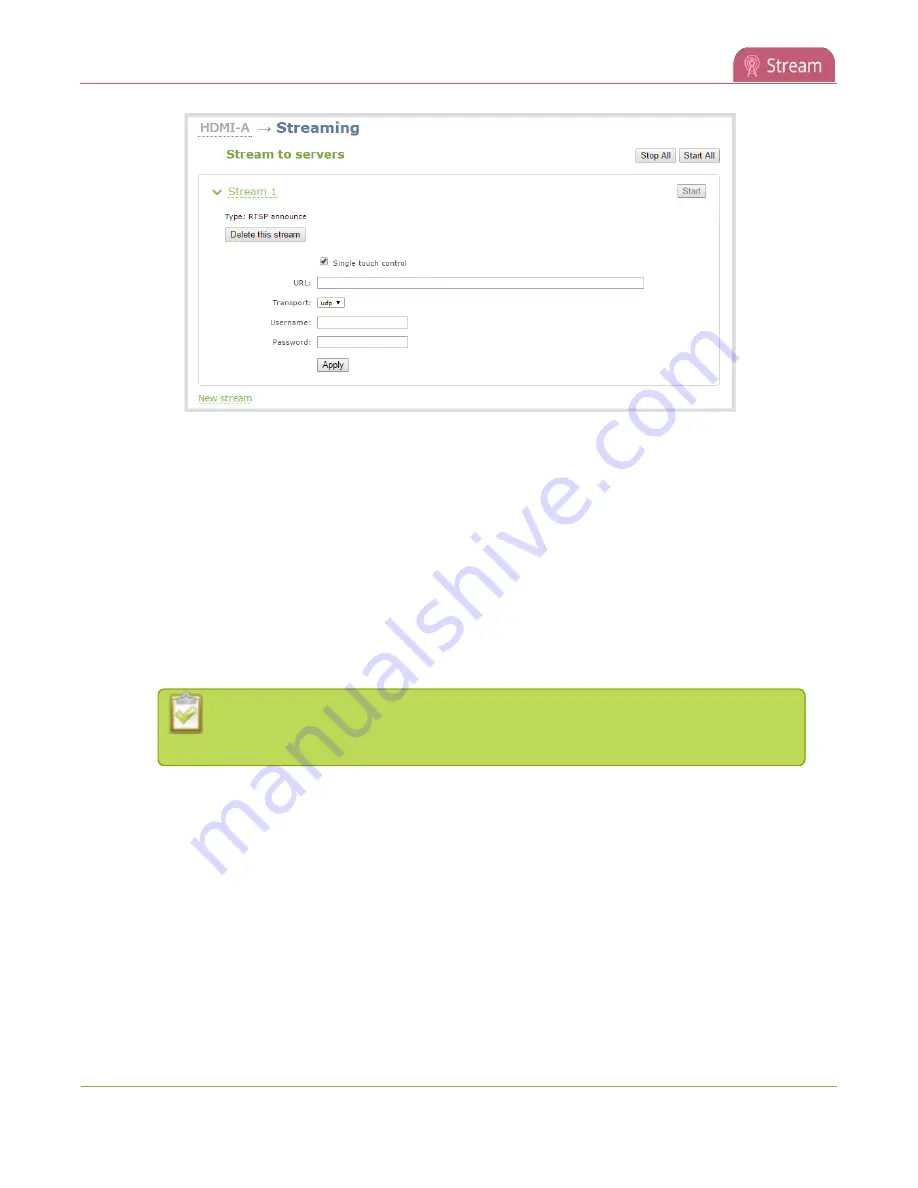
Pearl Mini User Guide
Stream to a CDN using an XML profile
4. Click the stream name to see the stream settings.
5. (Optional) To rename the stream, click the current name and type a different name, then press
Enter
.
6. (Optional) Uncheck
Single touch control
if you don't want this stream to be started and stopped
One Touch streaming and recording control
7. Enter the following parameters:
l
The
URL
of the ingestion point provided by the CDN or media server.
l
Select the
Transport type
as either UDP or TCP. Consult your CDN provider to find out which
transport protocols the CDN supports.
l
The CDN
User name
and
Password
(if required).
The CDN provider assigns a user name and password to authenticate the publisher.
Contact the CDN provider for your log in credentials.
8. Click
Apply
.
9. To start streaming, click
Start
or click
Start all
to simultaneously start this stream and any other
streams you have configured for this channel.
10. Click
Delete this stream
at any time to delete the stream.
Start and stop streaming to a CDN
for instructions to control streaming from the touch screen or see
Control streaming and recording
for instructions to use Epiphan Live.
Stream to a CDN using an XML profile
Some CDNs provide an XML file for easy configuration.
286
Summary of Contents for Pearl Mini
Page 117: ...Pearl Mini User Guide Disable the network discovery utility 105 ...
Page 137: ...Pearl Mini User Guide Mute audio 4 Click Apply 125 ...
Page 149: ...Pearl Mini User Guide Mirror the video output port display 137 ...
Page 187: ...Pearl Mini User Guide Delete a configuration preset 175 ...
Page 309: ...Pearl Mini User Guide Use RTMPS for a Kaltura webcasting event 297 ...
Page 447: ... and 2019 Epiphan Systems Inc ...






























