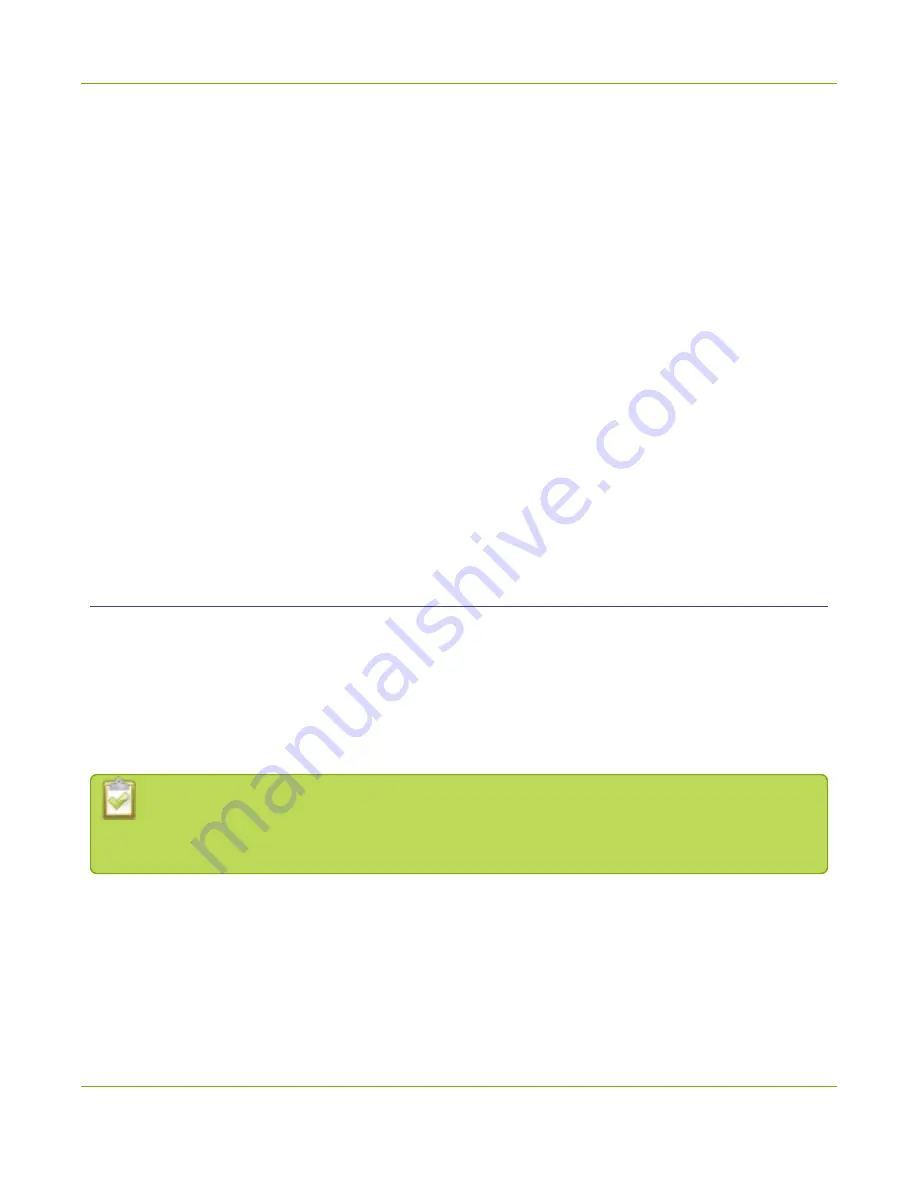
Pearl Mini User Guide
Quick start
Quick start
Pearl Mini comes shipped with a power supply and cable, a quick start guide, and a registration card. After
you've unpacked your Pearl Mini, you're ready to get started. This quick start uses the default settings where
possible so you can quickly start using your Pearl Mini.
Before you begin, make sure you have:
l
a video source such as a camera or computer and cables to connect them to Pearl Mini. For HDMI, the
video source must not be HDCP protected.
l
an audio source coming from either your SDI , USB videoor HDMI video source (must not be
encrypted). Optionally, audio from a different source, such as an audio mixer or microphone that you
connect to the audio input ports can be used.
l
Local area network that uses Dynamic Host Configuration Protocol (DHCP) is preferable.
l
Computer with a web browser connected to the same network. We'll call it the “admin” computer.
l
(Optional) A formatted SD card if you plan to record video using Pearl Mini. We recommend an SD card
that is at least a class 10 with up to 512 GB of capacity. The SD card must be EXT4 formatted, see
card installation and file management
.
Starting up!
Pearl Mini is pre-configured with two channels: HDMI-A and HDMI-B. The HDMI-A video input port on Pearl
Mini is assigned to the HDMI-A channel and the HDMI-B video input source is assigned to the HDMI-B channel
by default.
When you first start your Pearl Mini, the video sources you've connected to the HDMI-A and HDMI-B input
ports appear automatically in their assigned channels, along with the associated HDMI audio. If no video
source is connected, a standard No Signal screen displays.
The channel's frame size is set to match the video source by default and the best bit rate for the
default frame rate of 30 fps is applied to the channel automatically. Audio for the channel comes
from the video source that is connected to the HDMI port by default.
1. Turn on your camera or video source and connect the output to the HDMI-A input port on the back
panel of Pearl Mini.
2. (Optional) Connect a second video source to the HDMI-B port.
3. Connect the Ethernet cable to Pearl Mini and to your network.
4. Attach the power cable and plug it into a power source.
8
Summary of Contents for Pearl Mini
Page 117: ...Pearl Mini User Guide Disable the network discovery utility 105 ...
Page 137: ...Pearl Mini User Guide Mute audio 4 Click Apply 125 ...
Page 149: ...Pearl Mini User Guide Mirror the video output port display 137 ...
Page 187: ...Pearl Mini User Guide Delete a configuration preset 175 ...
Page 309: ...Pearl Mini User Guide Use RTMPS for a Kaltura webcasting event 297 ...
Page 447: ... and 2019 Epiphan Systems Inc ...






























