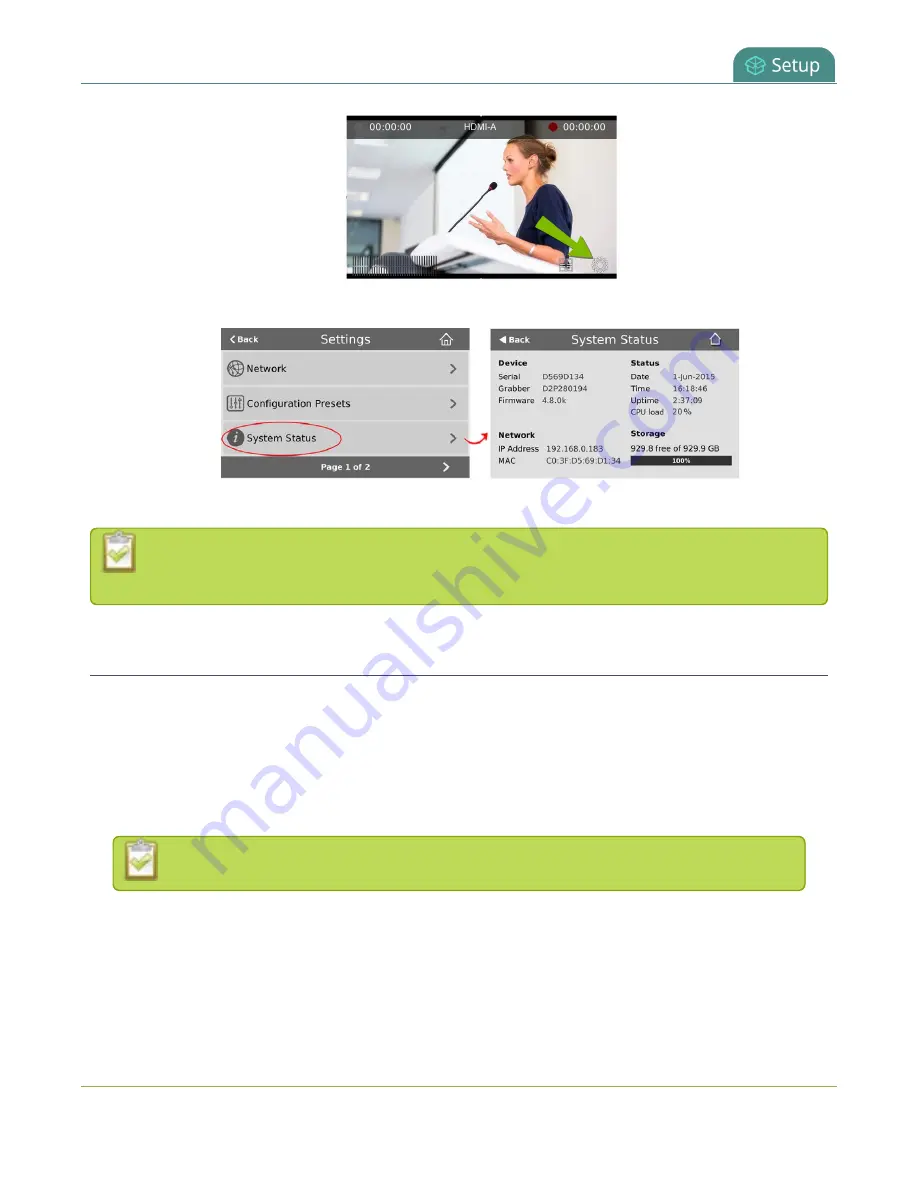
Pearl Mini User Guide
Configure a static IP address
2. Tap
System Status
to see the System Status page.
3. Tap
Back
to return to the
System Settings
screen, or the
Home
icon to return to the channel view.
If the system settings control icon won't appear when you tap the touch screen, it may be
disabled. See
Configure a static IP address
There are two ways you can set up Pearl Mini to use a static IP address:
l
From the Network configuration page using the Admin panel.
l
From the Settings menu using the touch screen on Pearl Mini
TIP
: Using the touch screen, you can choose to apply a configuration preset that contains a static network IP.
.
Only IPv4 addresses are supported. Pearl Mini does not support IPv6.
To configure a static IP address using the Admin panel:
1. Login to the Admin panel as
admin
97
Summary of Contents for Pearl Mini
Page 117: ...Pearl Mini User Guide Disable the network discovery utility 105 ...
Page 137: ...Pearl Mini User Guide Mute audio 4 Click Apply 125 ...
Page 149: ...Pearl Mini User Guide Mirror the video output port display 137 ...
Page 187: ...Pearl Mini User Guide Delete a configuration preset 175 ...
Page 309: ...Pearl Mini User Guide Use RTMPS for a Kaltura webcasting event 297 ...
Page 447: ... and 2019 Epiphan Systems Inc ...






























