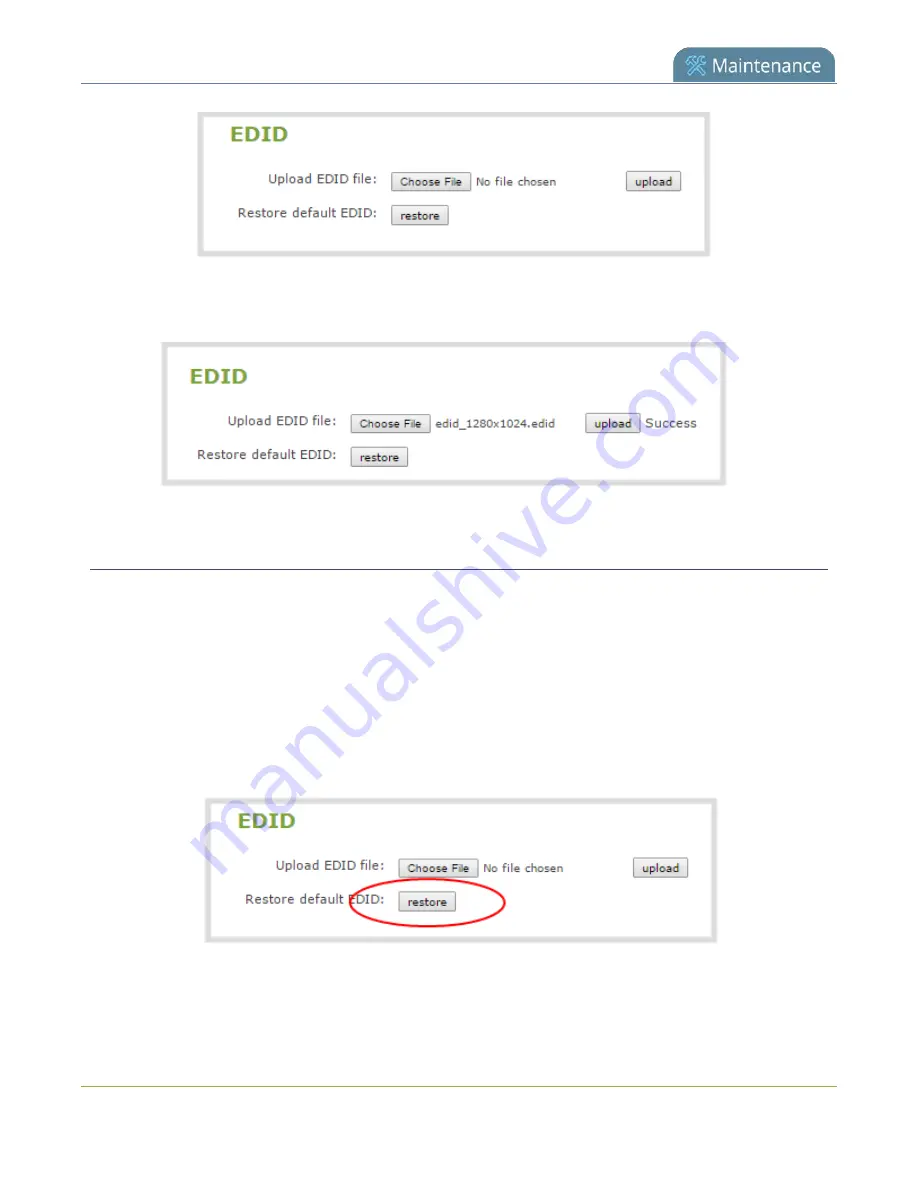
Pearl Mini User Guide
6. Browse to the location where the custom EDID file was saved and select it, then click
open
.
7. Click
upload
. When the upload is complete, the page updates to reflect success or failure.
Restore factory default EDID
When you no longer want a custom EDID assigned to an input port, you can restore the input port to use the
factory default EDID. Currently there is no way to tell if your input port is using a custom EDID. If you are
unsure, restoring to factory default is the best approach.
To restore the default EDID:.
1. Login to the Admin panel as
admin
2. From the Inputs menu, select the source you want to restore. The source configuration page opens.
3. Scroll to the
EDID
section and click
restore
.
4. When the default EDID is applied, the page updates to reflect success or failure.
421
Summary of Contents for Pearl Mini
Page 117: ...Pearl Mini User Guide Disable the network discovery utility 105 ...
Page 137: ...Pearl Mini User Guide Mute audio 4 Click Apply 125 ...
Page 149: ...Pearl Mini User Guide Mirror the video output port display 137 ...
Page 187: ...Pearl Mini User Guide Delete a configuration preset 175 ...
Page 309: ...Pearl Mini User Guide Use RTMPS for a Kaltura webcasting event 297 ...
Page 447: ... and 2019 Epiphan Systems Inc ...





























