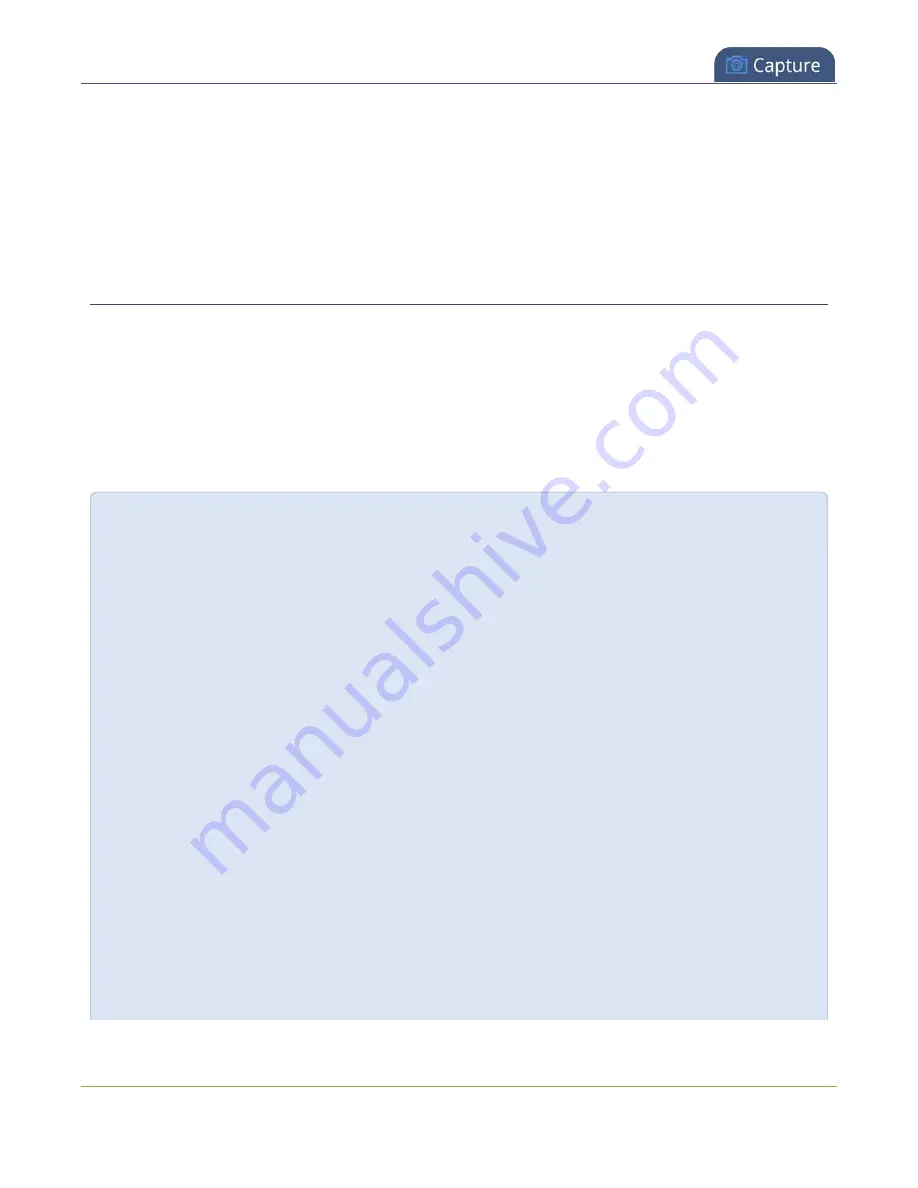
Pearl Mini User Guide
About the custom layout editor
The main layout area has the same frame size and aspect ratio as the encoding setting of the channel. As you
add items to the layout, they appear in the layout editing area. The currently selected item is presented in full
color. Unselected items appear transparent.
To change the settings for an item, click an item in the item list that appears below the layout editing area. The
settings for that item appears.
Move and size items in the layout editing area
To
position
the items in the layout editing area, you can use the mouse to click and drag an item in to
position, or you can type values into the fields along the side and bottom of the layout area and manually
position the selected item. You can enter values as a percentage of the full layout area (for example, enter
4%
)
or in pixels (for example, enter
16px
).
You can
resize
items by clicking and dragging the red and white handles at the corners of an item or by
entering values into the fields along the side and bottom of the layout area. To maintain the aspect ratio when
resizing an item, make sure you've checked the
Keep aspect ratio when scaling
box for that item.
A note about item positioning and sizing
There are four ways to position and size items in the layout area
1. using the mouse
2. using the keyboard
3. using the manual positioning values with percents
4. using the manual positioning values with pixels
To use the mouse:
Click and drag to move the item. Click and drag the round, red and white handles to resize an image or
video source (for text overlays, just use the padding settings). Using this method you can make quick
changes that are in increments of approximately 5% of the width or height of your layout area. For
more refined movements, press the Ctrl key on your keyboard while dragging the item with the mouse.
To use the keyboard:
Use the arrow keys on the keyboard to move the item up, down, left or right in the layout. Changes are
in increments of approximately 5% of the height or width of the layout area. Press the Ctrl key while
using the arrow keys to make more refined movements. To change the size of an image or video
source, press the Shift key while using the arrow keys (for text overlays, just use the padding settings).
Press both Ctrl and Shift for fine-grained size control.
223
Summary of Contents for Pearl Mini
Page 117: ...Pearl Mini User Guide Disable the network discovery utility 105 ...
Page 137: ...Pearl Mini User Guide Mute audio 4 Click Apply 125 ...
Page 149: ...Pearl Mini User Guide Mirror the video output port display 137 ...
Page 187: ...Pearl Mini User Guide Delete a configuration preset 175 ...
Page 309: ...Pearl Mini User Guide Use RTMPS for a Kaltura webcasting event 297 ...
Page 447: ... and 2019 Epiphan Systems Inc ...






























