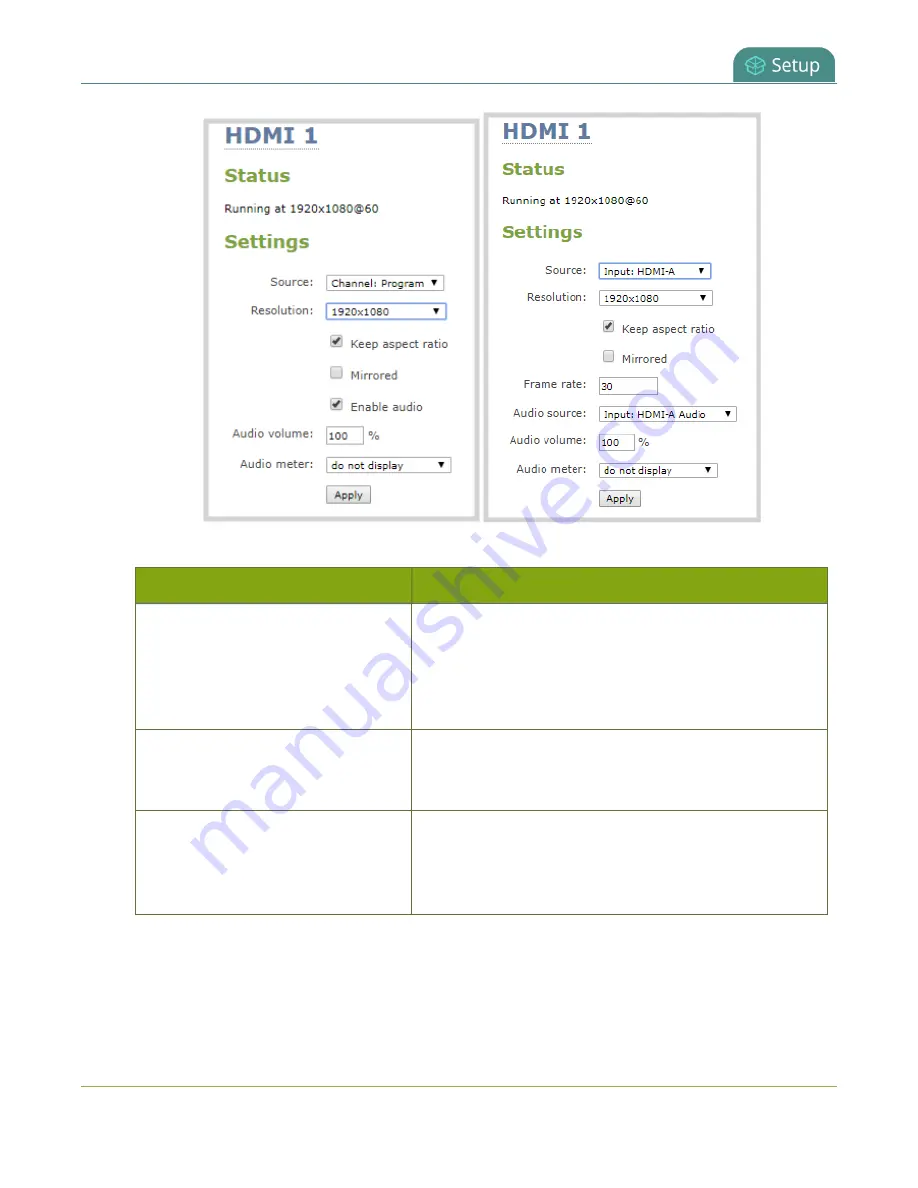
Pearl Mini User Guide
Show a channel or video source on the output port
4. In the
Resolution
field, select the resolution for the video output port.
Value
Description
Same as source
Set the output to the same resolution as the channel or
video source. If that resolution is not supported by the
display, the video output port will negotiate a new
resolution with the display (generally this ends up being the
display's default resolution).
Destination default
This is the default value. Each display has a preferred
resolution, and when you choose this setting, the video
output port will use the display's default resolution.
640×360, 640×480, 960×540,
1024×768, 1280×720, 1280×960,
1360×768, 1400×1050, 1920×1080,
1920×1200, 2560×1440
Choose a specific resolution for the output port. For an
explanation of the different choices, see
video source on the output port
.
5. Do one of the following:
a. Check
Keep aspect ratio check
to have the system maintain the correct aspect ratio. If the
aspect ratio is different between the source and the chosen display aspect ratio, black bars are
automatically inserted at the top and bottom or left and right sides of the video.
129
Summary of Contents for Pearl Mini
Page 117: ...Pearl Mini User Guide Disable the network discovery utility 105 ...
Page 137: ...Pearl Mini User Guide Mute audio 4 Click Apply 125 ...
Page 149: ...Pearl Mini User Guide Mirror the video output port display 137 ...
Page 187: ...Pearl Mini User Guide Delete a configuration preset 175 ...
Page 309: ...Pearl Mini User Guide Use RTMPS for a Kaltura webcasting event 297 ...
Page 447: ... and 2019 Epiphan Systems Inc ...






























