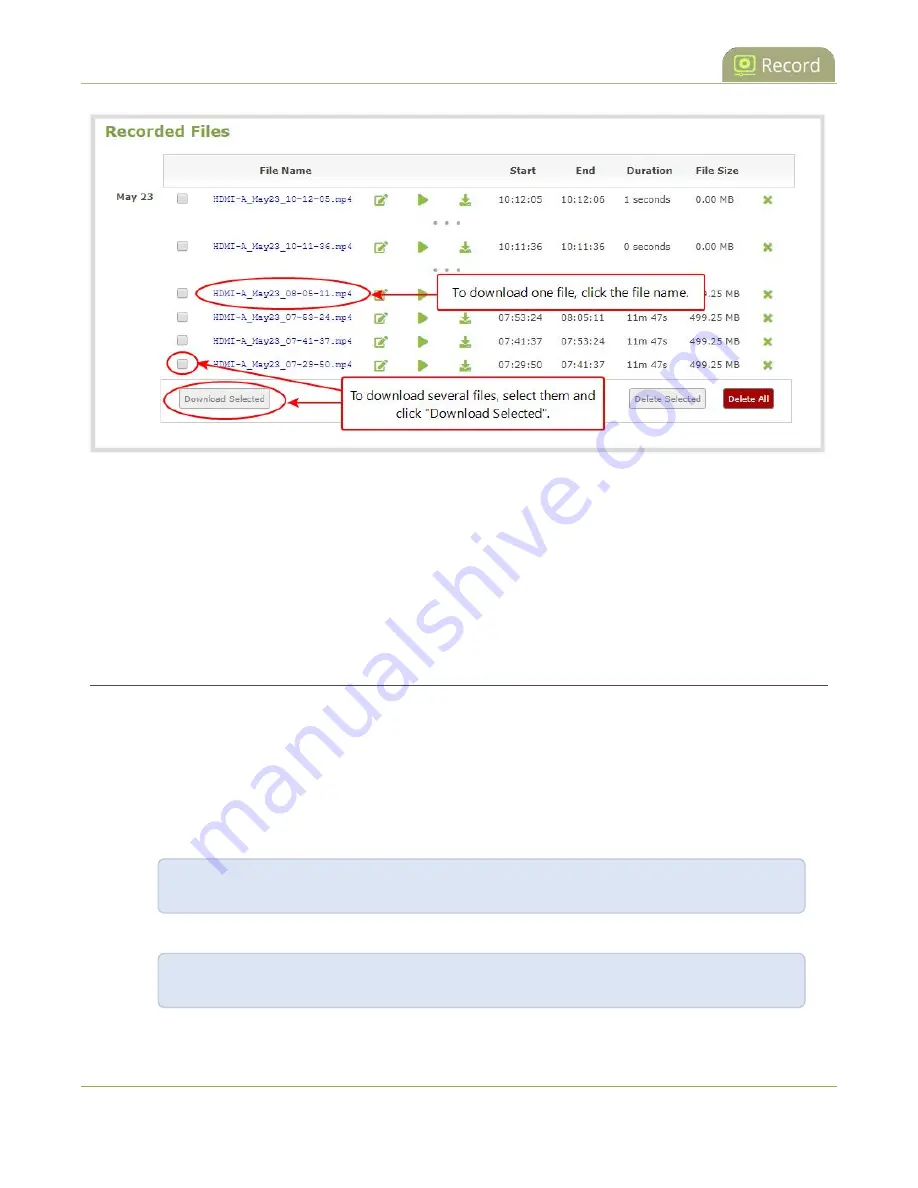
Pearl Mini User Guide
Join recorded files together
3. To download an individual file:
a. Click the name of a recording file to download it.
4. To download multiple files:
a. Select the check box next to the recordings you wish to download from this channel or recorder.
b. Click
Download Selected
to download a zip file containing the selected recordings.
Join recorded files together
After recording files on Pearl Mini, you can join two or more files together. This is useful when a recording
exceeds the maximum recording time limit and the recording is split in to multiple files. You can use the third-
party tool called ffmpeg to join the files.
Download ffmpeg from the Internet (if necessary) to join recorded files:
1. Download the files that you need from Pearl Mini and make sure you have the right paths and file
names. For example:
C:\Users\JoesComputer\downloads\Program_A_May11_16-24-56.avi
2. Use the command
ffmpeg -i
to specify the input file. For example:
ffmpeg -i C:\Users\JoesComputer\downloads\Program_A_May11_16-24-56.avi
334
Summary of Contents for Pearl Mini
Page 117: ...Pearl Mini User Guide Disable the network discovery utility 105 ...
Page 137: ...Pearl Mini User Guide Mute audio 4 Click Apply 125 ...
Page 149: ...Pearl Mini User Guide Mirror the video output port display 137 ...
Page 187: ...Pearl Mini User Guide Delete a configuration preset 175 ...
Page 309: ...Pearl Mini User Guide Use RTMPS for a Kaltura webcasting event 297 ...
Page 447: ... and 2019 Epiphan Systems Inc ...






























