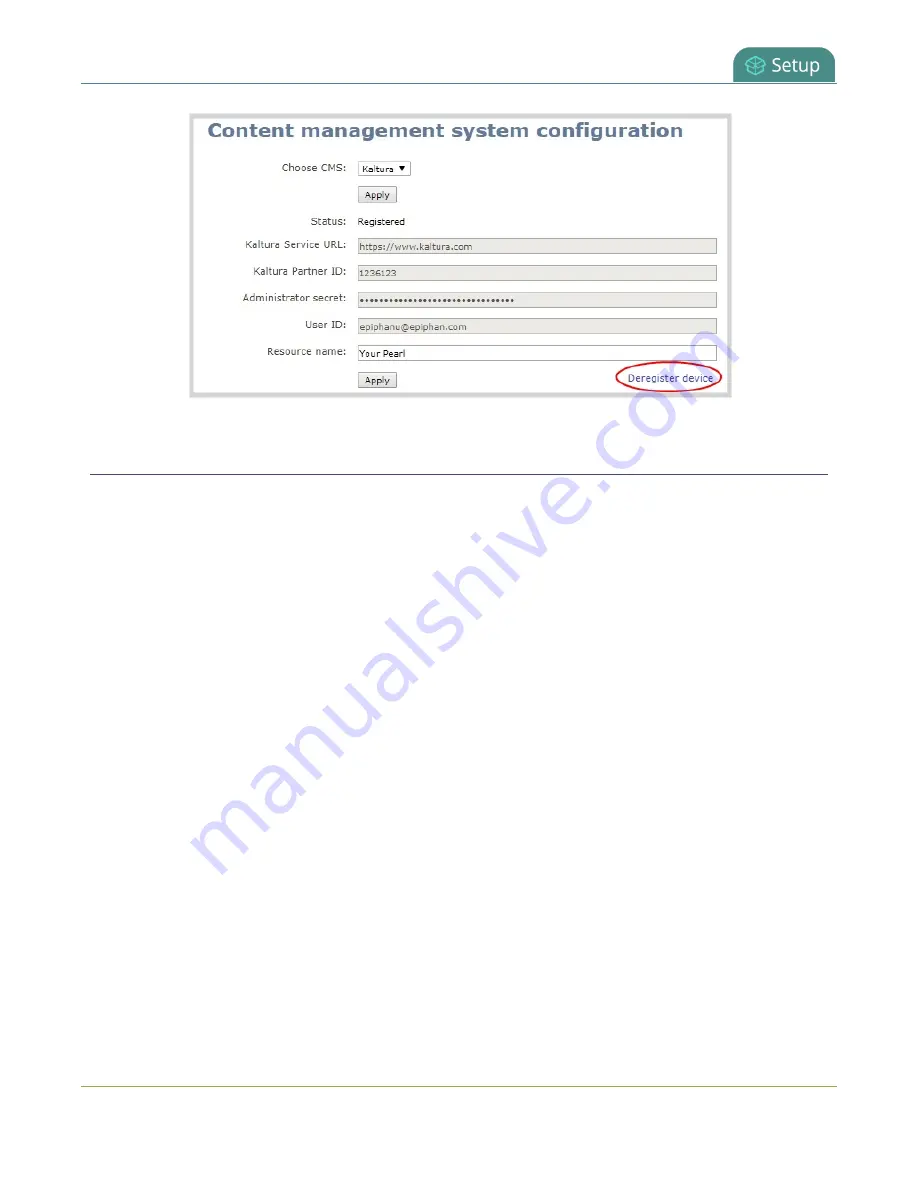
Pearl Mini User Guide
Change the resource name used for Kaltura
Change the resource name used for Kaltura
Using the Admin panel, you can change the resource name that's assigned to Pearl Mini while it's registered
with Kaltura.
Each Pearl Mini is assigned a unique resource name that includes the serial number of the device by default.
You can transfer scheduled VOD and scheduled webcasting events from one resource to another by assigning
Pearl Mini the same resource name as another resource.
When a resource with the same name is already registered in Kaltura, a warning message appears when you
try to apply the new resource name to Pearl Mini.
l
If there's only one other registered resource with that name, you're prompted to choose whether or
not to take over the events for that other resource. If you do take them over, Kaltura transfers all
scheduled events from that other device over to Pearl Mini.
l
If more than two other resources are already registered with the same resource name in Kaltura, the
name change fails. You're prompted to choose a different resource name and try again.
To change the Pearl Mini resource name using the Admin panel:
1. Login to the Admin panel as
admin
2. From the Configuration menu, click
CMS
. The Content management system configuration menu
opens.
141
Summary of Contents for Pearl Mini
Page 117: ...Pearl Mini User Guide Disable the network discovery utility 105 ...
Page 137: ...Pearl Mini User Guide Mute audio 4 Click Apply 125 ...
Page 149: ...Pearl Mini User Guide Mirror the video output port display 137 ...
Page 187: ...Pearl Mini User Guide Delete a configuration preset 175 ...
Page 309: ...Pearl Mini User Guide Use RTMPS for a Kaltura webcasting event 297 ...
Page 447: ... and 2019 Epiphan Systems Inc ...






























