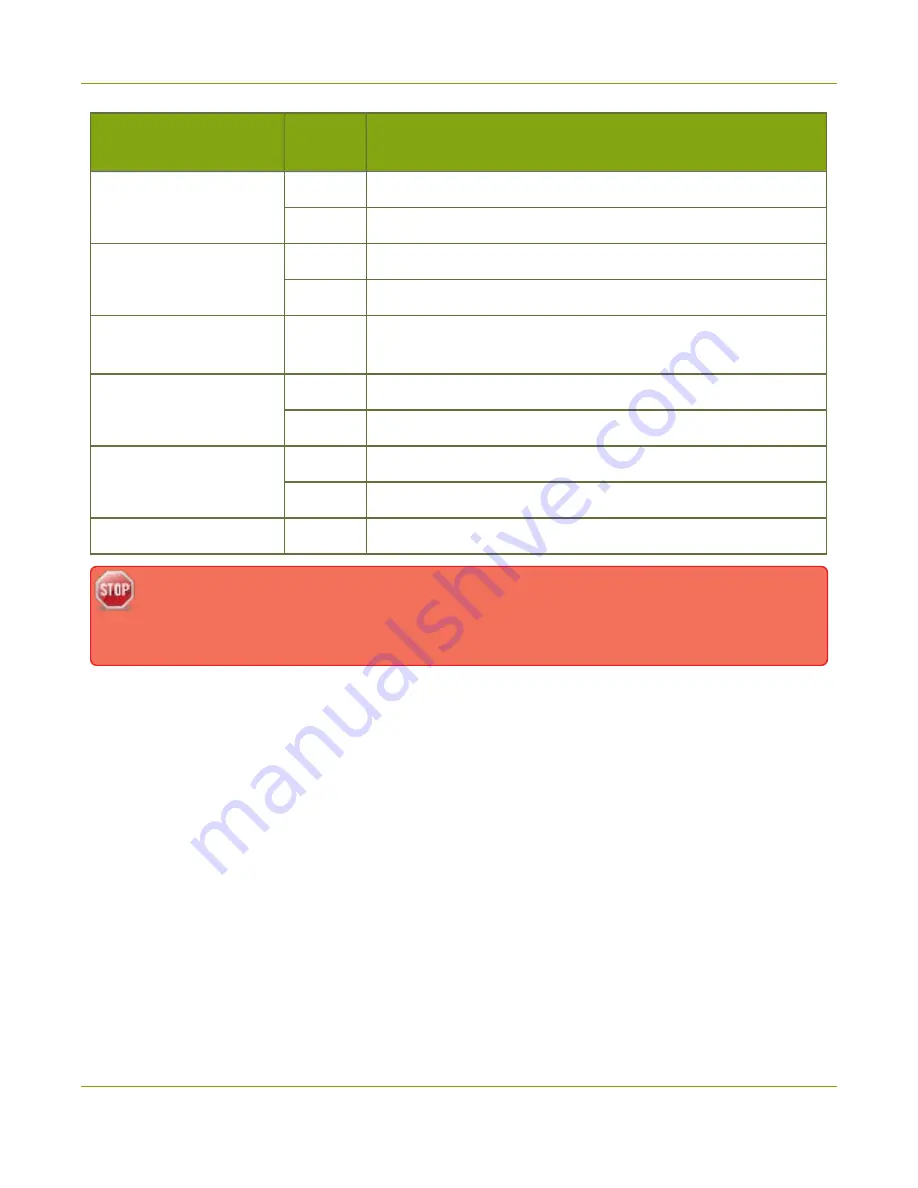
Pearl Mini User Guide
Selecting an audio source
Audio source
Input
port
Gain
Electret microphone
XLR
Add +18 to +40 dB gain to the audio input port.
3.5 mm
Add +6 to +12 dB gain to the audio input port.
Wireless microphone
receiver
XLR
Add +18 to +40 dB gain to the audio input port.
3.5 mm
Add +6 to +12 dB gain to the audio input port.
Condenser microphone
with phantom power
XLR
Add +40 to +60 dB gain to the audio input port.
Mobile phone or other
consumer line level device
TRS
Add +6 to +12 dB gain to the audio input port.
RCA
Nominal
Professional mixer
TRS
Nominal
RCA
Not recommended.
USB microphone
USB
Nominal
Connecting devices that are not designed for phantom power when phantom power is enabled
for the two XLR ports can seriously damage those devices. Always check the phantom power LED
before connecting devices to the XLR ports.
To choose a different audio device for the channel:
1. Using a web browser on the admin computer, go to the IP address of your Pearl Mini and log in, see
2. From the Channels menu, select your channel (i.e. HDMI-A or HDMI-B) and click
Layouts
. The custom
channel layout editor page opens.
3. Check the audio source that you want to use for the layout and click
Save
.
18
Summary of Contents for Pearl Mini
Page 117: ...Pearl Mini User Guide Disable the network discovery utility 105 ...
Page 137: ...Pearl Mini User Guide Mute audio 4 Click Apply 125 ...
Page 149: ...Pearl Mini User Guide Mirror the video output port display 137 ...
Page 187: ...Pearl Mini User Guide Delete a configuration preset 175 ...
Page 309: ...Pearl Mini User Guide Use RTMPS for a Kaltura webcasting event 297 ...
Page 447: ... and 2019 Epiphan Systems Inc ...






























