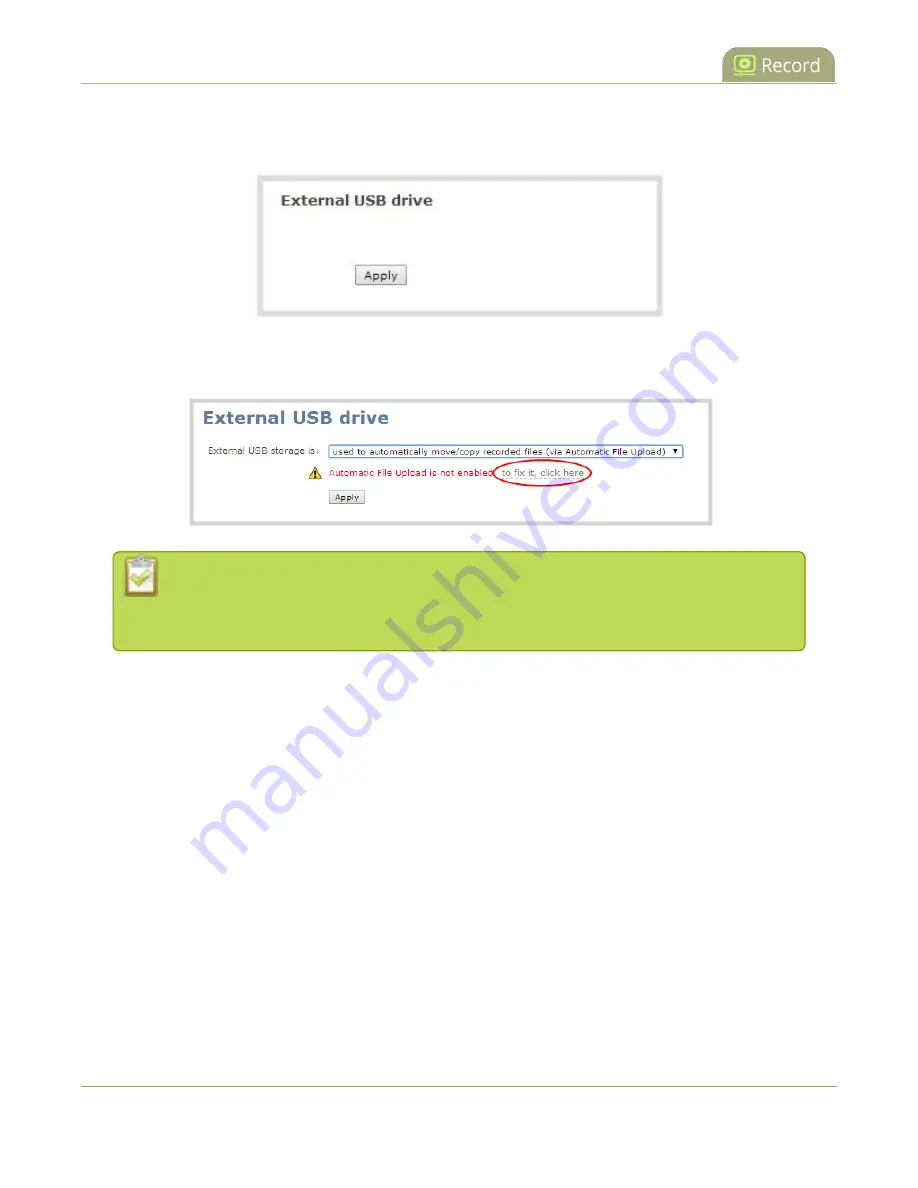
Pearl Mini User Guide
Do a one-time copy/move all recordings to USB storage
device
1. From the Automatic File Upload configuration page, select
External USB Drive
as the protocol
transfer type.
Table 63
If your Automatic File Upload setting conflicts with your new USB device setting, a message is displayed.
Click the
fix it
link and click
Apply
.
The fix it link disables any other type of automatic file upload you have configured. When
you are done with USB uploads, return to the
Automatic File Upload
configuration page
and reconfigure your AFU settings.
2. Select
Create a subfolder for each channel
to have recordings organized by channel.
3. Click
Apply
.
Do a one-time copy/move all recordings to USB storage device
When one-time move/copy of files is configured, Pearl Mini automatically starts copying files as soon as you
connect a USB storage device to one of the USB ports.
Newest recordings are copied first. Files continue copying over until one of the following events occur:
l
all files are copied
l
the specified maximum number of files are copied
l
the target drive runs out of storage space
File that are currently recording do not transfer until recording ends.
The following table describes the options available for a one-time move/copy of files to a USB storage device.
358
Summary of Contents for Pearl Mini
Page 117: ...Pearl Mini User Guide Disable the network discovery utility 105 ...
Page 137: ...Pearl Mini User Guide Mute audio 4 Click Apply 125 ...
Page 149: ...Pearl Mini User Guide Mirror the video output port display 137 ...
Page 187: ...Pearl Mini User Guide Delete a configuration preset 175 ...
Page 309: ...Pearl Mini User Guide Use RTMPS for a Kaltura webcasting event 297 ...
Page 447: ... and 2019 Epiphan Systems Inc ...






























