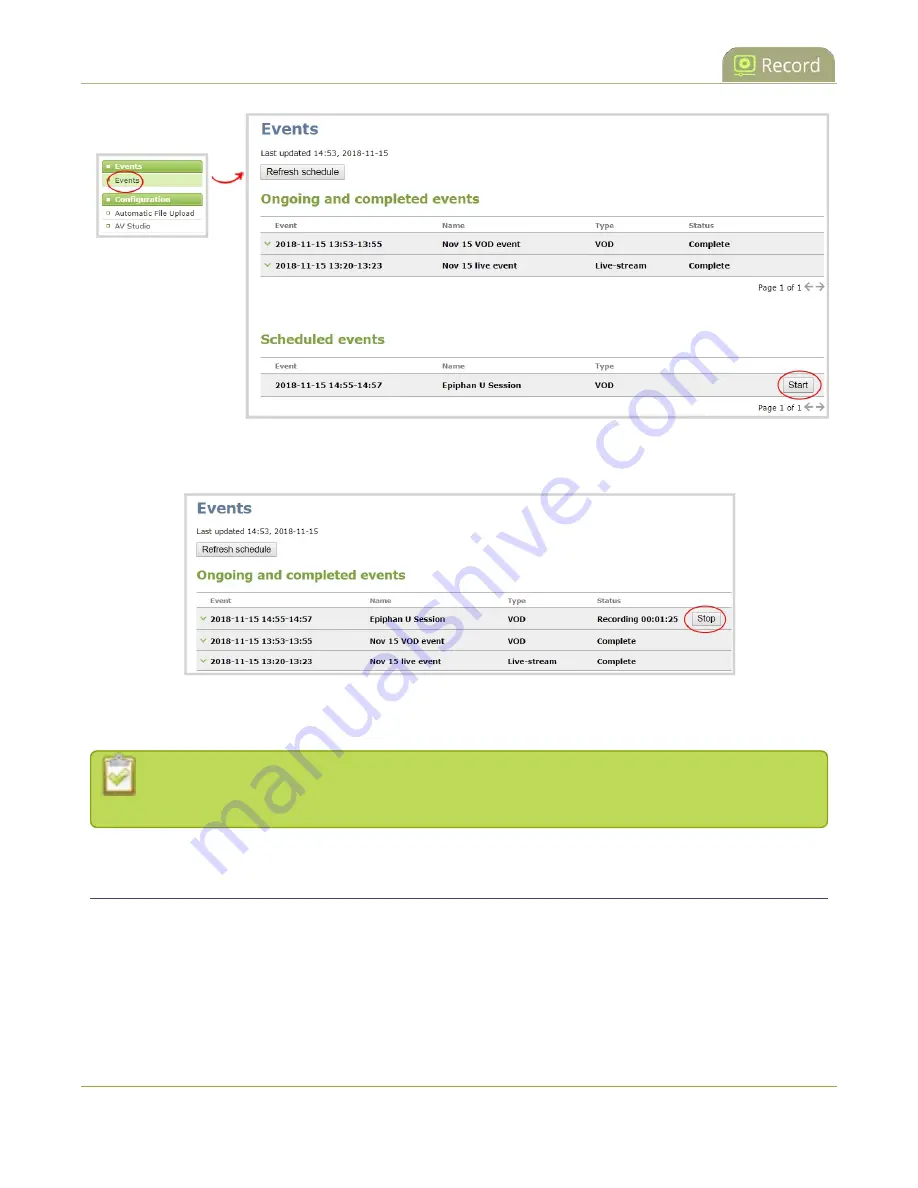
Pearl Mini User Guide
Manually start/stop an ad hoc event
A
Stop
button appears beside the event while the event is recording. You can click that to stop recording the
event before the scheduled end time.
In the Admin panel, you can click
Refresh schedule
at any time to manually update the events listed on the
Events page.
After the event ends, it may take a while for content to show up in Kaltura's media lists, depending
on how busy the Kaltura CMS system is at that time.
Manually start/stop an ad hoc event
To record ad hoc events manually, you just need to start recording on Pearl Mini when CMS is enabled and
Pearl Mini is registered with Kaltura. Whatever channels you start recording will automatically upload to
Kaltura when you stop recording the event.
329
Summary of Contents for Pearl Mini
Page 117: ...Pearl Mini User Guide Disable the network discovery utility 105 ...
Page 137: ...Pearl Mini User Guide Mute audio 4 Click Apply 125 ...
Page 149: ...Pearl Mini User Guide Mirror the video output port display 137 ...
Page 187: ...Pearl Mini User Guide Delete a configuration preset 175 ...
Page 309: ...Pearl Mini User Guide Use RTMPS for a Kaltura webcasting event 297 ...
Page 447: ... and 2019 Epiphan Systems Inc ...






























