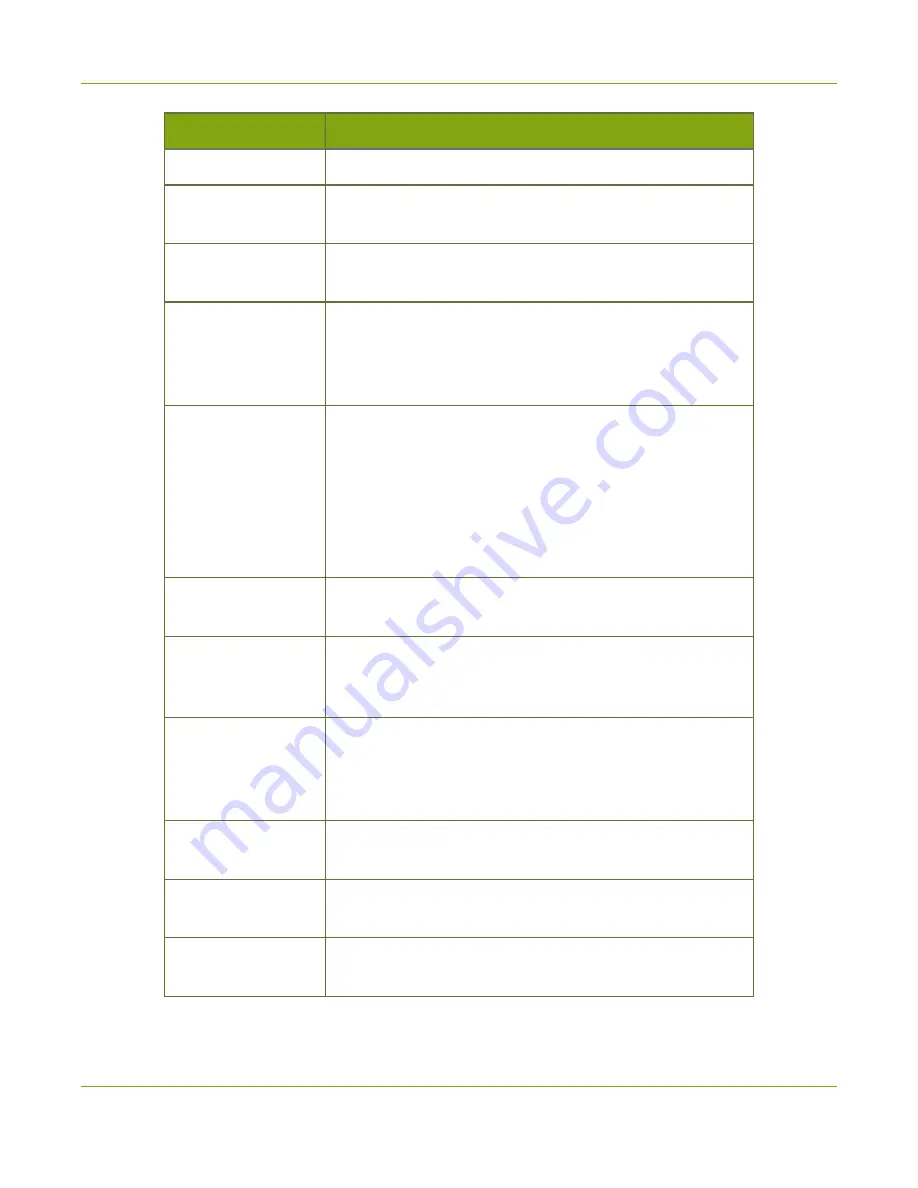
Pearl Mini User Guide
The Channel view
Item
Description
has been in progress.
4
Recording status. Bright red and flashing means recording is
in progress.
5
The recording timer shows the length of time that recording
has been in progress.
6 and 7
Controls to switch between channels. Tap the arrow to view
the next (or previous) channel. The arrow icons fade when
the touch screen is idle (i.e. untouched) for several seconds.
Tap the touch screen and the icons reappear.
8
Audio VU meter uses quasi-peak ballistics with samples
averaged every 10 ms. The maximum average audio level in
each 100 ms period is displayed using colored bars.
l
RED = 0 to -9 dBFS
l
Yellow = -9 to -18 dBFS
l
Green = -18 dBFS and lower
9
Audio monitoring volume control icon. Tap to change volume
10
Live Switcher view icon. Tap to view the live switcher, which
lets you live switch between different custom layouts that are
configured for the channel.
11
CMS Events screen icon. Tap to view the status of scheduled
Kaltura CMS events, as well as view the manual start/stop
button for ad hoc events, see
12
Grid view icon. Tap to view all the configured channels in a
grid.
13
Single touch streaming and recording control icon. See
Touch streaming and recording control
14
View system information using the
.
32
Summary of Contents for Pearl Mini
Page 117: ...Pearl Mini User Guide Disable the network discovery utility 105 ...
Page 137: ...Pearl Mini User Guide Mute audio 4 Click Apply 125 ...
Page 149: ...Pearl Mini User Guide Mirror the video output port display 137 ...
Page 187: ...Pearl Mini User Guide Delete a configuration preset 175 ...
Page 309: ...Pearl Mini User Guide Use RTMPS for a Kaltura webcasting event 297 ...
Page 447: ... and 2019 Epiphan Systems Inc ...






























