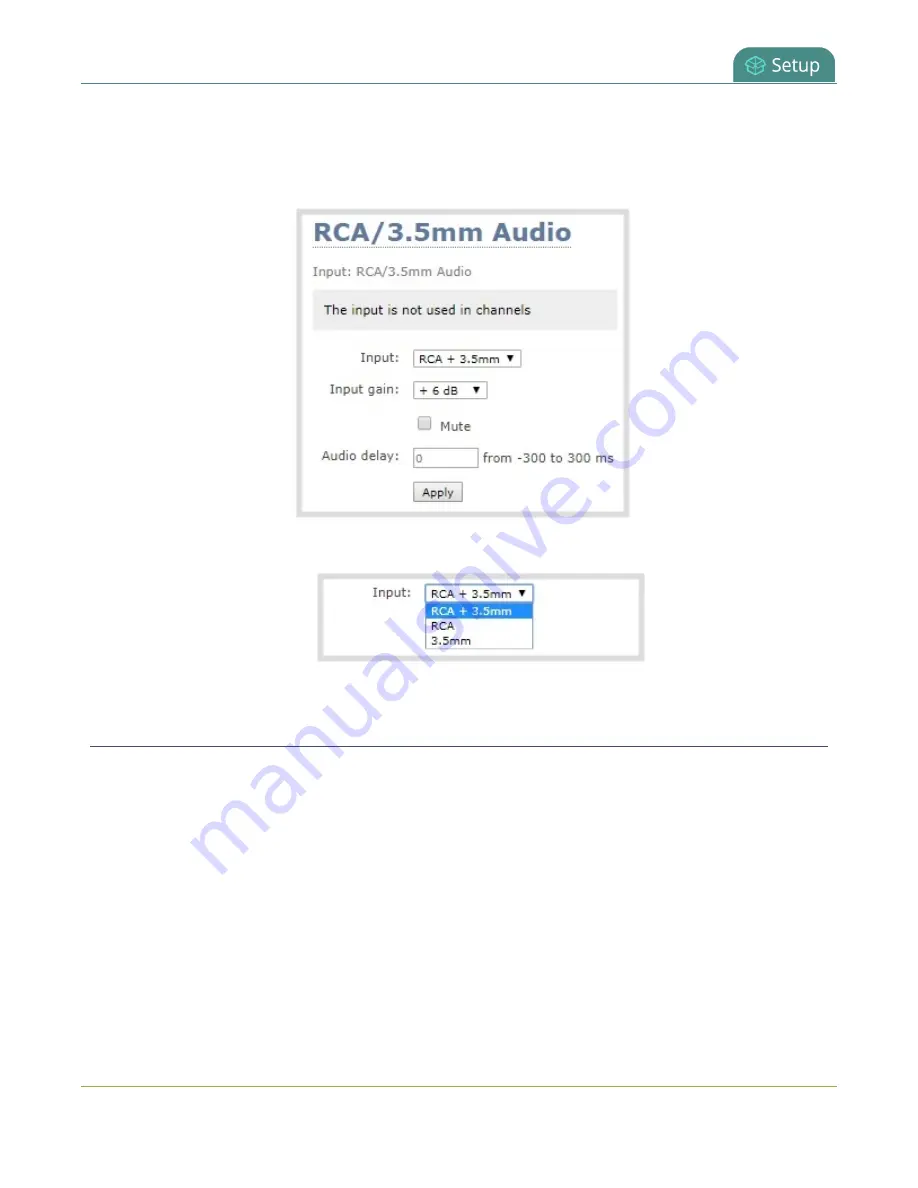
Pearl Mini User Guide
Adjust audio gain and delay
To assign the audio source to an input:
1. Login to the Admin panel as
admin
.
2. From the Inputs menu, select the shared audio source. The audio configuration page opens.
3. From the
Input
menu, select the audio source and click
Apply
.
Adjust audio gain and delay
Pearl Mini does not introduce audio delay and has near-zero latency when capturing. However, other external
factors can cause audio to become de-synchronized, such as the length of audio cables or the configuration of
your equipment. The audio delay feature helps you adjust audio coming from external sources so that your
video and audio sources are synchronized when captured, streamed, and recorded.
By default, there's 0 ms of delay applied to your audio sources. You can set the amount of delay for any audio
source using the Admin panel and apply from -300 ms and +300 ms of delay.
Adjusting the
Input Gain
for an analog audio source affects the volume for that audio source in recordings,
streamed output, video output ports, and in the headphone jack. Be aware that excessive amounts of gain
can increase the perception of any noise that may be present in the audio signal.
This table offers some guidelines for adjusting the gain at the audio input port of Pearl Mini for common types
121
Summary of Contents for Pearl Mini
Page 117: ...Pearl Mini User Guide Disable the network discovery utility 105 ...
Page 137: ...Pearl Mini User Guide Mute audio 4 Click Apply 125 ...
Page 149: ...Pearl Mini User Guide Mirror the video output port display 137 ...
Page 187: ...Pearl Mini User Guide Delete a configuration preset 175 ...
Page 309: ...Pearl Mini User Guide Use RTMPS for a Kaltura webcasting event 297 ...
Page 447: ... and 2019 Epiphan Systems Inc ...






























