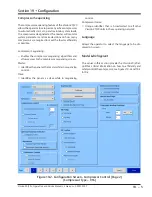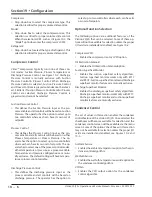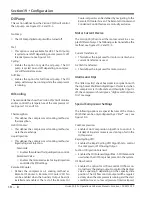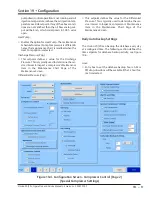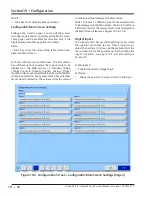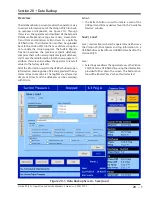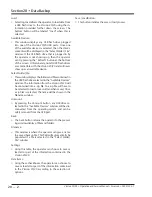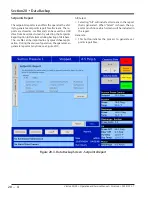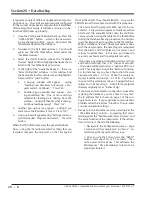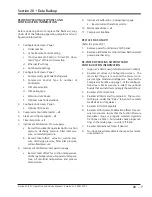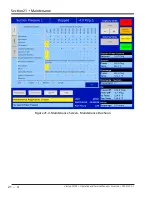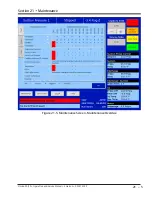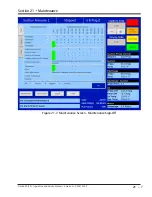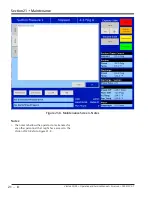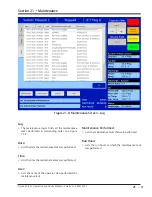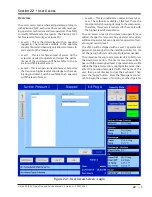20 – 5
Section 20
•
Data Backup
Vission 20/20 • Operation and Service Manual • Emerson • 35391SC 2.7
Database Backup Procedure
Upgrading the program in the 20/20 panel normally in-
volves replacing the flashcard. Note that all compressor
operation setpoints, calibration values and maintenance
information are held on the flashcard. So when upgrad
-
ing to a new program (new flashcard), the task is sim
-
plified by using the “Database Backup” and “Database
Restore” functions provided in the 20/20 to migrate the
database of the original flashcard to the new flashcard.
There are three main steps to this process:
1.
Backup the database of original flashcard (cur
-
rently in the 20/20 panel) – unto a thumbdrive or
flashdrive.
2.
Replace the original flashcard with new flashcard.
3.
Restore the original database to new flashcard.
BACKUP DATABASE OF ORIGINAL FLASHCARD
NOTE
It is REQUIRED to re-enter the Alarms and Trip settings
by “hand” when upgrading from some older version
of programs, therefore it is highly recommended
to create a “hardcopy” of all compressor operating
setpoints, or to create and have handy a printout of
the Setpoints Report .csv file.
It is also recommended that for documentation
purposes, a “hardcopy” of all compressor
operation setpoints, configuration information
and maintenance information be made prior to
changing flashcards. Please reference the “Record
operating setpoints and configuration information”
section below for a list of all the information that you
should record.
The data migration procedure (moving the original flash
-
card database to new flashcard) uses a “thumbdrive” or
“flashdrive” to transfer data from the original flashcard
to the new flashcard. Note that there have been a few
reports of some thumbdrives not being recognized by
the 20/20. If you have difficulty in getting the 20/20
to recognize the thumbdrive – then try a different one.
Vilter
TM
have successfully tested a number of different
manufacturers and sizes; a partial list is below;
SanDisk micro cruzer 2.0GB
Imation 2.0GB
Kingston DataTraveler 512MB
SanDisk mini cruzer 128MB
AirBus 32MB
1.
With the original flashcard installed into the 20/20
SBC, insert the flashdrive into the USB port. This
port is located along the right side of the single
board computer below the flashcard. (Please ref
-
erence the picture in the section titled; Flashcard
Replacement Procedure Hardcopy
2. Logon using the your username and password (you
will need to be to be Level 3 to upload data).
3. Navigate to the Data Backup screen.
4. Under “Available Devices” – you should see some-
thing like “/media/usb0” . If you don’t see any-
thing in this box, press the “Refresh” button, wait
about 5 seconds and then press it again.. If you
still don’t see it, then the 20/20 does not recognize
the flashdrive – try a different one. If you do see it,
highlight it.
5. Now highlight the “Filename” box (which will also
contain “/media/usb0”). A keyboard will appear –
now type in the name of the file that you want for
your database for this compressor…. For instance…
“vss03_month_day_year” or something similar
to identify the file to the compressor – then press
“Enter” key on keyboard.
6. Now press the SAVE button. A “watch” icon will
appear. Shortly thereafter, a popup box should
appear – telling you that the save was successful,
and asking if you want to “unmount” the flashdrive
device. Press YES. If the “watch” icon doesn’t go
away after a minute or so, then the 20/20 isn’t able
to close the backup file it has written to the thumb
-
drive. Power down the 20/20 and try the proce-
dure with a different thumbdrive.
REPLACE ORIGINAL FLASHCARD WITH NEW
FLASHCARD
Now that the database file has been saved to the thumb
-
drive – the “original” flashcard can be replaced with the
new flashcard.
1. Power the 20/20 down, remove the thumbdrive
and take out the “original” flashcard and install the
new one.
2. Label both the old and new card to identify the
compressor it is for.
RESTORE ORIGINAL DATABASE TO NEW
FLASHCARD
Now that the new card is inserted, power the 20/20 panel
back up. As the 20/20 boots up, a message may appear
indicating that an “incompatibility” has been found. This
is NORMAL. The new flashcards are built such that they
Summary of Contents for Vilter Vission 20/20
Page 1: ...Vission 20 20TM Micro controller Operation and service manual Version 2 7 ...
Page 2: ......
Page 4: ......
Page 220: ...B 2 Blank Vission 20 20 Operation and Service Manual Emerson 35391SC 2 7 ...
Page 300: ...D 2 Blank Vission 20 20 Operation and Service Manual Emerson 35391SC 2 6 ...
Page 336: ......
Page 337: ......