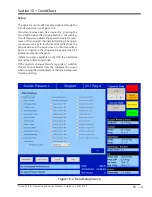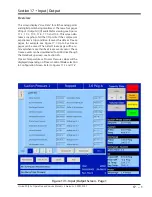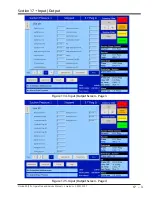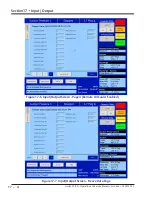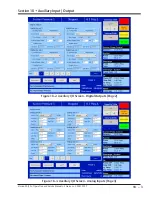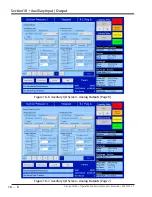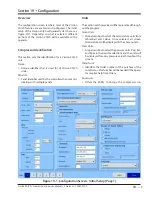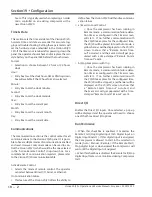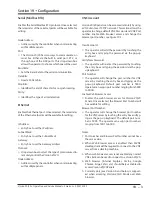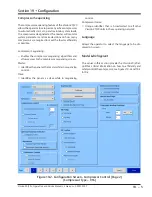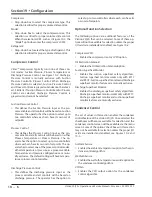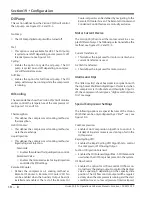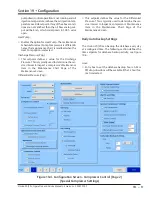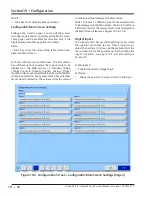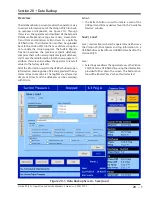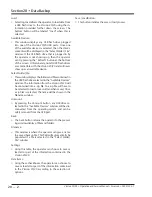19 – 2
Section 19
•
Configuration
Vission 20/20 • Operation and Service Manual • Emerson • 35391SC 2.7
hours. This is typically used when replacing an older
micro controller on an existing compressor with a
new Vission 20/20.
Time & Date
This section sets the time and date of the Vission 20/20.
Accurate time and date are essential for accurate log-
ging and troubleshooting. Setting these parameters will
set the hardware clock embedded in the Vission 20/20
CPU. If the time is not retained after powering down the
panel, the operator should check and/or replace the coin
style battery on the panel SBC behind the touchscreen.
Format:
•
Selection to choose between 12 hour or 24 hours
clock.
Hour:
•
Entry box to set the clock hours. AM or PM drop-down
box will available if the 12 hour format is selected.
Minute:
•
Entry Box to set the clock minutes.
Second:
•
Entry Box to set the clock seconds.
Year:
•
Entry Box to set the current year.
Month:
•
Entry Box to set the current month.
Day:
•
Entry Box to set the current date.
Communications
The communication section is the control center for all
communications to the Vission 20/20 panel. It is possi
-
ble to have multiple modes of communications enabled
and used. However, only one mode can be used to con-
trol the Vission 20/20, which would be the one selected
in the “Active Remote Control” drop-down box. For a
complete list of communication registers, please refer
to the Vission 20/20 communication table.
Active Remote Control:
•
Selects the mode of remote control. The operator
can select between Direct I/O, Serial, or Ethernet.
On Communication Failure
•
This feature of the Vission 20/20 offers the ability to
define how the Vission 20/20 will handle a communi-
cation failure.
• a) Revert to Local Control:
•
Once the compressor has been running in
Remote mode, a communication failure detec-
tion timer, as configured in the Timers screen,
will start. If no further communication with
the 20/20 takes place for the configured time,
the 20/20 will be placed in Local Auto mode, a
yellow banner will be displayed on the 20/20’s
screen to show that a “Remote Comm Time-
out” occurred, and the Event List will get pop-
ulated with a time-stamped “Remote Comm
Time-out” event.
•
b) Stop Compressor with Trip:
•
Once the compressor has been running in
Remote mode, a communication failure detec-
tion timer, as configured in the Timers screen,
will start. If no further communication with
the 20/20 takes place for the configured time,
the 20/20 will be stopped, a red banner will be
displayed on the 20/20’s screen to show that
a “Remote Comm Time-out” occurred, and
the Event List will get populated with a time-
stamped “Remote Comm Time-out” event.
Direct I/O
Enables the Direct I/O inputs. Once selected, a pop-up
will be displayed and the operator will need to choose
one of the three Direct I/O options
Run Permissive
• When this checkbox is enabled, it monitors the
Remote Start/Stop Digital Input (6th Digital Input on
Digital Input Board 1). If this digital input is energized,
the Compressor is allowed to start in the selected run
mode (Auto / Manual / Remote). If the Remote Start/
Stop digital input is de-energized the compressor will
wait until the Digital Input is Energized.
• When this checkbox is disabled, the Remote Start/Stop
Digital Input State is not monitored during Compressor
Start
Summary of Contents for Vilter Vission 20/20
Page 1: ...Vission 20 20TM Micro controller Operation and service manual Version 2 7 ...
Page 2: ......
Page 4: ......
Page 220: ...B 2 Blank Vission 20 20 Operation and Service Manual Emerson 35391SC 2 7 ...
Page 300: ...D 2 Blank Vission 20 20 Operation and Service Manual Emerson 35391SC 2 6 ...
Page 336: ......
Page 337: ......