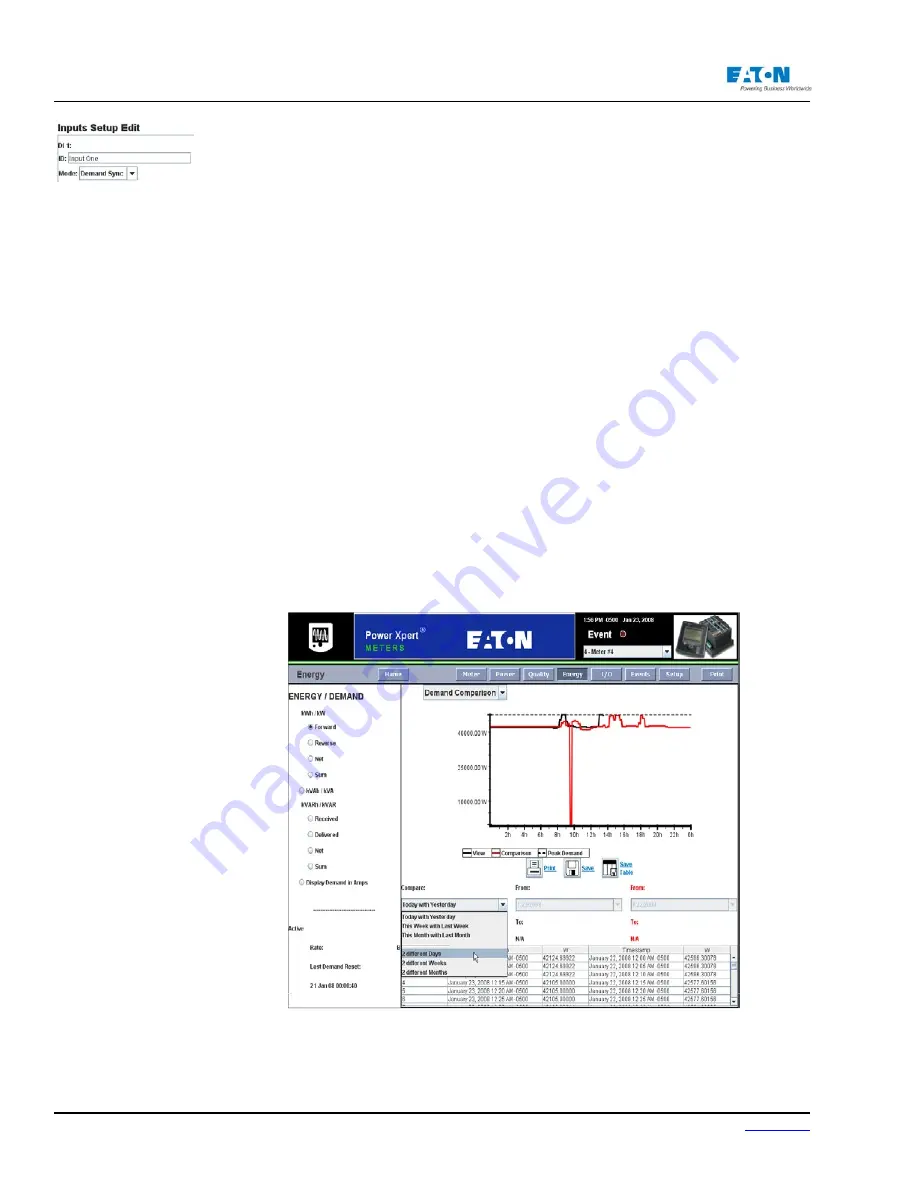
Page 86
IM02601004E
www.eaton.
6 Functions on the Web Server Pages
EXTERNAL SYNC
You can also designate any of the discrete inputs as an external synchronization source for setting
when the meter should record a demand update. You can set a discrete input to be an sync source
through Setup > Meter Setup & Commissioning > I/O > Internal I/O > Inputs page.
REAL-TIME PRICING
In addition to the above, the meter also computes separate demand values for Real-Time Pricing
(RTP). RTP can be activated by discrete input #8 to the meter when configured. The meter deter
-
mines the peak demand for individual rate periods and saves the information with the date and time
of the occurrence. Present demand and previous demand values are made available along with
peak demand data, over any available communication port and display.
TIME OF USE
The Power Xpert Meter also supports four rate periods for Time Of Use (TOU): A, B, C, and D in
addition to displaying RTP. The Demand information also contains the current value for Today’s
Peak Demand
LOCATING DEMAND AND ENERGY INFORMATION ON THE WEB
From the Energy Main Page,
• Click a radio button on the left side of the page that represents the kind of Energy and Demand
you wish to view.
•
From the drop-down box near the top of the page, select either TOU, Demand Profile, Demand
Comparison, Energy Profile, or Energy Comparison.
• Select to view the Present or Last Reset information from the second drop-down box.
The page will update to display the information selected.
Summary of Contents for Power Xpert PXM 4000
Page 1: ...User and Installation Manual IM02601004E Power Xpert PXM 4000 6000 8000 ...
Page 8: ...Page vi IM02601004E www eaton ...
Page 19: ...www eaton com IM02601004E Page 11 1 Introduction ...
Page 24: ...Page 16 IM02601004E www eaton ...
Page 36: ...Page 18 IM02601004E www eaton com 2 Quick Start Guide for the Meter Module ...
Page 45: ...www eaton com IM02601004E Page 37 3 Installation 3 8 MeterDimensions ...
Page 46: ...Page 38 IM02601004E www eaton 3 Installation Dimension Con t ...
Page 47: ...www eaton com IM02601004E Page 39 3 Installation Dimension Con t ...
Page 48: ...Page 40 IM02601004E www eaton 3 Installation Dimension Con t ...
Page 53: ...www eaton com IM02601004E Page 45 3 Installation ...
Page 54: ...Page 46 IM02601004E www eaton 3 Installation ...
Page 55: ...www eaton com IM02601004E Page 47 3 Installation ...
Page 56: ...Page 48 IM02601004E www eaton 3 Installation ...
Page 57: ...www eaton com IM02601004E Page 49 3 Installation ...
Page 58: ...Page 50 IM02601004E www eaton 3 Installation ...
Page 59: ...www eaton com IM02601004E Page 51 3 Installation ...
Page 60: ...Page 52 IM02601004E www eaton 3 Installation ...
Page 61: ...www eaton com IM02601004E Page 53 3 Installation ...
Page 62: ...Page 54 IM02601004E www eaton 3 Installation ...
Page 63: ...www eaton com IM02601004E Page 55 3 Installation ...
Page 66: ...Page 58 IM02601004E www eaton 3 Installation ...
Page 75: ...www eaton com IM02601004E Page 67 4 Introduction to Web Server Screens ...
Page 76: ...Page 68 IM02601004E www eaton 4 Introduction to Web Server Screens ...
Page 86: ...Page 78 IM02601004E www eaton 5 Introduction to the Local Graphical Display ...
Page 108: ...Page 100 IM02601004E www eaton 6 Functions on the Web Server Pages ...
Page 128: ...Page 120 IM02601004E www eaton 7 Functions on the Graphical Display ...
Page 164: ...Page 156 IM02601004E www eaton 8 Setup on the Web Server Pages ...
Page 198: ...Page 190 IM02601004E www eaton A MODBUS Communication ...
Page 242: ...Page 234 IM02601004E www eaton ...
Page 252: ...Page 244 IM02601004E www eaton D Diagnostics ...
Page 254: ...Page 246 IM02601004E www eaton D Diagnostics ...






























