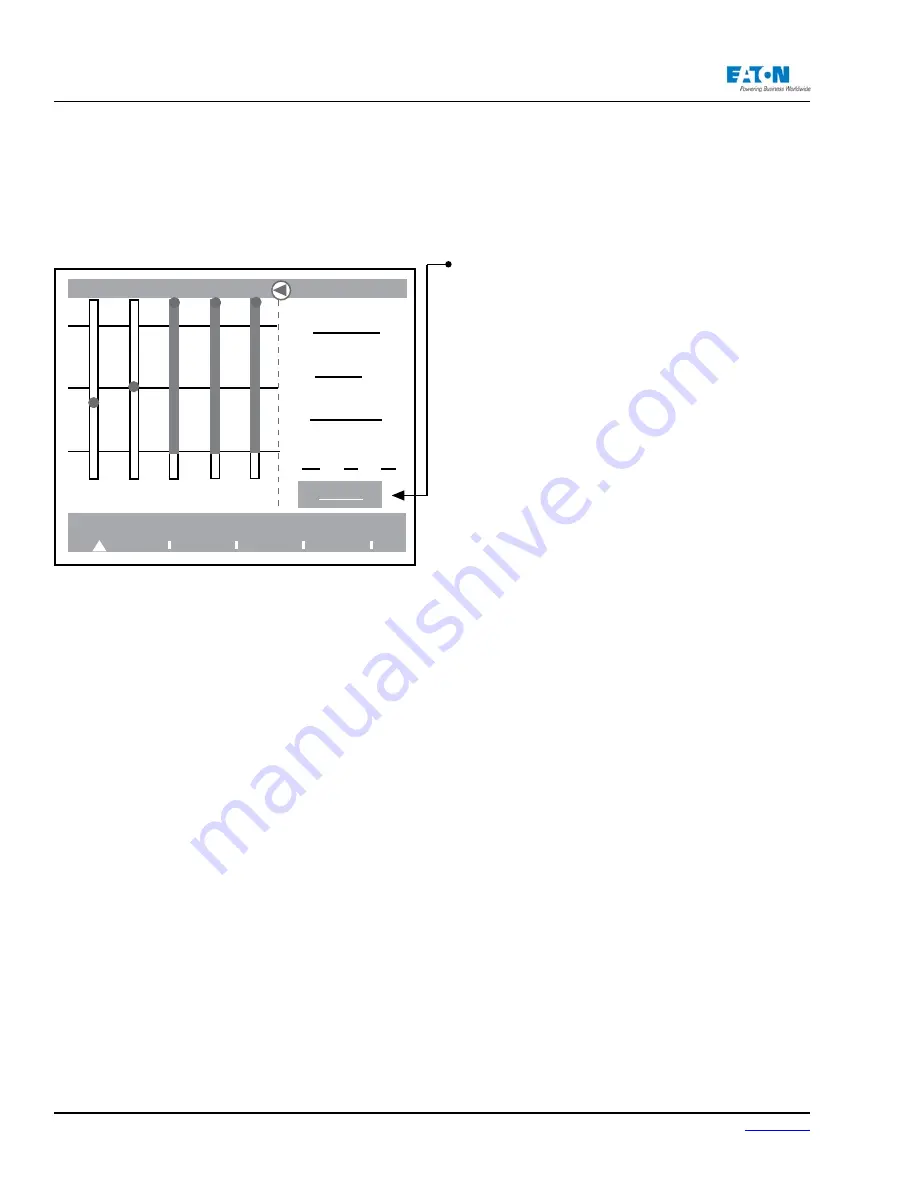
Page 72
IM02601004E
www.eaton.
5 Introduction to the Local Graphical Display
5.4. Accessing Details From All Main Screens
Detailed information can be accessed from each main screen by selecting underlined topics with
the Navigator.
•
Turn the Navigator until an item of interest is high-
lighted.
•
The double arrow selection tool will disappear from
the screen menu when the selected text is highlighted.
•
Press the Navigator to view information about the
selected topic. The screen will update to display the
information requested.
Press the Back button on the PowerXpert Meter front
plate to return to one or more previous screen selections.
NOTE:
This manual does not display every screen available in the PowerXpert system. The graph-
ics and accompanying text are intended to be used as a basic guide for research into the topic of
the user’s choice.
5.5. The Meter Main Screen
Turn the Navigator to highlight an option; press the Navigator to select. Detailed information is
available on several layers of additional screens that can be accessed from the screens displayed
below. Select underlined text options to “drill-down” to these screens.
Press the Back button on the Power Xpert Meter front plate to return to one or more previous
screen selections.
MeterNine
Meter
Power
Quality
Events
Setup
Avg. LL Voltage:
481.2 V
Avg. Current:
176 A
Frequency:
59.97 Hz
View By Phase:
A B C
AUX
VLL VLN IA IB IC
481.2 277.2 176 175 176
The Meter main screen
Summary of Contents for Power Xpert PXM 4000
Page 1: ...User and Installation Manual IM02601004E Power Xpert PXM 4000 6000 8000 ...
Page 8: ...Page vi IM02601004E www eaton ...
Page 19: ...www eaton com IM02601004E Page 11 1 Introduction ...
Page 24: ...Page 16 IM02601004E www eaton ...
Page 36: ...Page 18 IM02601004E www eaton com 2 Quick Start Guide for the Meter Module ...
Page 45: ...www eaton com IM02601004E Page 37 3 Installation 3 8 MeterDimensions ...
Page 46: ...Page 38 IM02601004E www eaton 3 Installation Dimension Con t ...
Page 47: ...www eaton com IM02601004E Page 39 3 Installation Dimension Con t ...
Page 48: ...Page 40 IM02601004E www eaton 3 Installation Dimension Con t ...
Page 53: ...www eaton com IM02601004E Page 45 3 Installation ...
Page 54: ...Page 46 IM02601004E www eaton 3 Installation ...
Page 55: ...www eaton com IM02601004E Page 47 3 Installation ...
Page 56: ...Page 48 IM02601004E www eaton 3 Installation ...
Page 57: ...www eaton com IM02601004E Page 49 3 Installation ...
Page 58: ...Page 50 IM02601004E www eaton 3 Installation ...
Page 59: ...www eaton com IM02601004E Page 51 3 Installation ...
Page 60: ...Page 52 IM02601004E www eaton 3 Installation ...
Page 61: ...www eaton com IM02601004E Page 53 3 Installation ...
Page 62: ...Page 54 IM02601004E www eaton 3 Installation ...
Page 63: ...www eaton com IM02601004E Page 55 3 Installation ...
Page 66: ...Page 58 IM02601004E www eaton 3 Installation ...
Page 75: ...www eaton com IM02601004E Page 67 4 Introduction to Web Server Screens ...
Page 76: ...Page 68 IM02601004E www eaton 4 Introduction to Web Server Screens ...
Page 86: ...Page 78 IM02601004E www eaton 5 Introduction to the Local Graphical Display ...
Page 108: ...Page 100 IM02601004E www eaton 6 Functions on the Web Server Pages ...
Page 128: ...Page 120 IM02601004E www eaton 7 Functions on the Graphical Display ...
Page 164: ...Page 156 IM02601004E www eaton 8 Setup on the Web Server Pages ...
Page 198: ...Page 190 IM02601004E www eaton A MODBUS Communication ...
Page 242: ...Page 234 IM02601004E www eaton ...
Page 252: ...Page 244 IM02601004E www eaton D Diagnostics ...
Page 254: ...Page 246 IM02601004E www eaton D Diagnostics ...
















































