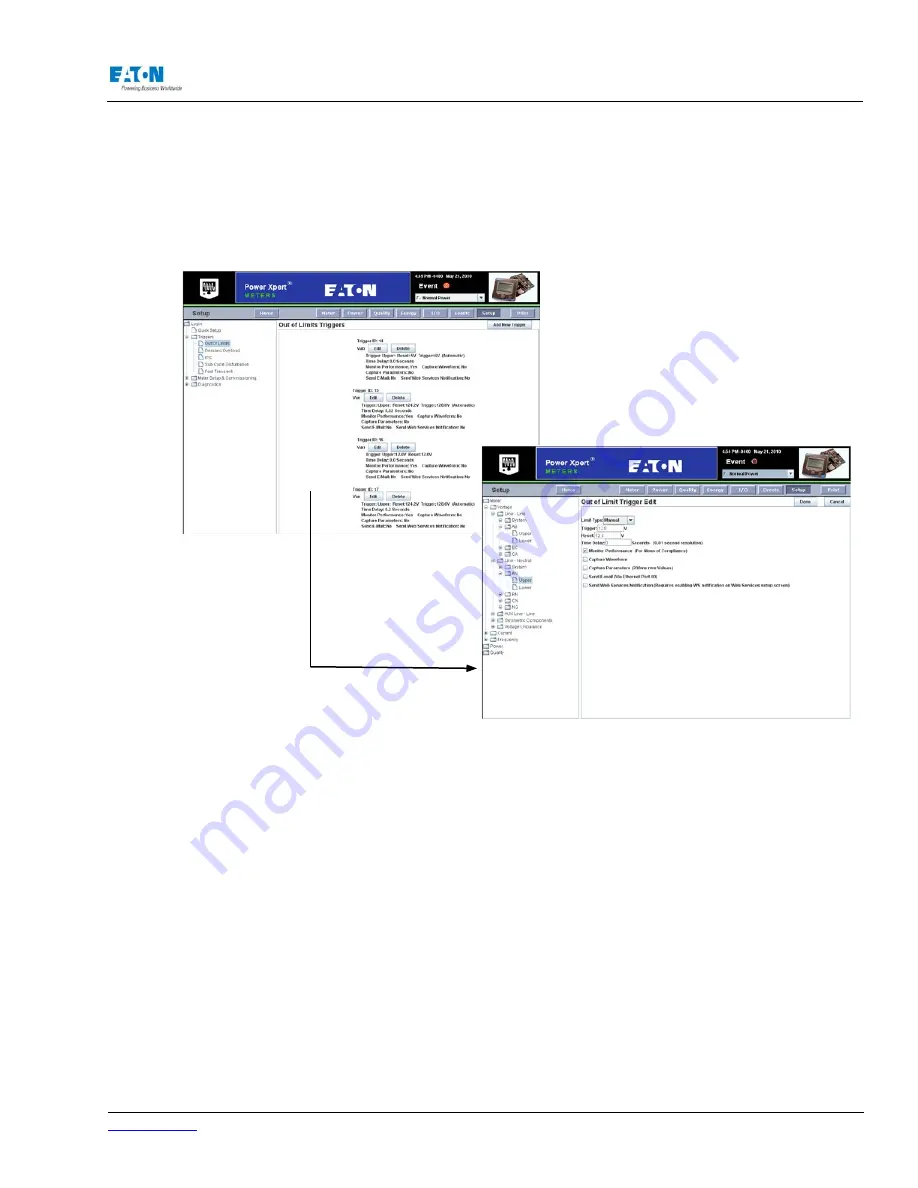
www.eaton.com
IM02601004E
Page 127
8 Setup on the Web Server Pages
4. Edit and Delete buttons are provided beside each trigger for use in modifying existing triggers.
5. Use the Add New Trigger button at the top of the Out of Limits Trigger page to add an additional
trigger.
6. Click the Done button at the top of the Out of Limit Trigger Edit page when entries are com-
pleted.
DEMAND OVERLOAD SETUP
You can set Demand Overload for Real Power (forward, reverse, net, or sum), Apparent Power,
Reactive Power (delivered, received, net or sum), and Current with a specific delay for each.
Locating Demand Overload Setup on the Web
On the Setup Main Page, select Triggers from the tree structure on the left side of the page. The
tree structure will expand to list Out of Limits, Demand Overload, ITIC, Fast Transient, and Tran-
sient. Click Demand Overload. The page will update to list all the current Demand Overload set-
tings.
Use the Edit button at the top of the page to edit settings. When selected, the page will update to
display drop down boxes and text boxes for changing current settings. A Delete link is provided
beside each item to remove an entry.
A blank drop down box is also provided to add a new Demand Overload setting.
When entries are completed, click the Done button located at the top of the page.
Summary of Contents for Power Xpert PXM 4000
Page 1: ...User and Installation Manual IM02601004E Power Xpert PXM 4000 6000 8000 ...
Page 8: ...Page vi IM02601004E www eaton ...
Page 19: ...www eaton com IM02601004E Page 11 1 Introduction ...
Page 24: ...Page 16 IM02601004E www eaton ...
Page 36: ...Page 18 IM02601004E www eaton com 2 Quick Start Guide for the Meter Module ...
Page 45: ...www eaton com IM02601004E Page 37 3 Installation 3 8 MeterDimensions ...
Page 46: ...Page 38 IM02601004E www eaton 3 Installation Dimension Con t ...
Page 47: ...www eaton com IM02601004E Page 39 3 Installation Dimension Con t ...
Page 48: ...Page 40 IM02601004E www eaton 3 Installation Dimension Con t ...
Page 53: ...www eaton com IM02601004E Page 45 3 Installation ...
Page 54: ...Page 46 IM02601004E www eaton 3 Installation ...
Page 55: ...www eaton com IM02601004E Page 47 3 Installation ...
Page 56: ...Page 48 IM02601004E www eaton 3 Installation ...
Page 57: ...www eaton com IM02601004E Page 49 3 Installation ...
Page 58: ...Page 50 IM02601004E www eaton 3 Installation ...
Page 59: ...www eaton com IM02601004E Page 51 3 Installation ...
Page 60: ...Page 52 IM02601004E www eaton 3 Installation ...
Page 61: ...www eaton com IM02601004E Page 53 3 Installation ...
Page 62: ...Page 54 IM02601004E www eaton 3 Installation ...
Page 63: ...www eaton com IM02601004E Page 55 3 Installation ...
Page 66: ...Page 58 IM02601004E www eaton 3 Installation ...
Page 75: ...www eaton com IM02601004E Page 67 4 Introduction to Web Server Screens ...
Page 76: ...Page 68 IM02601004E www eaton 4 Introduction to Web Server Screens ...
Page 86: ...Page 78 IM02601004E www eaton 5 Introduction to the Local Graphical Display ...
Page 108: ...Page 100 IM02601004E www eaton 6 Functions on the Web Server Pages ...
Page 128: ...Page 120 IM02601004E www eaton 7 Functions on the Graphical Display ...
Page 164: ...Page 156 IM02601004E www eaton 8 Setup on the Web Server Pages ...
Page 198: ...Page 190 IM02601004E www eaton A MODBUS Communication ...
Page 242: ...Page 234 IM02601004E www eaton ...
Page 252: ...Page 244 IM02601004E www eaton D Diagnostics ...
Page 254: ...Page 246 IM02601004E www eaton D Diagnostics ...






























