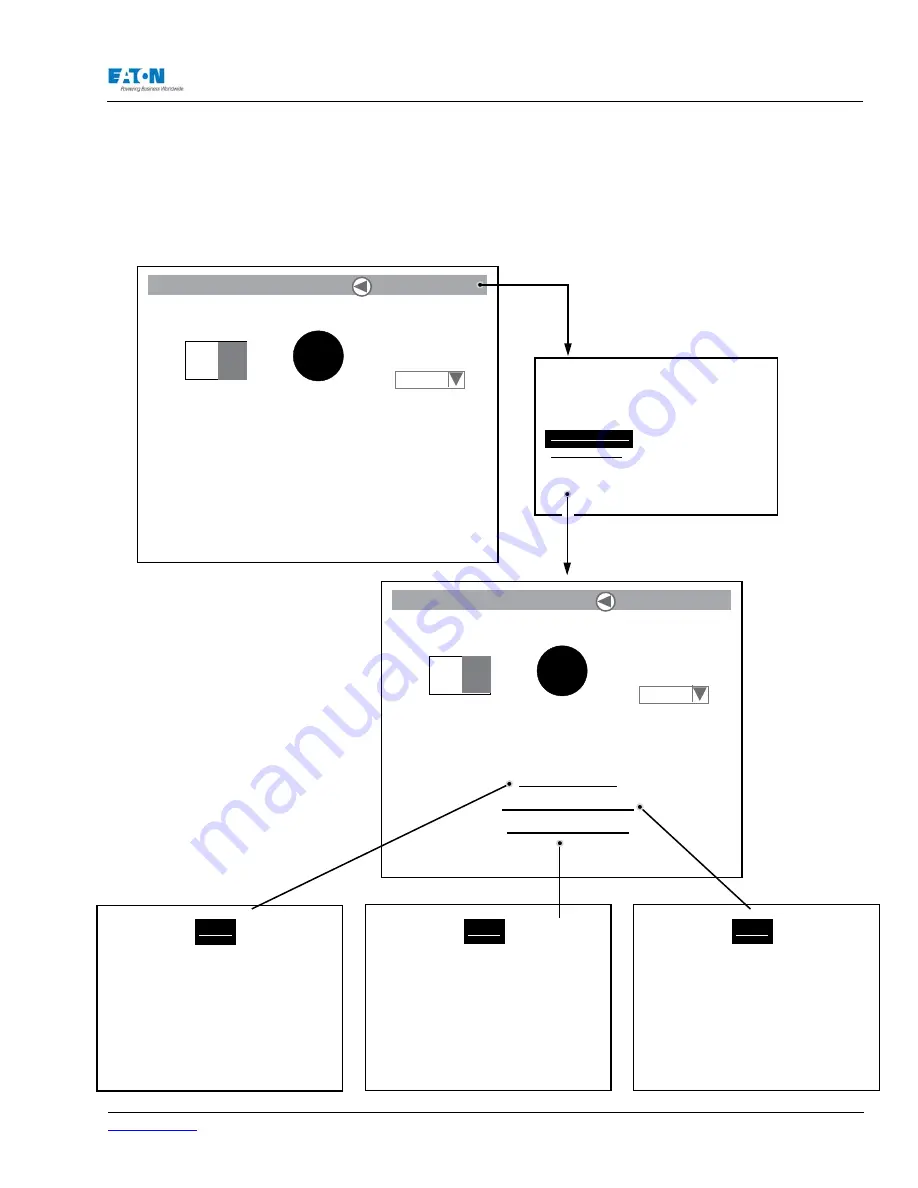
www.eaton.com
IM02601004E
Page 163
9 Setup on the Graphical Display
9.5. Network, Firmware & Product Information
To view information about the device, turn the navigation dial until Select a Device is highlighted in
the upper right corner of the screen. Press the navigation dial. The next screen will display the op-
tion to select the Display Unit or to go to the main meter screen. Select the Display Unit option and
press the navigation dial. Network, Firmware and Product information options will appear at the
bottom of the screen. Select the information
you wish to view. The screens that support
this information are displayed on the bottom
of the page.
Display Network Settings:
Front Panel IP Address : 192.168.1.1
Front Net Mask : 255.255.255.0
Front MAC Address : 00.d0.
Back
Display Product Information:
Control Number : xxxxxx
Style Number : xxxxxx
Revision Level : xxxxxx
Serial Number : xxxxxx
Date Code
: xxxxxx
Back
Display Firmware Information:
Firmware Version : 1.0.1
Firmware Date : 2006/02/10
Back
Contrast
Display Unit
Off
Back Light
Buzzer
Disable
Select a Device
Network Settings
Production Information
Firmware Information
Select a Device:
Display Unit
Meter Nine
Contrast
MeterNine
Off
Back Light
Buzzer
Disable
Select a Device
Summary of Contents for Power Xpert PXM 4000
Page 1: ...User and Installation Manual IM02601004E Power Xpert PXM 4000 6000 8000 ...
Page 8: ...Page vi IM02601004E www eaton ...
Page 19: ...www eaton com IM02601004E Page 11 1 Introduction ...
Page 24: ...Page 16 IM02601004E www eaton ...
Page 36: ...Page 18 IM02601004E www eaton com 2 Quick Start Guide for the Meter Module ...
Page 45: ...www eaton com IM02601004E Page 37 3 Installation 3 8 MeterDimensions ...
Page 46: ...Page 38 IM02601004E www eaton 3 Installation Dimension Con t ...
Page 47: ...www eaton com IM02601004E Page 39 3 Installation Dimension Con t ...
Page 48: ...Page 40 IM02601004E www eaton 3 Installation Dimension Con t ...
Page 53: ...www eaton com IM02601004E Page 45 3 Installation ...
Page 54: ...Page 46 IM02601004E www eaton 3 Installation ...
Page 55: ...www eaton com IM02601004E Page 47 3 Installation ...
Page 56: ...Page 48 IM02601004E www eaton 3 Installation ...
Page 57: ...www eaton com IM02601004E Page 49 3 Installation ...
Page 58: ...Page 50 IM02601004E www eaton 3 Installation ...
Page 59: ...www eaton com IM02601004E Page 51 3 Installation ...
Page 60: ...Page 52 IM02601004E www eaton 3 Installation ...
Page 61: ...www eaton com IM02601004E Page 53 3 Installation ...
Page 62: ...Page 54 IM02601004E www eaton 3 Installation ...
Page 63: ...www eaton com IM02601004E Page 55 3 Installation ...
Page 66: ...Page 58 IM02601004E www eaton 3 Installation ...
Page 75: ...www eaton com IM02601004E Page 67 4 Introduction to Web Server Screens ...
Page 76: ...Page 68 IM02601004E www eaton 4 Introduction to Web Server Screens ...
Page 86: ...Page 78 IM02601004E www eaton 5 Introduction to the Local Graphical Display ...
Page 108: ...Page 100 IM02601004E www eaton 6 Functions on the Web Server Pages ...
Page 128: ...Page 120 IM02601004E www eaton 7 Functions on the Graphical Display ...
Page 164: ...Page 156 IM02601004E www eaton 8 Setup on the Web Server Pages ...
Page 198: ...Page 190 IM02601004E www eaton A MODBUS Communication ...
Page 242: ...Page 234 IM02601004E www eaton ...
Page 252: ...Page 244 IM02601004E www eaton D Diagnostics ...
Page 254: ...Page 246 IM02601004E www eaton D Diagnostics ...
















































