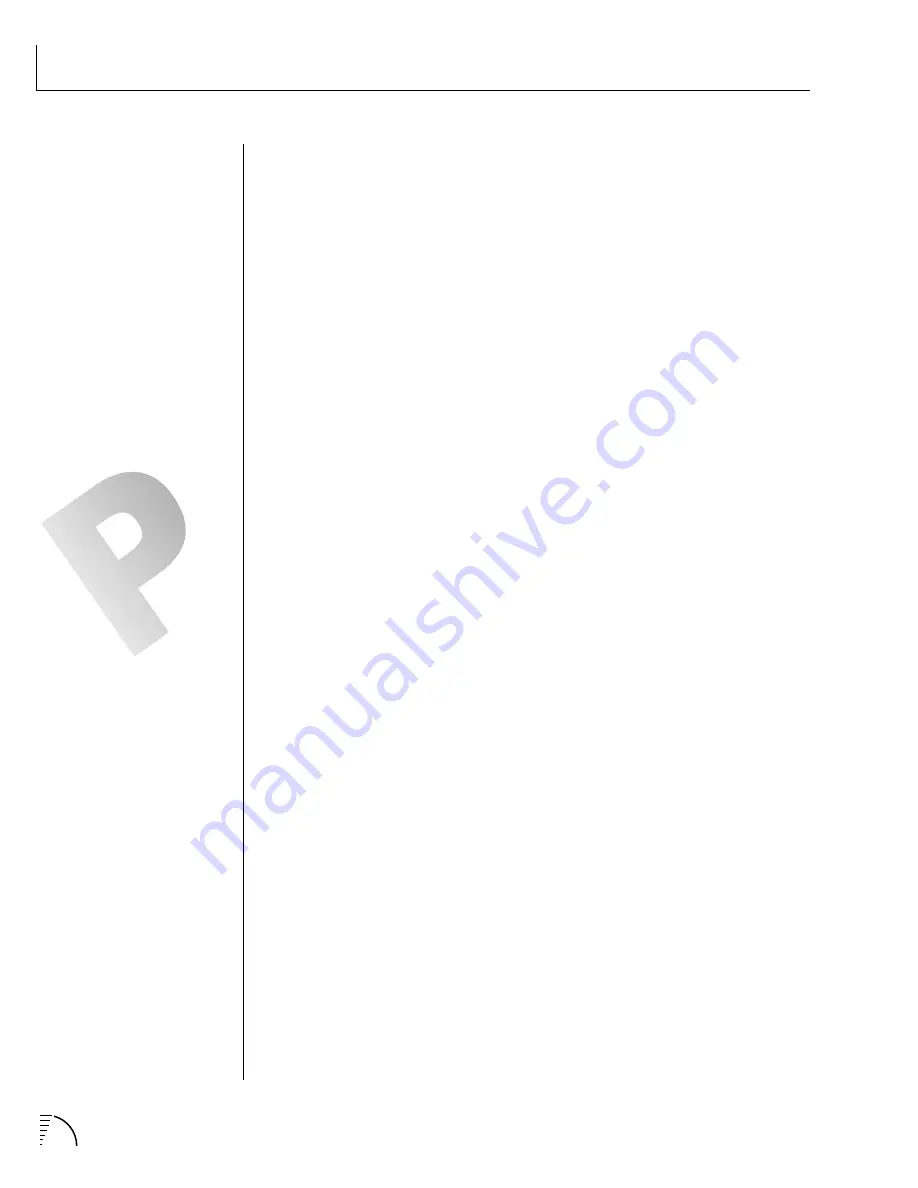
280
UltraProteus Operation Manual
SYSEX TUTORIAL
HOW TO EDIT A MIDIMAP PARAMETER
We'll offer one more example by popular request. Editing a Midimap is just
another type of parameter data editing. The number given for the parameters is
an OFFSET which will be added to the base number for MidiMap given on page
276. The format for parameter editing is the same as always.
F0
System Exclusive Status Byte
18
E-mu Mfg. ID
0C
Ultra Product ID Byte
dd
Device ID 0-15
(usually 00)
03
Command ID - Parameter Data
(from Command Summary)
pl
Parameter Number ls byte
pm
Parameter Number ms byte
vl
Parameter Value ls byte
vm
Parameter Value ms byte
F7
EOX
Example:
Change the Amount of FX A to 50%.
1) Find the command ID for the operation you wish to perform from the
Command Summary on page 252 (03 = Parameter Data).
2) Next, we need to find the Midimap parameter number for FXA Amount in
Hexadecimal. This will be the Parameter Number portion of the message.
The Midimap offset numbers shown on pages 258-259 must be added to the
base offset in order to get the actual parameter number.
3) The Midimap parameter list shows FXA Amount as 355
(page 259).
The base
offset number for Midimap parameters is 2048
(page 276).
Add these num-
bers to get the actual parameter number. 2048 + 355 = 2403.
4) Now the parameter number must be converted into 14-bit 2's complement in
order to fit into the MIDI format. The instructions are given on the previous
page, but we will go through the process again.
a) 2403
÷
128 =
18 r99
b) 18 in Hex =
12
= msb
c) 99 in Hex =
63
= lsb
5) The least significant byte is always sent first. The MIDI SysEx string now
looks like this:
F0 18 0C 00 03 63 12
XX XX
F7
. We're still missing the
value data to set the Amount.
6) From the table on page 259 we see that the FXA Amount range is 0-100%.
Simply send the desired amount in Hexadecimal.
50
in Hex =
32
, or
00 32
.
7) The completed message is
(lsb first)
:
F0 18 0C 00 03 63 12 32 00 F7
.
IN ALL OF THESE EXAMPLES, THE
PROCESS OF HEXADECIMAL
CONVERSION HAS BEEN
OMITTED. USE A TABLE OR A HEX
CALCULATOR TO CONVERT
DECIMAL NUMBERS TO
HEXADECIMAL.
Summary of Contents for Ultraproteus
Page 1: ......
Page 11: ...Chapter 1 Basic Setup 1 UltraProteus INTRO BASIC SETUP ...
Page 12: ...UltraProteus Operation Manual 2 ...
Page 20: ...UltraProteus Operation Manual 10 ...
Page 21: ...11 Chapter 2 Basic Operation UltraProteus BASIC OPERATION ...
Page 27: ...27 Chapter 4 Midimap Menu UltraProteus MIDIMAP MENU ...
Page 28: ...28 UltraProteus Operation Manual ...
Page 37: ...37 Chapter 5 Effects Section UltraProteus EFFECTS SECTION ...
Page 38: ...38 UltraProteus Operation Manual ...
Page 57: ...37 Chapter 5 Effects Section UltraProteus EFFECTS SECTION ...
Page 58: ...38 UltraProteus Operation Manual ...
Page 77: ...57 Chapter 6 Hyperpreset Menu UltraProteus HYPERPRESET MENU ...
Page 78: ...58 UltraProteus Operation Manual ...
Page 87: ...83 Chapter 7 Preset Programming PRESET PROGRAMMING ...
Page 103: ...67 Chapter 7 Preset Programming PRESET PROGRAMMING UltraProteus PRESET PROGRAMMING ...
Page 104: ...68 UltraProteus Operation Manual PRESET PROGRAMMING ...
Page 120: ...99 Chapter 8 Preset Menu UltraProteus PRESET MENU ...
Page 121: ...100 UltraProteus Operation Manual ...
Page 149: ...128 UltraProteus Operation Manual ...
Page 150: ...129 Chapter 9 Copy Menu COPY MENU UltraProteus COPY MENU ...
Page 151: ...130 UltraProteus Operation Manual COPY MENU ...
Page 158: ...137 Chapter 10 Step by Step STEP BY STEP UltraProteus STEP BY STEP ...
Page 159: ...138 UltraProteus Operation Manual STEP BY STEP ...





















